How To Play xCloud Games Using xCloud Gaming Service.Microsoft Xbox xCloud game streaming service is finally available on Windows 10 PCs and iOS devices after spending years in beta. Along with Xbox Game Pass, users can play more than 100 games available in the cloud just through web browsers. The xCloud project is only possible in 22 countries. This service was in beta for a long time. Lastly, all Xbox Game Pass Ultimate subscribers have been released and available.
PC users can use the browser, Safari and Google Chrome to access these games. However, make sure you update your browser to the newest xCloud version. The Xbox Series X hardware in Microsoft upgraded data centres can run all games. Become the best experience and a low latency, the games are running at 1080p and 60FPS. In order to play such games on cloud, a stable data connection is necessary, and a 5Ghz Wi-Fi or mobile 10Mbps download speed is advisable.
You can sign up to a three-month free $1 trial, and then you’ll get $14.99 per month if you’re not an Xbox Game Pass Ultima subscriber.
Table of Contents
How to play games using xCloud on a PC?

- Ensure that you have Windows 10 October 2020 update or later to run xCloud properly.
- Open Microsoft Edge or Google Chrome.
- Navigate to xbox.com/play.
- Sign in with the Microsoft account associated with your Xbox account.
- Pair your Xbox Wireless Controller with your Windows 10 device. (You need the controller to play most games as only 50 of them has touch controls)
- Select any game in the cloud gaming library and start playing.
How can I play games on iOS devices using xCloud?
Make sure your Apple device is upgraded to iOS 14.4 or later to properly run xCloud. If not, the web content will be difficult to load.
- Open Safari.
- Navigate to xbox.com/play.
- Sign in with the Microsoft account associated with your Xbox account.
- Select the Share button, then Add to Home Screen.
- Tap Add.
- Once you have added Cloud Gaming to your home screen, to play a game:
- Launch Cloud Gaming from your home screen. (you may need to sign in again)
- Pair your Xbox Wireless Controller with your Apple device. (You need the controller to play most games as only 50 of them has touch controls)
- Select any game in the cloud gaming library and start playing.
How to play games using xCloud on Android devices?
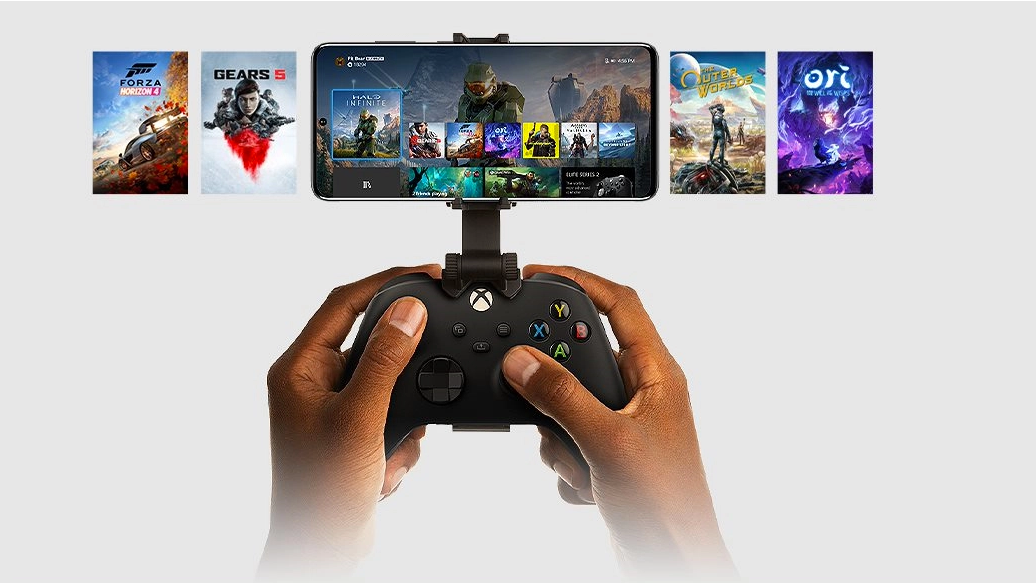
There are two ways to play xCloud games at this time. Enter Android 6.0 or later to fulfil the minimum system requirements for your appliance.
Play from the Xbox Game Pass app
- Go to Google Play Store or Samsung Galaxy Store. (Samsung devices only)
- Search for the Xbox Game Pass app and Install it.
- Sign in with the Microsoft account associated with your Xbox account.
- Pair your Xbox Wireless Controller with your Android device. (You need the controller to play most games as only 50 of them has touch controls)
- Select any game in the cloud gaming library and start playing.
Play through a web browser
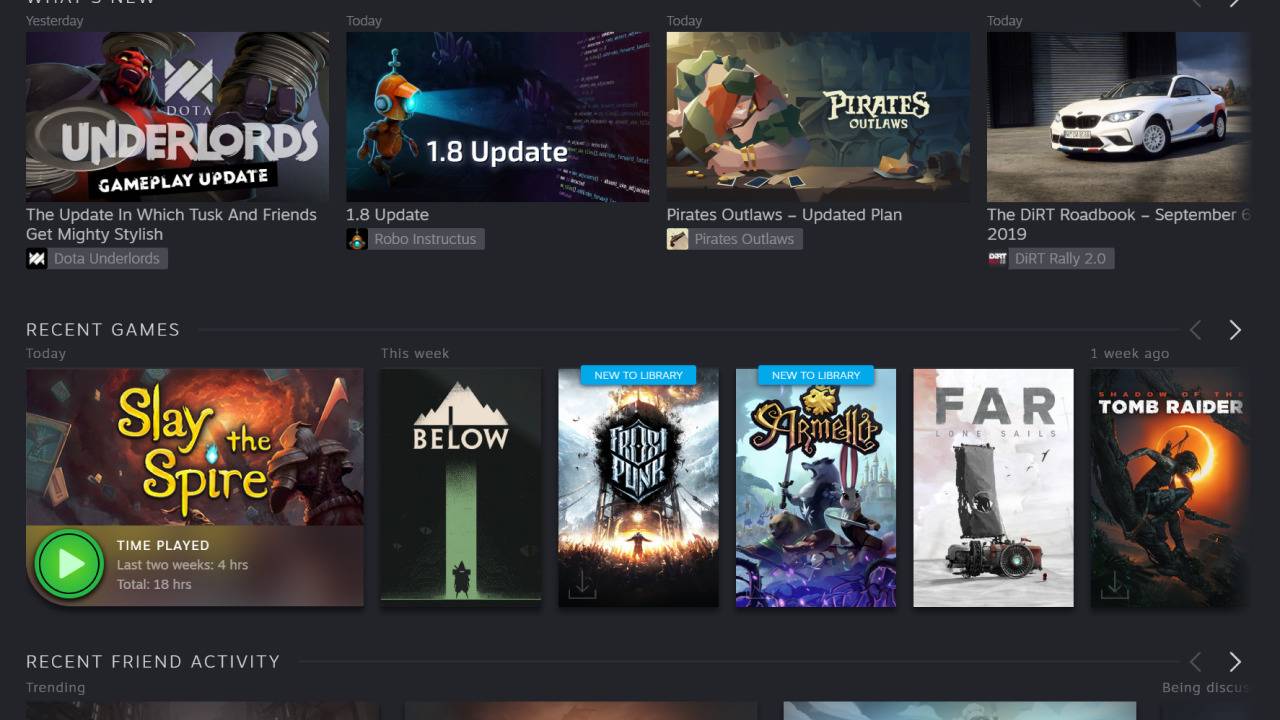
- Open Microsoft Edge or Google Chrome.
- Navigate to xbox.com/play.
- Sign in with the Microsoft account associated with your Xbox account.
- Pair your Xbox Wireless Controller with your Android device. (You need the controller to play most games as only 50 of them has touch controls)
- Select any game in the cloud gaming library and start playing.
How To Play xCloud Games Using xCloud Gaming Service:



