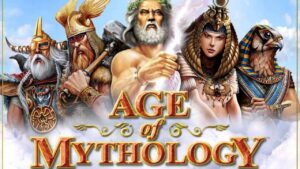Warm Up PSO Cache Error In Far Cry 6 How To Fix It.A number of PC players have requested the Far Cry 6 Warm-up PSO Cache fix. This problem appears to cause the game to boot extremely slowly, to the point of not loading at all. This is an issue that the developers should address, without a doubt, but there are some things you can do on your own to alleviate the problem. In this guide, we’ll walk you through several Warm-up PSO Cache FC6 fixes that should work for you.

How to Resolve the Warm Up PSO Cache Far Cry 6 Issue
There are a few possible solutions to the Far Cry 6 Warm-up PSO Cache problem. However, before we go any further, you should check Ubisoft’s official social media accounts to see if there is a problem on their end.
The first step is to use Ubisoft Connect to validate the game files. Open Ubisoft Connect and navigate to the Games tab. Choose Far Cry 6, then click the arrow icon in the bottom right corner. Click “Verify files” in the drop-down menu that appears. File a complaint with Ubisoft and hope for a fix soon.
If you have an SSD, copy all of the installation files from the HDD to it. Alternatively, simply reinstall the game on the SSD. When you launch the game, it should load much faster than before. This should resolve the issue, and if it doesn’t, it’s entirely up to the developers to issue a fix. You’ve done everything there is to do. If you have a fix of your own, please share it in the comments section below.