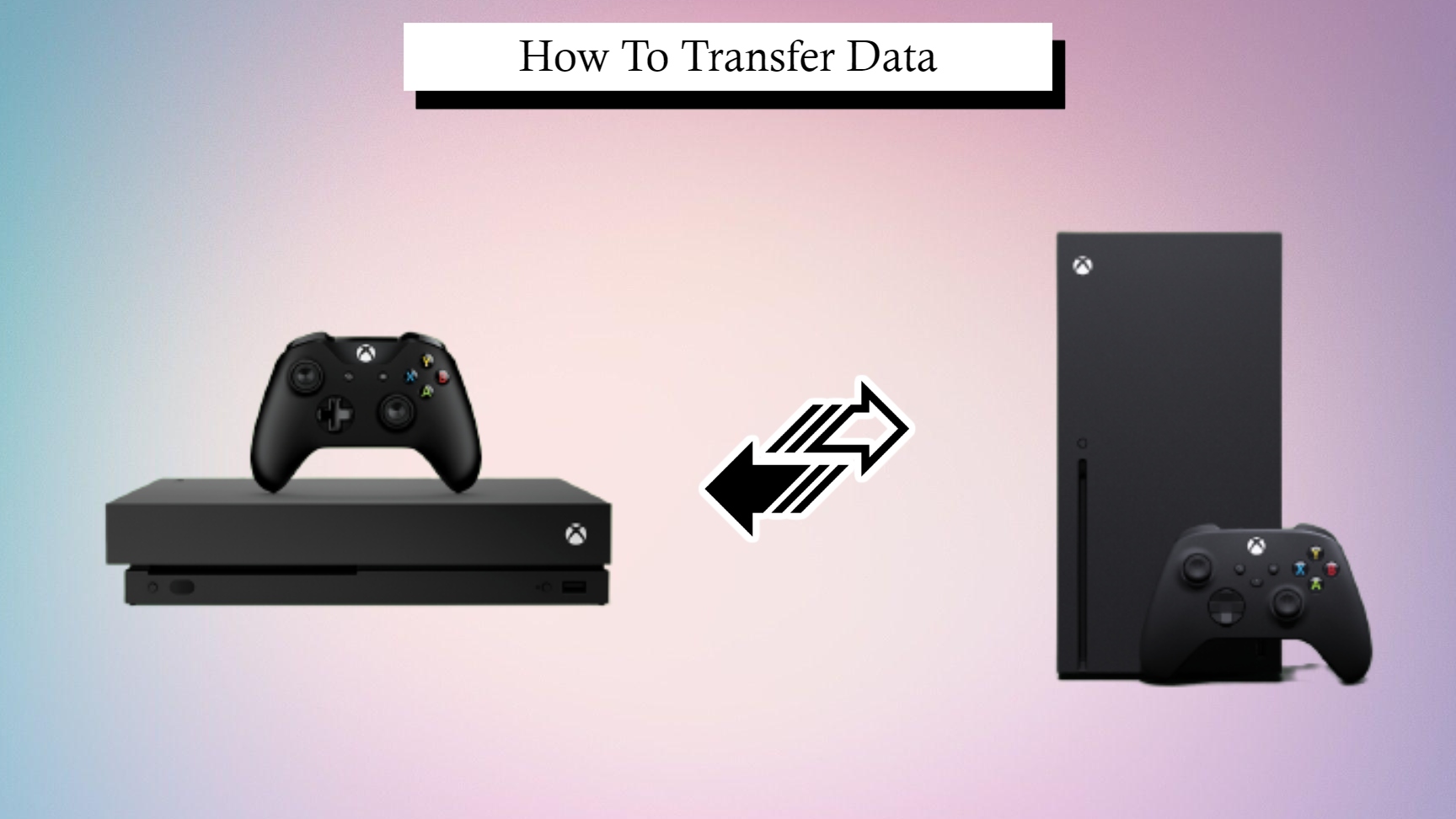How To Transfer Data From Xbox One To Another Xbox Series X. Many gamers discovered new consoles buried beneath their Christmas trees this holiday season. As a result, many individuals are for the first time putting. In their new Xbox Series X and Xbox Series S consoles.
However, this will necessitate the transfer of all of their existing games to the new hardware. There are two methods for transferring games from an Xbox One to an Xbox Series X or Series S. And this article will lead users through both.
First and first, it’s important to note that not everything needs to manually transferred. When a user checks in to their new console for the first time, their profile and account information automatically transferred. This contains Gamertags, Gamerscore, Achievements, the user’s friends list, and parental control options, among other things. Users will also get access to any saved games stored in the cloud. As well as any titles they have purchased through the Xbox Live Marketplace.
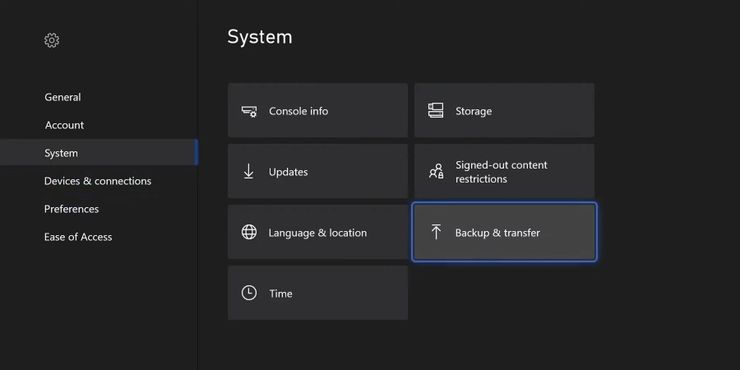
Moving Games and Apps with Network Transfer
The console’s Network Transfer capability is the simplest way to transfer data to a new Xbox. Users can transfer games between any Xbox One, Xbox Series X, or Xbox Series S. Console on the same home network via Network Transfer.
Press the Xbox button on the Xbox One Controller after connecting both consoles. Next, go to Settings > System > Backup & transfer > Network transfer, then tick the box for “Allow network transfer” under Profile & system.
Then, on the Xbox Series X/S, repeat the process. Then, from the list of linked devices, choose the Xbox One. Select the games and apps you want to transfer, then click “Copy selected”. It may take some time for the transfer to complete, depending on the quantity of games and apps. The transfer will paused if a game or app launched on the receiving console.
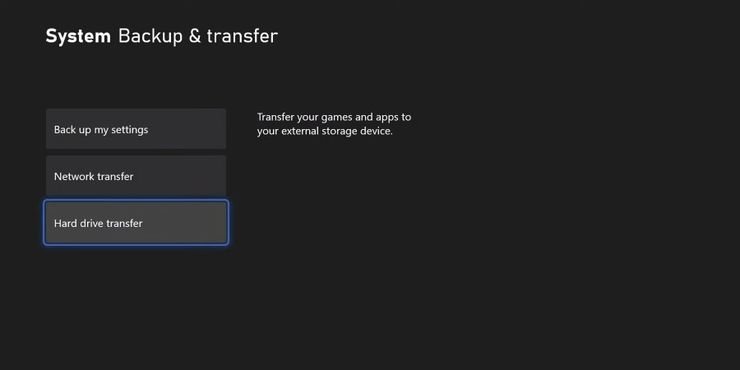
Moving Games and Apps with an External Drive
Users can also use any USB3 compatible external storage drive to transfer games across platforms. Select “Format storage device” after inserting the drive into the Xbox One.
The system will then prompt users to give the device a name. And choose whether or not to make it the primary storage drive. It’s important to note that formatting the disc erases all other data on the device. After the external drive has finished formatting, navigate to Settings > System > Backup & transfer > Backup my settings. And select “Back up to device” from the Backup my settings menu.
Return to Backup & transfer and select “Hard drive transfer” once the settings have backed up. After that, choose whether to “Copy chosen” or “Move selected” the games and apps you want to move. Users can detach the drive from the Xbox One and plug it into their new Xbox Series X or Series S. Once the transfer is complete. Users can play Xbox One games directly from an external hard drive or copy them to the console’s internal hard disc.
Open the Settings app, go to System > Storage, pick the external disc, and click “Transfer”. Select the games you want to transfer once more. then either “Copy chosen” or “Move selected.” Finally. To begin the transfer, choose the internal drive and press “Copy” or “Move.”