Best Screen Mirroring App For Roku Free. The American company Roku well known for its unique line of hardware that makes it simple for customers to access and consume digital material while streamlining their current or outdated cable-based setup. Using the Roku device, you can even convert your standard TV into a Smart TV.
However, there are certain restrictions, including the inability to directly use screen mirroring from your iOS or Android devices, the need to use an app-based cast capability. And others. However, you can use a few third-party apps available in the Apple App Store and Google Play Store to enable screen mirroring on your Roku TV.
There are several screen mirroring apps available for Roku. And the best one for you may depend on your specific requirements and the devices you are using.
We’ve put together this helpful guide that covers some of the top Roku screen mirroring apps you can use right now because the majority of them don’t function properly with the various Roku hardware.
Table of Contents
Best Screen Mirroring App For Roku Free
Here are a few popular options that offer free screen mirroring capabilities with Roku:
- Roku Mobile App: The official Roku mobile app is available for both Android and iOS devices. It allows you to use your smartphone or tablet as a remote control for your Roku device. As well as providing screen mirroring functionality. You can mirror photos, videos, and music from your mobile device to your Roku-connected TV using this app.
- Google Home App: If you have an Android device, you can use the Google Home app to mirror your screen to a Roku device. Simply ensure that your Android device and Roku connected to the same Wi-Fi network, open the Google Home app. Select your Chromecast-enabled device (which includes Roku), and choose the “Cast Screen” option.
- ApowerMirror: ApowerMirror is a popular screen mirroring app available for both Android and iOS devices. It allows you to mirror your smartphone or tablet screen to your Roku-connected TV wirelessly. ApowerMirror offers additional features like screen recording and screen capturing. While the app itself is free, it does have a watermark on the mirrored screen. To remove the watermark, you would need to purchase the pro version.
- Screen Mirroring – Mobile Connect to TV (Castto): This app is available for Android devices and offers easy screen mirroring to Roku devices. It supports mirroring photos, videos, music, and even screen recording. It’s a straightforward app to use, and it’s free with ads. You can opt for an ad-free version by purchasing the premium version.
Remember that these apps may have different features and limitations. So it’s essential to try them out and see which one works best for your specific needs and device compatibility.
Learn More: Outlast Trials: How To Slide
Best Roku Screen Mirroring Apps
The finest Roku screen mirroring apps listed below, allowing you to cast any screen to your Roku device.
Screen Mirroring For Roku

One of the most useful and user-friendly programs you can use on your Android or iOS devices to cast anything to your Roku device called Screen Mirroring For Roku. You can stream anything after simply scanning and connecting your device with a barcode.
Roku TV Casting
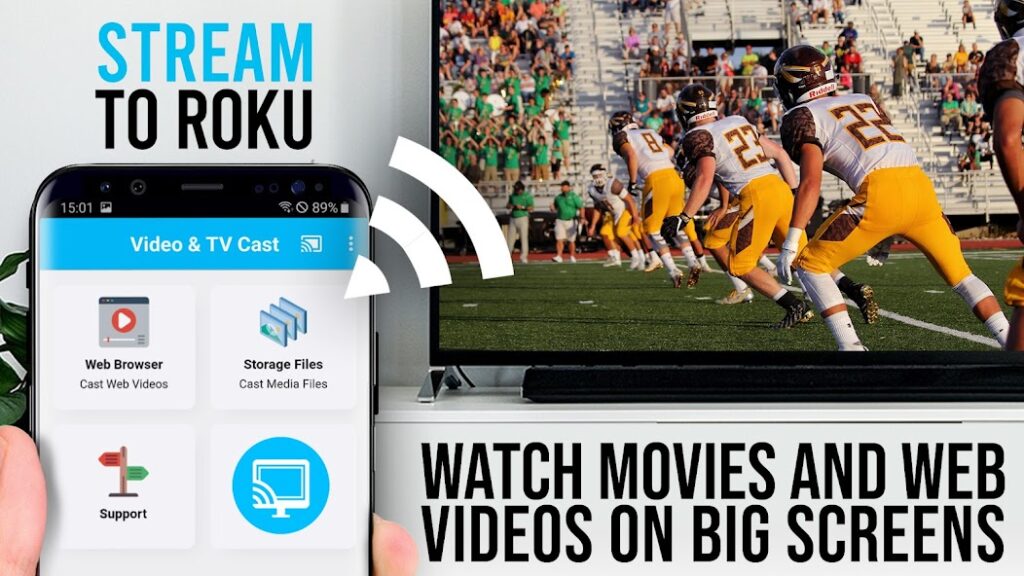
TV Cast For Roku is yet another excellent software you can use for screen mirroring. Whether it’s for viewing media assets like images, videos, or similar content or just using your web browser on a bigger screen.
Due to the inclusion of a digital controller for your Roku device, TV Cast For Roku differs from the prior app in that you may use it to operate your Roku Stick, Roku TV, or TVs powered by the Roku OS.
The absence of random pop-ups or advertisements on the app’s screen is another positive aspect.
Wireless Screen Cast by LetsView
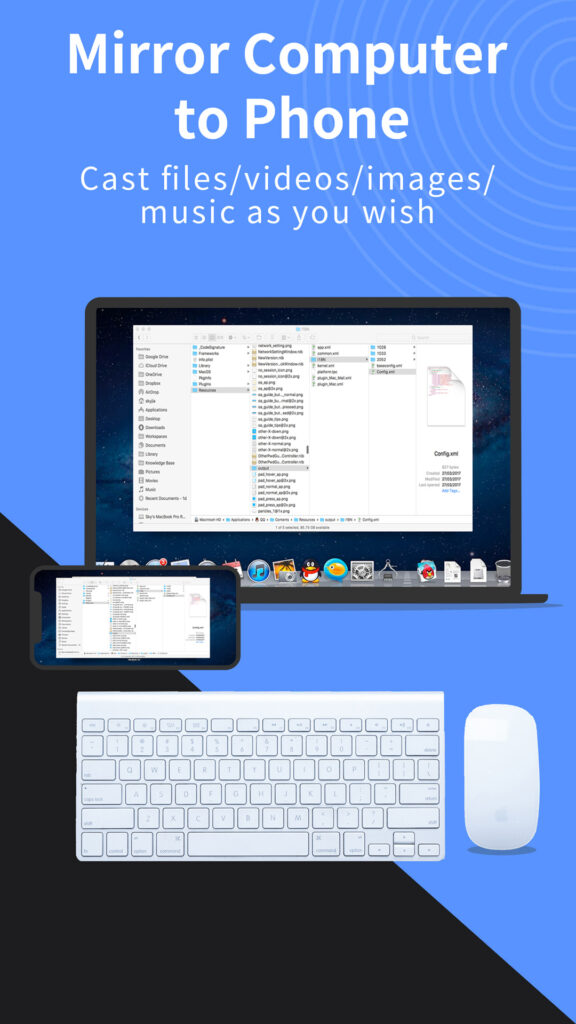
The LetsView a fantastic program that is jam-packed with a ton of screen mirroring-related capabilities. First off, you can mirror practically any screen with the LetsView app, be it from your PC to Mobile or any other platform to your Roku device.
Second, you may cast files while logged into several networks and use it as a real-time whiteboard, among other things. And the best thing is that you can even record the streaming content.
Depending on your needs and interests, you can utilize the following other excellent Roku screen mirroring applications:
- Google Home
- Easy Cast
- Cast TV for Chromecast/Roku/Apple TV/Xbox/Fire TV
- Roku Cast Screen Mirror Roku
- Cast To TV – Chromecast, Roku
The top Roku screen mirroring apps have covered in this article. Check out our dedicated Apps & Lists section for additional articles and guides of this nature.
FAQ
Best Screen Mirroring App For Roku Free?
- Roku Mobile App
- Google Home App
- ApowerMirror
- Screen Mirroring – Mobile Connect to TV (Castto)

