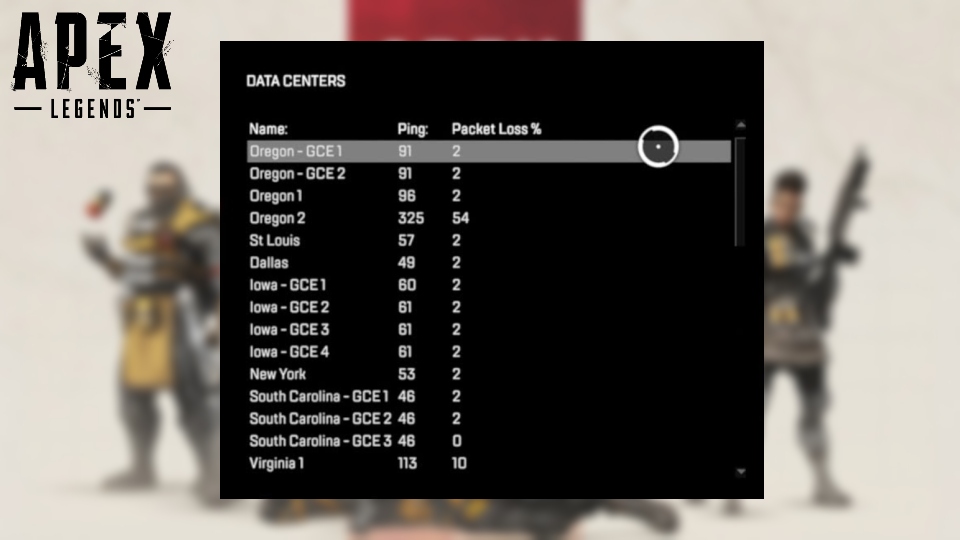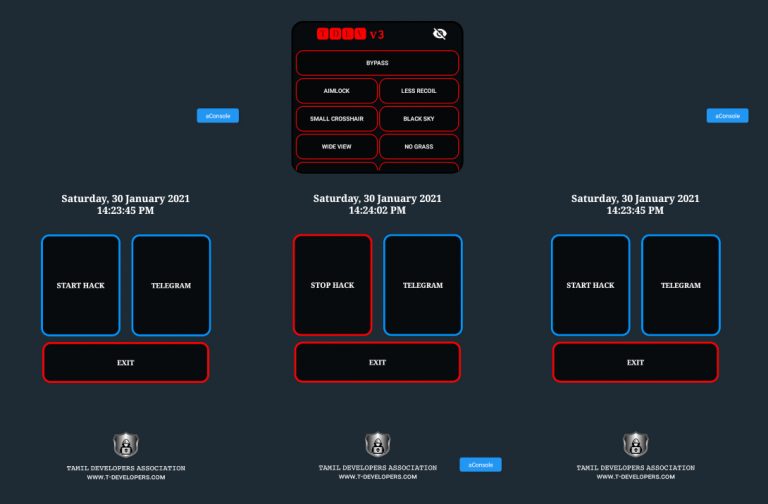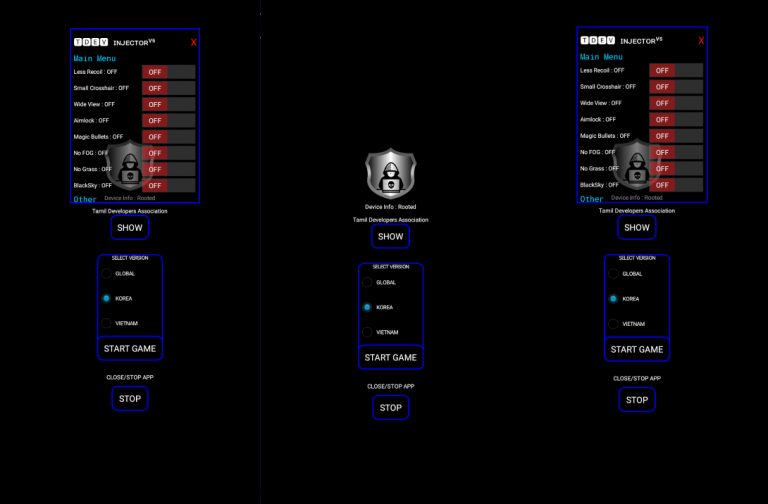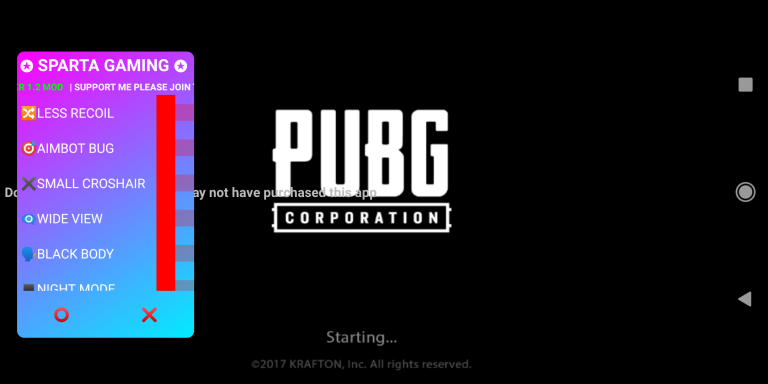How to change server in Apex Legends to fix lag on PC, PS4 & Xbox The fast-paced and frantic nature of Apex Legends can ruined by lagging, which an all-too-common occurrence for many players.
These issues not resolved in Season 11 Escape, and there still frequent server problems and the dreaded infinite loading screen.
Though there’s no guarantee that switching servers will solve all of your connection problems, if you’re experiencing consistent lag or outright disconnections from games, it’s definitely worth trying out another server, as some may be more stable than others.
Table of Contents
How do I change Apex Legends servers?
Apex Legends should connect to your nearest data centre by default, eliminating the need to manually select one. However, if you are having connection problems with your nearest centre, you can change it yourself.
The steps below will walk you through the process of determining which data centre you’re connected to and, if desired, changing to a different one.
PS4 and Xbox One
- Enter the title screen
- Enter accessibility settings
- Exit and press the Right thumbstick
- Select new data center
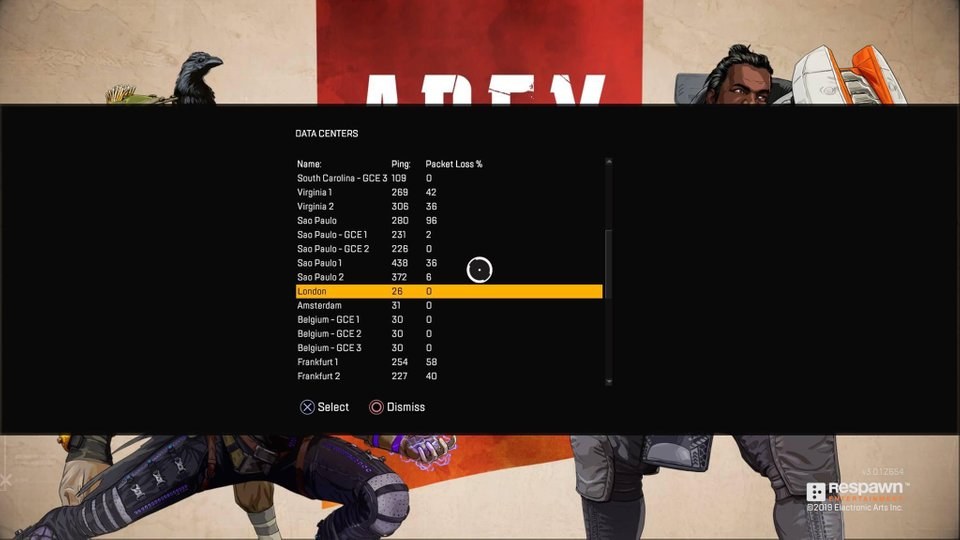
Following these steps will bring up all of the available data centres in-game. The list will display the locations, ping, and packet loss as a percentage, allowing you to determine which data centre is best for you in order to avoid lag.
In general, choose the data centre with the lowest ping and packet loss – which should be listed at the top for convenience. If you are already connected to that data centre and experiencing connection issues, it may worth considering a different location to find a more stable server.
PC
If you’re struggling with lag on PC, these are even easier steps to follow. Just back out from the lobby screen, back to the launch screen. The data centers option appear at the bottom of your screen.
Follow the same steps as above to choose the right data center for you – if the game hasn’t automatically connected you to the best possible location.
We will update this article should any changes be made in the future.