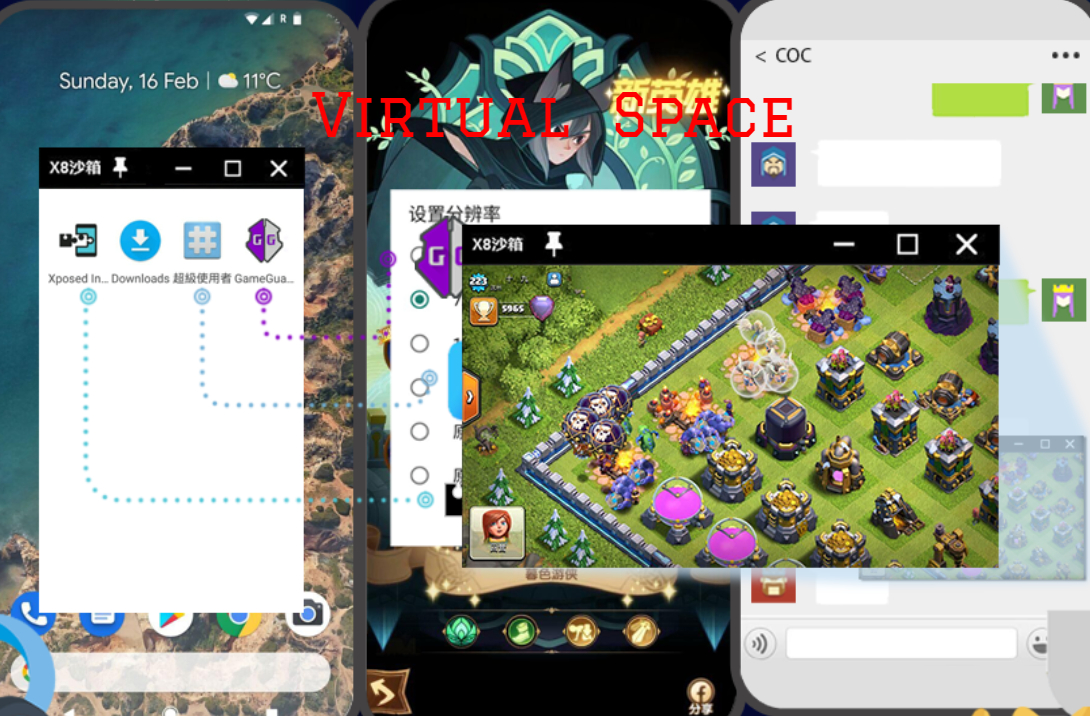For a long time, running virtual machines has become a common way of testing applications and running virtual operating systems. Computers with simulated hardware specs and more are able to run complete virtual machines. Google’s Android Developer Studio lets you run a complete Virtual Android machine on your computer, and the same thing is provided by plenty of other apps. If you want to run an Android virtual machine on the Android OS, before X8 Sandbox, there wasn’t really a decent way to do this.A fully-fledged virtual Android computer will run VMOS right inside your Android phone.
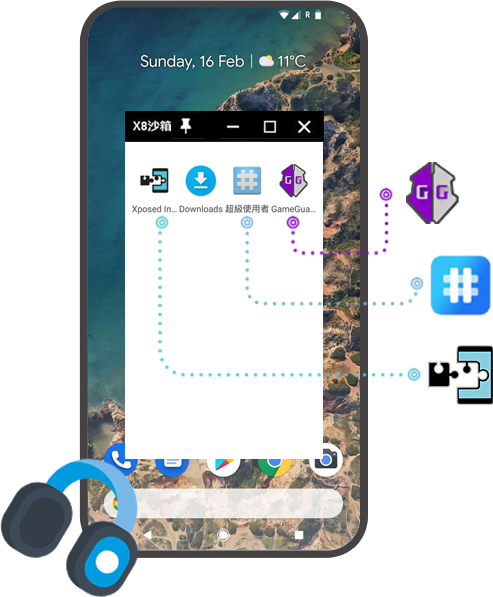
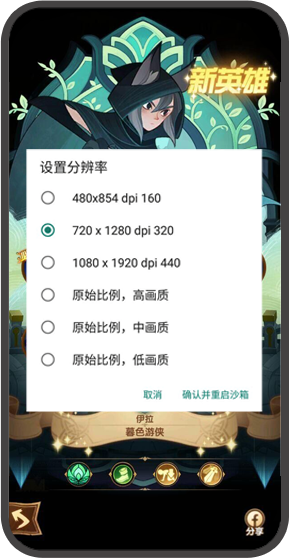

X8 Sandbox Features
Easy
Slim
Stable VM
self-Root
Xposed FW
GameGuardian
Create a Fake Phone Environment:Using VMOS to build a complete Android virtual world with a running Play Store and network access. This virtual Android computer will run Android 5.1.1 and will behave as a native OS with complete touch control just as you will have it on the main Android device. Android VM is complete with an app list, Google services, and several regular applications including a file manager and a web browser. You can sign in with your gmail account and browse the entire Play Store as well as add new games.
Root Support:The virtual machine you create in VMOS can be rooted without impacting the primary device. This is a decent option for those wanting to run root applications, but they don’t have the power to root their actual devices. This is also a main feature for developers developing applications. Root access is also necessary for the unique functions of various applications. Now developers can run it without risking the exploitation of the primary scheme.
Multiple Accounts and Apps:With the option to run two Android systems on one phone, you can use virtual space to run dual applications with separate accounts. The VM is a nice way to keep your personal apps and accounts apart from your company. Sign up with your personal account, snapchat, facebook, etc. Place all of your job related accounts on the key framework on the Desktop. You can run VMOS in a floating window, making it easier to easily switch between programmes, allowing you quicker access to VMOS. duplicated apps.
Features
One of the most surprising aspects about VMOS is how convenient and fast you can get your virtual environment set up. After you download the app for free, you start it and you’re done. You don’t need to sign up for any service account, and you can start right on your Android home screen. This level of simplicity is so uncommon these days, with most VM apps forcing you to at least sign up for an account with their operation.
If the VM is running, you’ll have a floating fast tool menu with important controls for your Android world. These software imitate hardware functions, such as power on and off the computer, back button, home button, and more.
This software works incredibly well for a virtual machine running on your Android hardware. There’s never a situation where the application appears to be synthetic, not the native OS. The developers behind VMOS have done a very nice job in this field.
Conclusion
VMOS also has a lot to give to matches. And if the VM is minimised, the virtual apps will run in the background. This opens up a lot of doors for players who wish to run two game instances at the same time, whether they want to take advantage of the game or take advantage of other facets. The freedom to configure your resolution often provides the benefit of a better competitive experience in certain cases.
You will get VMOS and get a new Android VM working on your smartphone in just a few minutes.