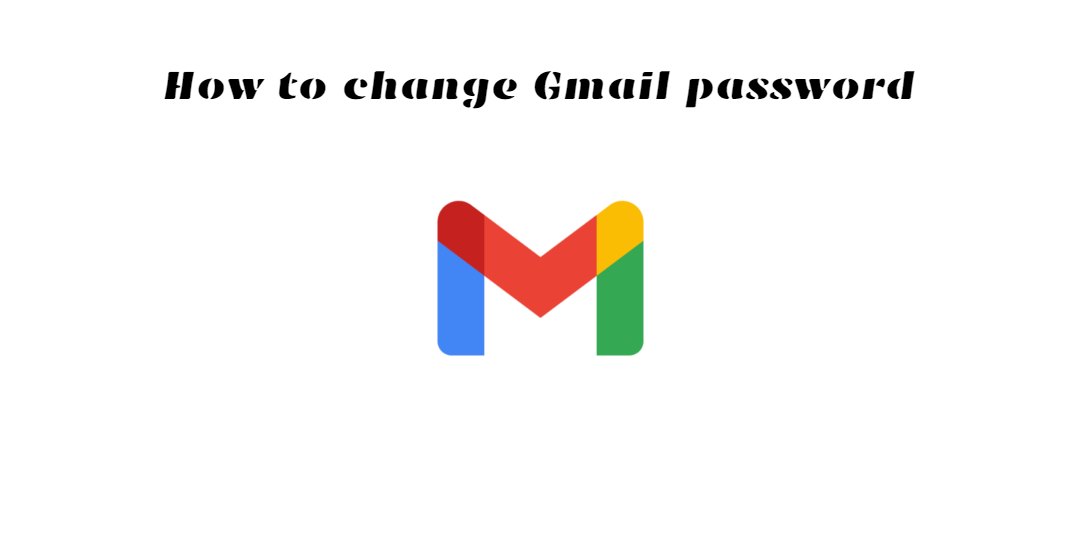Do you want to update your password for Gmail and cannot find your configuration? We’ve got you covered, don’t worry. This is far better than you might have imagined. Since many people use Gmail for personal or official purposes, it is vital that the account is kept secure every month by changing the password. Users should keep separate passwords for each account because you do not want to lose all your information or contacts.
You should try using a password which contains characters such as commas, percent signs, high-casus letters, lower-casus letters, and numbers. Google will always notify you when you register on a smartphone and will always verify your account activity. The search giant provides a password check service designed to warn users if they stolen passws from data infringements. This tool is an extension of Chrome that you can use to be secure.
Now, without any further ado, let’s take a look at how you can update the password of your Gmail account on mobile or desktop.
How to change Gmail password on mobile
Step 1: Open the Gmail app on your phone and visit settings and press on your email id
Step 2: Tap on Manage your Google Account.
Step 3: At the top, go to the Security section.
Step 4: Now, under the “Signing in to Google” option, tap on Password. You will be asked to sign in to your account.
Step 5: After signing in, you will need to enter your new password, then tap Change Password.
How to change Gmail password on desktop
Step 1: Open Gmail on your computer and click on your profile, which is located on the top-right corner. You need to press on the circular icon in which your name’s first letter is in capital letter. Then, click on Manage your Google account.
Step 2: Under “Security,” select Signing into Google.
Step 3: Choose Password. You will be required to sign in.
Step 4: Enter your new password, then select Change Password.