How to get Ultra HD Graphics in BGMI.The BGMI ultra HD graphics setting is one of the most advanced graphics settings for PUBG Mobile and BGMI players. Let’s look at the best BGMI ultra HD graphics settings and which devices support them.
Table of Contents
Devices that support BGMI Ultra HD Graphics
You won’t need to download BGMI ultra HD graphics setting config for your devices after that.
Apple iPhone 11 Pro Max
The iPhone 11 Pro Max is not Apple’s most recent smartphone, but it is the company’s best iOS gaming phone. This iOS device provides players with the best gaming experiences possible, with the best graphics and sound quality available.
In this device, Apple’s A13 Bionic Chipset is the most powerful chipset ever. It enables PUBG Mobile and BGMI players to play the game smoothly even when using Ultra HD graphics and sound.
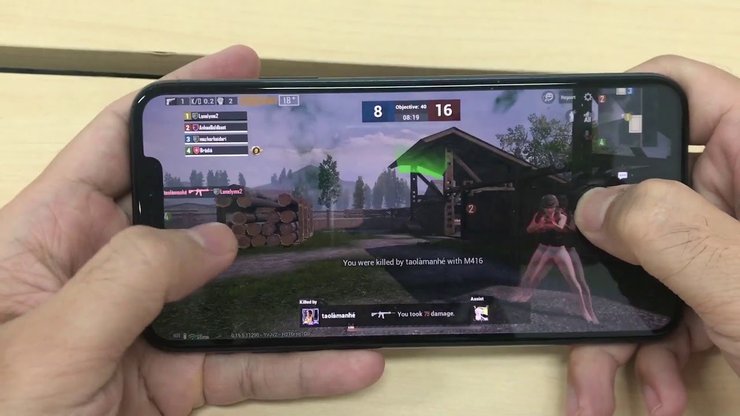
Furthermore, the massive battery capacity of 3,969mAh allows players to play the game for an extended period of time. One of the most popular features among gamers is its fast wired and wireless charging. Your match will not be halted due to a power outage.
The Samsung Galaxy Note 10 Plus
If the iPhone 11 Pro Max is the best device for iOS gamers, the Samsung Galaxy Note 10+ is the best device for Android gamers. Similarly, this Android smartphone is the most popular device among PUBG Mobile pro players, particularly Chinese players. The Exynos 9825 Chipset from Samsung is also powerful enough to support smooth gameplay and a high frame rate without lag.

Furthermore, the Samsung Galaxy Note 10+ has 12GB of RAM and a 4,300mAh battery. These features will send any gamer into a frenzy. Its large screen size also provides the best view of the battleground. Players will be immersed in a realistic map thanks to BGMI Ultra HD graphics.
ROG Phone 2 by Asus
The ASUS ROG Phone 2 is currently one of the best gaming smartphones in India. Its operating system, CPU, and GPU are all powerful enough to easily run shooting games like PUBG Mobile. It has a large battery capacity of 6,000mah, in particular.

Furthermore, ASUS ROG Phone 2 now supports the highest BGMI settings, including Ultra HD graphics and UHD graphics. It also has a large screen and a very thin frame. In this game, you will have the most cinematic view.
BGMI Ultra HD Graphics Settings Recommendations
When playing PUBG Mobile and BGMI with high-end smartphones, only select Ultra HD if it is available on your devices. The map will appear more realistic if you select the Ultra HD graphics quality. In addition, you must configure the frame rate and graphics style.

- Frame rate: The best frame rate for high-end devices is 90Hz-120Hz. Alternatively, you can select the High or Ultra frame rate for the best loading speed.
- Style: Colorful is the most recommended option for BGMI. It lets players spot enemies with bright skins and vehicles more easily.
- Anti-aliasing feature: Disable it to make the frame rate more stable.
- Colorblind mode: Select the best option base on your preference. This is a useful graphics mode for players with difficulty in distinguishing specific colors.
ALSO READ:Free Fire Headshots Sensitivity Settings For Realme 7
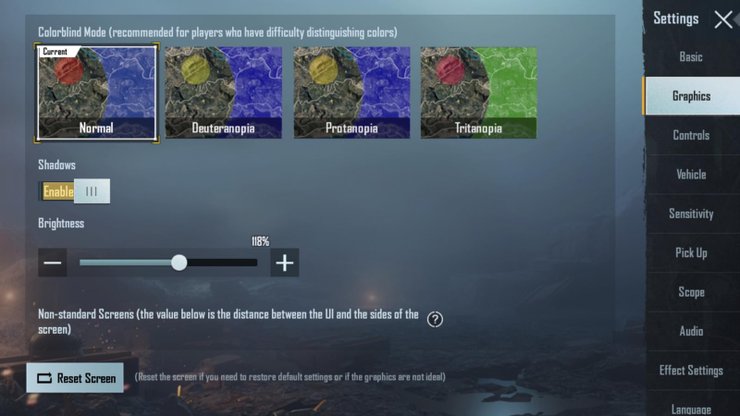
- Brightness: The best level for brightness in BGMI Ultra HD graphics is 118%. Then, you can spot enemies more easily. But you need to lower it down when playing in the foggy weather.
- Non-standard screens: Base on your device.
- Auto-adjust graphics: Turn it off so that your graphics settings are not removed.
Those are the best BGMI Ultra HD graphics recommendations. Please keep in mind that this graphic quality is only available on a limited number of devices. If you have a low-end phone, you should choose a different graphic setting for the best gaming experience.
Best Graphics Settings For Different Devices BGMI
Graphics quality options for PUBG Mobile and BGMI players include Smooth, Balanced, HD, HDR, Ultra HD, and UHD. However, once downloaded, it is not included in the game file. As a result, if you want to use it, you must first download the BGMI ultra HD graphics file.
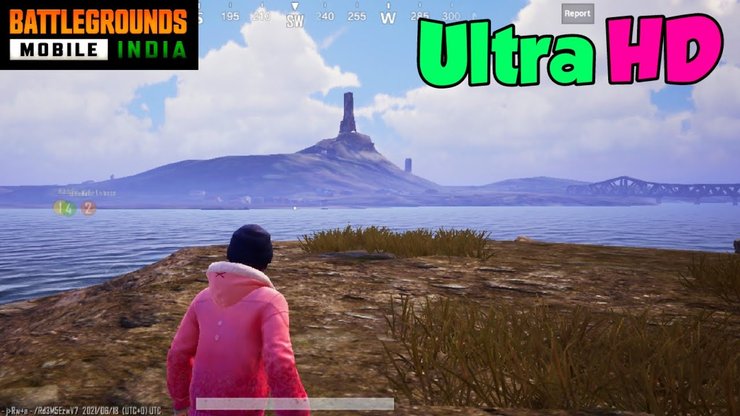
In BGMI, the Ultra HD graphics quality is provided in an extra resource file separate from the game app. The game’s developers let players choose whether or not to download this file. It’s because the file is too large for low-end devices to handle. As a result, it will have an effect on the game’s loading speed.
Here are the best BGMI graphics settings for various types of gaming devices.
- Smooth graphics quality is the best choice for low-end devices which is pre-downloaded with the game file. It guarantees the normal loading speed of the game. It’s also the lowest graphics quality that still ensures the best gameplay for PUBG Mobile and BGMI.
- Balanced and Smooth quality are the two best choices for players with mid-end smartphones. You can also select the HD quality if your phone’s RAM and free storage capacity are large enough.
- Players with high-end gaming phones can choose any quality they want. The HDR graphics qualities ensure realistic game quality. However, not all smartphones support BGMI ultra HD graphics settings.
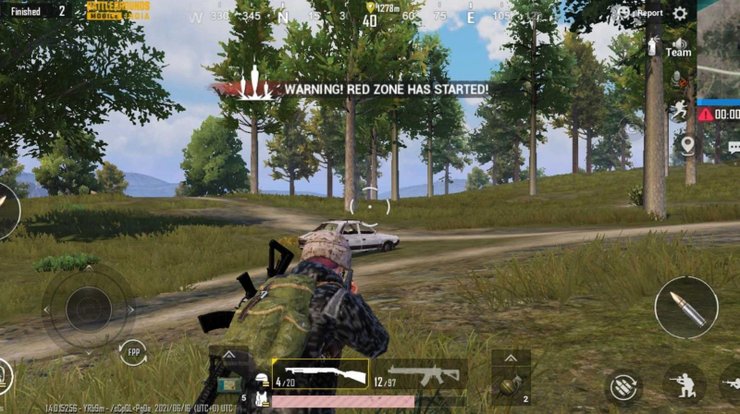
In short, BGMI ultra HD graphics supported devices must be of high quality and run the most recent operating systems. Pro gamers frequently select highly recommended smartphones for gaming, such as the Samsung Galaxy Note 10+, iPhone 11 Pro Max, ASUS ROG Phone, OnePlus 7T Pro, and so on.



