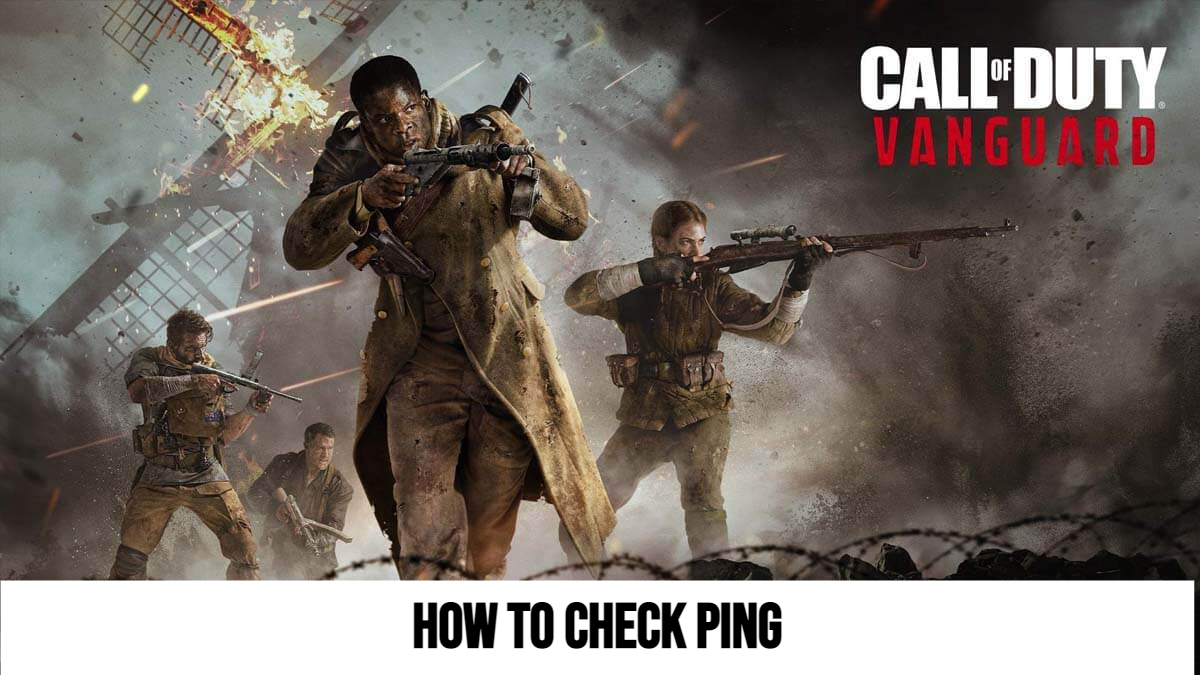Call Of Duty: Vanguard How To Check Ping.If this is your first time playing Call of Duty Vanguard, you may find it difficult to figure out how to see your FPS in the game. These options are crucial, and they must be visible during gameplay to ensure that you are correct in blaming your defeat on the ping.
Also Read.., Far Cry 6 : Mesozoico Special Operation Guide
How to Check Ping and FPS
In Call of Duty Vanguard, open the settings menu and select the “Interface” tab to check your. Set the Server Latency option to “Shown” at the bottom of the page. Your ping will now always be visible in the top left corner of your screen.
Open the settings from the main menu and go to the “Interface” tab once more to check your FPS. Scroll down and select “Shown” for the FPS Counter option. In the top left corner of the screen, you’ll now see your FPS next to your ping.
Packet Loss, GPU Temp, GPU Clock, and a slew of other options are all accessible from the same menu. Setting everything to “Shown” can cause the screen to become cluttered, so we recommend only showing what you want to see.