How To Use GFX Tool In BGMI: Best GFX Tool For BGMI. Battleground Mobile India (BGMI) is an intensely competitive game that is both punishing and rewarding. To have a chance to win a match, players must have skill, some luck, and, of course, smooth gameplay with no lag.
FPS drops and lagging are common issues for many BMGI players because BGMI is a demanding game with a lot to process, especially during chaotic combats. Moments like that can be extremely frustrating for players and can lead to them losing the game in the worst possible way.
To address this issue, many players seek GFX Tool to reduce lag and make their game run more smoothly. We will show you the best GFX tool for Battlegrounds Modding in this article.
Table of Contents
What exactly is the GFX Tool for BGMI?
GFX Tool is a third-party app that allows you to change settings that you cannot change in-game. The majority of players use this app to reduce the graphics of BGMI in order to have the smoothest gameplay possible.
The GFX app can also unlock the FPS, allowing players with high-end phones to play BGMI at 90 or even 120 frames per second.

Best GFX Tool
There are numerous GFX tools for BGMI available, but not all of them are safe or functional, so players must exercise caution when selecting one.
In this section, we will introduce you to the best GFX Tool For BGMI.
Follow the steps below to download and install the GFX Tool:
- Go to GFX Tool download page on Google Play Store.
- Tap on the Download button and wait for the app to be downloaded and installed on your device.
- Wait for a while, depending on your connection speed and the device’s performance.
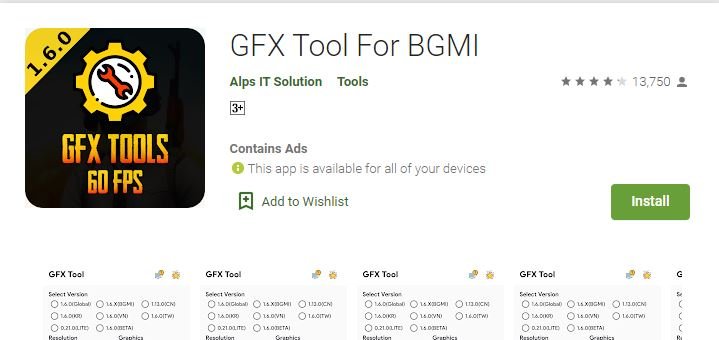
How to Use the GFX Tool
The app is generally simple to use, but it may be a little overwhelming if this is your first time using it. Here, we will explain all of the app’s options and show you which one you should use in BGMI to maximise your FPS.
- Game version: Make sure you choose the correct game version. In this case, 1.6.X (BGMI)
- Resolution: The resolution of the game can really affect the FPS of the game but you wouldn’t want to set it too low or everything will look blurry. A 1280×720 resolution offers the best performance while maintaining good graphics.
- Graphics: Just set it to Smooth to reduce as much in-game lag as possible.
- FPS: This option allows you to unlock the maximum FPS of the game up to 120 FPS. You don’t need to care about this unless you have a really high-end device.
- Anti-aliasing: Anti-aliasing makes lines and curves in the game look smoother and it can help you detect enemies easier. Still, setting this option to disable will save you tons of FPS.
- Rendering Quality: Set this to low to reduce unnecessary elements in the game such as shadow, shader,…
- Texture Quality: This option is purely to make your game look better so disabling it to get smooth gameplay is the best option.
- Light effect: Set to disable to reduce lag. Although you can set it to max if you want the game to look much better.

ALSO READ:How To Unlock Mosasaurus In Jurassic World Evolution 2
Is it possible to be barred from using the GFX Tool
Because BGMI GFX tools is a third-party app, you may be barred from using them, according to the official rules. However, it is rare for a player to be banned for it, so there is nothing to be concerned about here.




