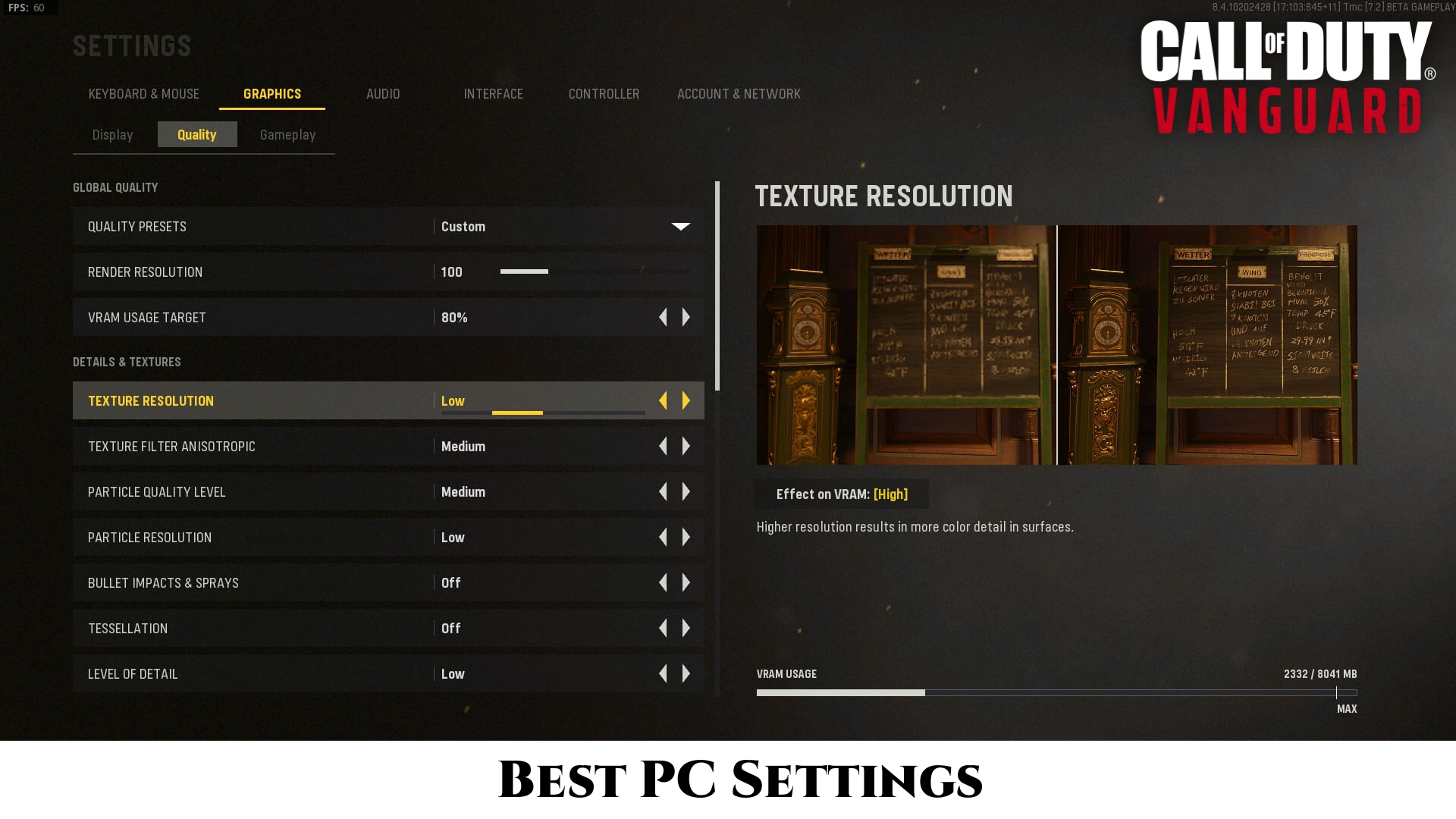Call Of Duty Vanguard: Best PC Settings. If you’re excited for the latest instalment in the Call of Duty series, you’ll want to make sure you know how to get the most out of your computer. Even the most powerful computer can struggle with some features of modern games, so it’s worth looking into the game’s settings even if your PC fulfils the minimum requirements. Here are a few of our recommended Call of Duty: Vanguard settings to ensure that you don’t have any framerate or performance issues.
Table of Contents
Global Quality
- Render Resolution: 100
- VRAM Usage Target: 80%
Details and Textures
- Texture Resolution: Medium
- Texture Filter Anisotropic: Medium
- Particle Quality Level: Medium
- Particle Resolution: Low
- Bullet Impacts and Sprays: Off
- Tessellation: Off
- Level and Detail Distance: Standard
- Nearby Level of Detail: High
- Distant Level of Detail: Low
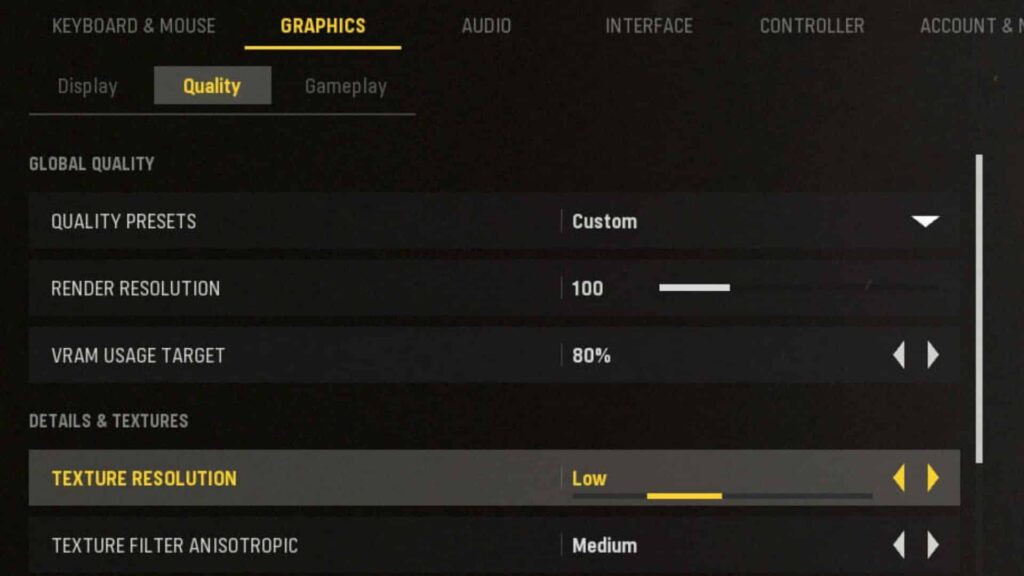
Shadow and Lighting
- Shadow Map Resolution: Low
- Sun Shadow Cascades: Low
- Cache Spot Shadows: Off
- Spot Cache Size: Off
- Spot Shadow Quality: Low
- Particle Lighting: Medium
- Ambient Occlusion: Off
- GTAO: Low
- Screen Space Reflection: Low
Also Read:Best Pantheon In Civilization 6
Post Processing Effects
- Anti-Aliasing: SMAA T2X
- Filmic Strength: 0
Gameplay
- Field of View: 95-105
- ADS Field of View: Affected
- Camera Movement: Least
- World Motion Blur: Off
- Weapon Motion Blur: Off
- Depth of Field: Off
Putting your settings to these will give you a good baseline before graphic fidelity and performance, but it is just a starting point. From here, you can adjust the settings to get the right balance for your machine and internet connection.