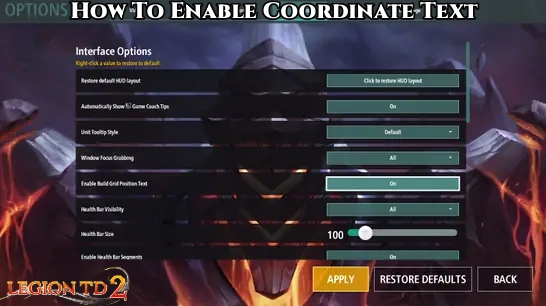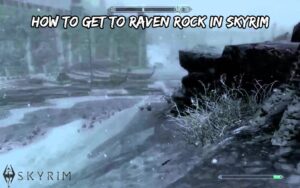Legion TD 2: How To Enable Coordinate Text from AutoAttack Games is one of Steam’s most successful tower defense games. One of the reasons for its success is the wide selection of balanced units and the grid-based battlefield used to set defenses. The in-game Legion TD 2 settings allow you to further customize the battlefield so you can see coordinates and create text for grid positions.
The coordinates and build grid position text are very useful in Legion TD2 as they help you remember exactly where you placed the unit. When developing a strategy, it may be easier to remember the coordinates than to visually remember the location. You can also follow other players’ build guides more easily.
How to enable coordinates and create grid position text in Legion TD 2
To enable the construction grid location text so that you can view the coordinates of the tower you placed in Legion TD 2, press Esc and enter the options menu. Navigate to the interface tab and turn on “Enable building grid location text”. After turning on this setting, when you place a unit, you will see the coordinates below the wave timer at the top of the screen.
Specify the battlefield and grid area for the tower to be 9 squares wide x 14 squares long. The square in the upper left corner is (1.0, 14.0), and the square in the lower left corner is (1.0, 1.0). You can also place the unit on half a square. If you start at the upper left corner and move your tower one to the right, it will look like (1.5, 14.0).
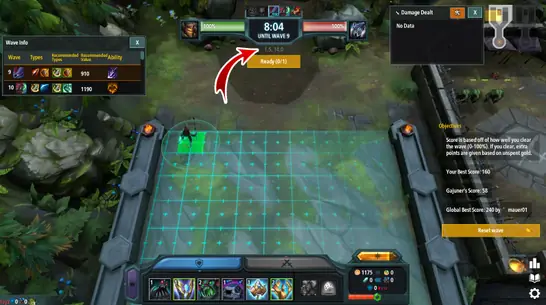
You have it. This is how to open the coordinates and use the construction grid position text in Legion TD 2. You can use this option to write down the coordinates for your build, or to more easily follow other players’ written guidelines and builds.
ALSO READ:How To Get All Cats In Minecraft