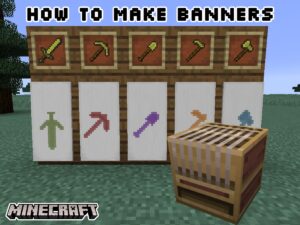How To Use FaceTime On Windows Computer.This is a comprehensive guide on using FaceTime on a Windows PC.
FaceTime conversations can now include devices running various operating systems thanks to iOS 15, Apple’s most recent update. With the new iOS 15 update for iPhone, you can now invite Windows and Android users to FaceTime chats. FaceTime is an app that allows you to make phone and video calls. Over the internet using the device’s front camera. I’ll show you how to use FaceTime on your Windows PC in this tutorial.
How To Use FaceTime For Windows
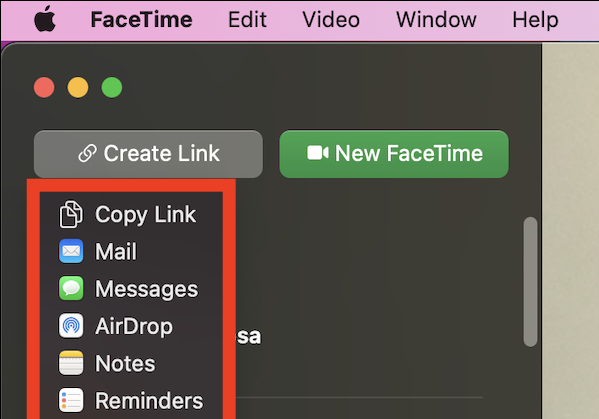
FaceTime was previously reserved for iPhone, iPad, and Mac users in Apple’s prior iOS versions. FaceTime users can now invite other devices. Such as an Android smartphone or a computer running the Windows operating system, with the latest iOS 15 update.
It simply means that the owner of an iPhone, iPad, or Mac. Can start a video conference with family, friends, or coworkers and then invite anybody. They want to include without the other people involved having to be on the same operating system.
Also Read:How To Create Free Company FFXIV
Here’s How To use FaceTime with Android And Windows:
So, how do you set up a FaceTime video conversation with someone. Who doesn’t own an Apple device that runs iOS? The steps are as follows.
- First and foremost, you must download and install iOS 15 if you have not already done so.
- FaceTime must be launched from your iPhone or iPad once iOS 15 has been loaded.
- At the top of the screen, you’ll notice a brand new feature called “Create Link” in the app. Select it by clicking on it.
- After you’ve produced the link, you’ll need to choose who you want to send it. To and invite them to join the call. The link can be sent over text message, email, or any other messaging programme on the smartphone.
- You can then send the link to the persons you’ve chosen.
- The next step is to select “Join.”
- Anyone who has got the link can now click it, enter their name, and ask to join the chat. Just as they can with other group video calling services.
- The only thing left for the visitor, the owner of the Apple device that initiated the call. Is to approve the participants’ admittance.
That’s all there is to know about using FaceTime on a Windows PC. Also, see How to Share iPhone and iPad Screens. Through FaceTime with SharePlay and How to Enable Wide Spectrum Audio on FaceTime for more information.