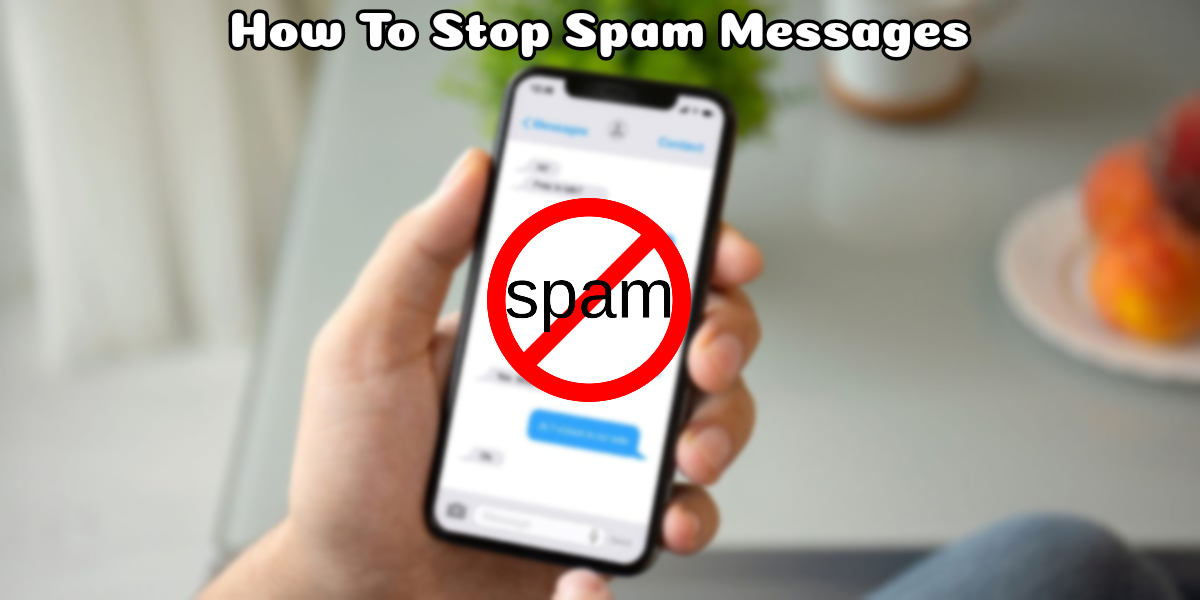How To Stop Spam Messages On IPhone. Here’s how to stop Spam Texts on your iPhone, step by step.
Spam text messages are really irritating. There are a number of ways to keep spam messages off your iPhone. You can, for example, ban the sender totally, filter messages from unknown senders, register your phone number with the national Do Not Disturb registry, and even assist your mobile data carrier in combating spam communications. I’ll show you how to stop spam SMS on your iPhone in this post.
How to Block Spam Texts On iPhone In 2022
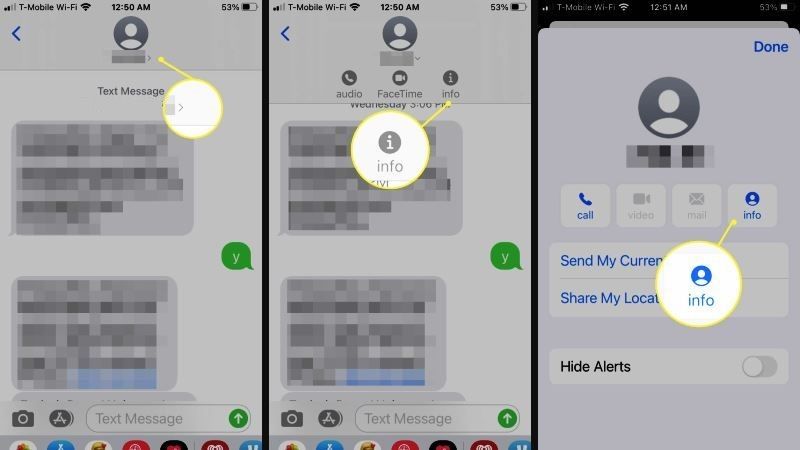
Don’t worry if you’re weary of receiving SMS spam messages on your iPhone and don’t know how to prevent unwanted texts that often contain harmful or phishing links; we’ve got you covered.
There are a variety of methods for preventing spam, advertising, or dangerous links from being sent to our inbox. Let’s take a look at all of the options for getting rid of spam text messages on your iPhone.
How To Block Spam Messages On iOS Devices:
If you don’t want to receive spam texts from a certain company, you can quickly ban it from your iPhone’s iMessage app; here’s how.
- First of all, you need to open the Messages app on your iPhone or iPad device.
- After that, you need to select the spam message conversation you want to block.
- Now you have to tap the name or number and then tap the “i” button.
- Next, tap on the name or number of the sender of the spam message.
- Finally, just tap on Block this caller and then Tap on Block contact to confirm.
- That’s it, you will no longer receive messages, phone calls, or FaceTime calls from this contact again.
- It is worth mentioning that there is a way to filter messages from unknown senders as well and keep them in a separate list. It also lets you turn off notifications for messages from people who aren’t on your contact list. Tap on Settings and then Messages.
- Tap “Unknown and spam” under the message filter and then Enable the option next to Filter Unknown Senders.
- That’s it, you are done.
That’s all there is to know about blocking spam text messages on your iPhone. In the interim, see How to Watch Netflix in Picture-in-Picture Mode on iPhone and How to Temporarily Mute App Notifications on iPhone 13 for more information.