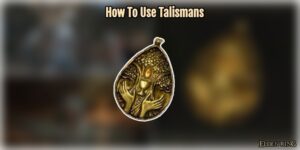How To Change Your Profile Picture On Xbox App 2022. Users of cellphones, Xbox One and Xbox Series X|S consoles, and Windows PCs can post any photo to their public Xbox Live profile. Of course, standard community norms apply (and images must be authorised by Microsoft’s system before they can posted online). Until recently, Xbox Live members were only able to express themselves in a restricted fashion, with no personalised avatar poses or pre-set images. Fortunately, Microsoft has recently made it possible to upload your own avatar to the entire Xbox Live network.
Here’s how to make your own Xbox gamerpic on Windows 10 and Windows 11 PCs, consoles, and mobile devices. The most convenient method is without a doubt using a smartphone, but if you don’t have one, there are other ways.
On Your Xbox console, How To Make A Personalised Gamerpic
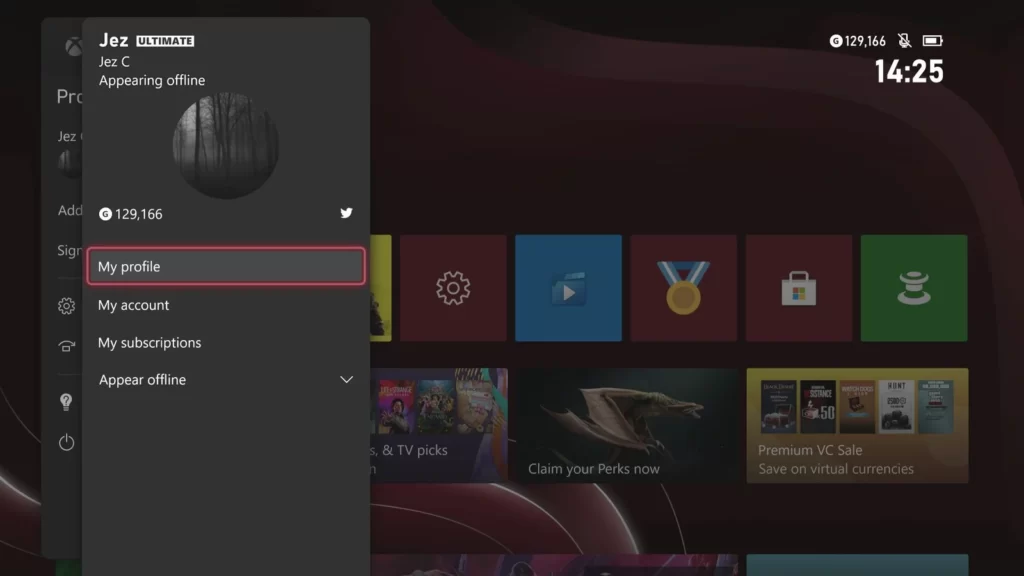
You’ll need a USB stick or another USB external storage device to set the picture on your console. Simply plug the USB drive into the console and save your shot there. The image must be 1080 pixels wide by 1080 pixels tall. Instructions for doing so can found below.
- By hitting the Xbox button on your controller, you can access the guide menu.
- Navigate to the Profile & System section with the joystick.
- Select your profile with the “A” button, and then hit “My profile” in the following pop-up.
- Select Customize profile with the joystick and the “A” button.
- Change the gamerpic by clicking on it.
- Choose Upload a custom picture from the drop-down menu.
- After that, you’ll sent to the Xbox File Picker software.
- Using the hamburger menu in the top left, navigate to the USB stick symbol.
- Using the “A” button and the joystick, navigate to the image you want to utilize.
- Select Upload when you’re finished. Microsoft will verify the image, and you’ll be ready to go in about two minutes.
How To Use Windows 10 Or 11 To Make A Custom Xbox Gamerpic
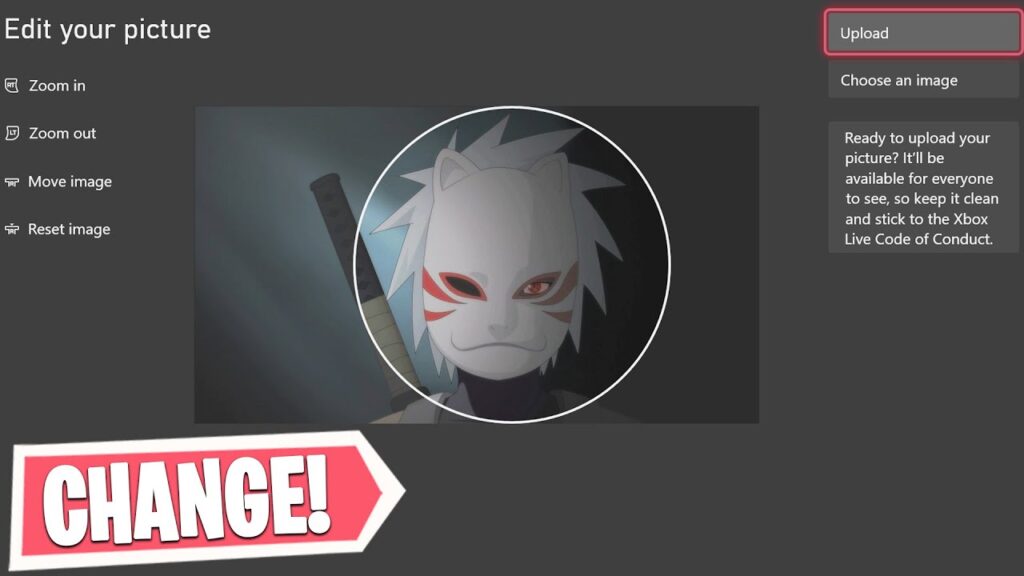
- On your Windows 10 or 11 PC, open the Xbox Console Companion software (not the “Xbox” app you use for Xbox Game Pass). (The quickest approach is to type “Xbox console” into the Start menu or look for it in the Microsoft Store for Windows 10.)
- In the top left-hand corner, select your Profile. (With your current gamerpic, it will be a circle.)
- To edit your gamerpic, simply click on it.
- Select Select a unique image.
- Choose Upload a custom picture from the drop-down menu.
- Select your file after searching for it.
- Crop the image with the mouse into the circle, then hit upload.