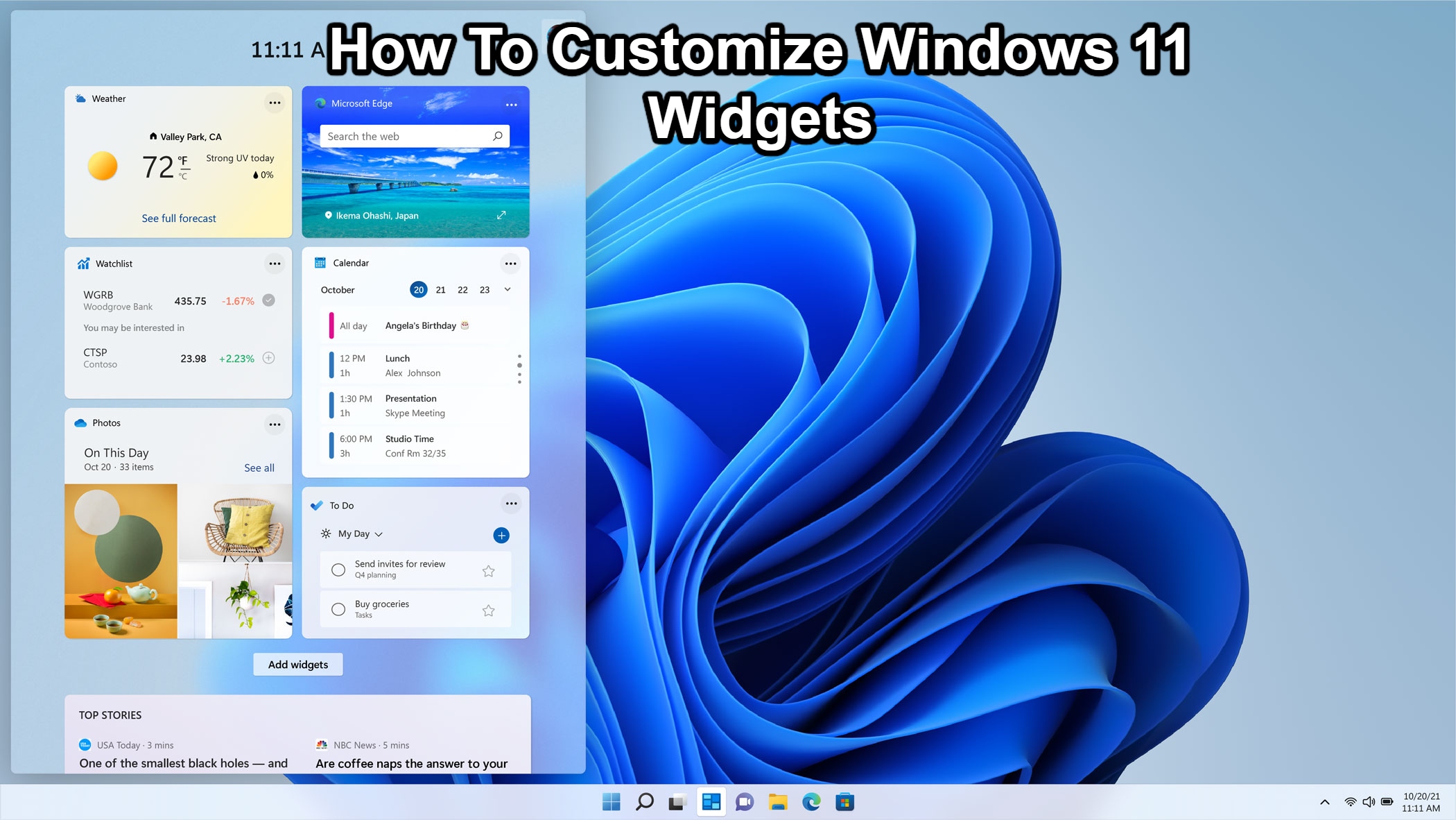How To Customize Windows 11 Widgets. Widgets are one of Windows 11’s most notable new features; here’s how to customise things to your liking.
The majority of the major improvements in Windows 11 are cosmetic, but there are a few new capabilities that we haven’t seen in earlier versions. Widgets have around for a while, but their implementation here differs significantly from the Live Tiles found in Windows 10’s Start menu.
Widgets provide a valuable overview of your online life, whether you’re checking the news and weather or looking for information that’s more specific to you. May be a powerful tool to keep track of items that are important to you if you take the time to customise them. Here are three methods for doing so, as well as instructions on how to remove it from your Windows 11 experience.
Table of Contents
Favorites Can Added And Removed
Widgets will show you four key programmes when you first open it: Weather, Watchlist (for stocks), Sports, and Photos. The relevant information on this page, as well as the selection of news articles shown below, comes from MSN News.
It’s as simple as hitting the “Add widgets” button, then tapping the Plus icon next to the programme you want to see.
These widgets will automatically display your to-do list and future events if you use the Microsoft To Do app or Outlook for email.
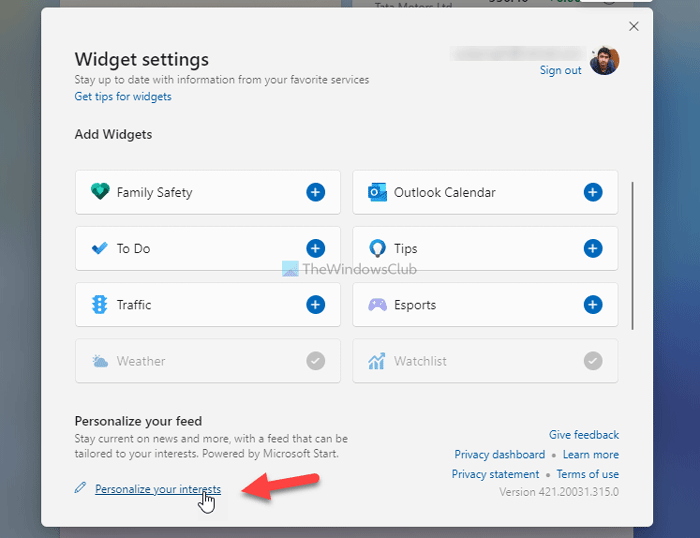
Widgets also has a direct link to Microsoft’s Family Safety tool, which lets you track your child’s screen usage across Windows, iOS, and Android devices. The Widgets version gives you a quick overview of information including screen time, online activity, and current location. It also allows you to access the Family Safety portal with a single click.
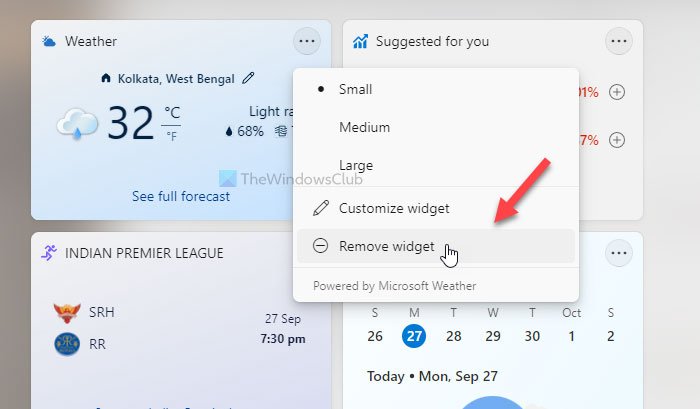
You will, however, have to delete widgets one by one. Simply select ‘Remove widget’ from the three dots in the top-right corner of each widget.
Change The Size Or Information Displayed
Within the same three-dot menu, you may change the size of each widget to small, medium, or large. The larger widgets, as you might think, may display the most information.
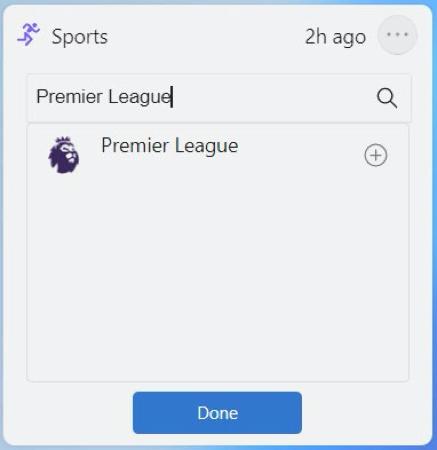
You may also see a ‘Customize widget’ option here, depending on the app. This lets you update basic information like your location or add specific stocks or sports teams, but it utility restricted.
Customize Your News Feed
Because the Widgets panel devotes so much space to news stories, it’s worth taking the time to customise it to your liking.
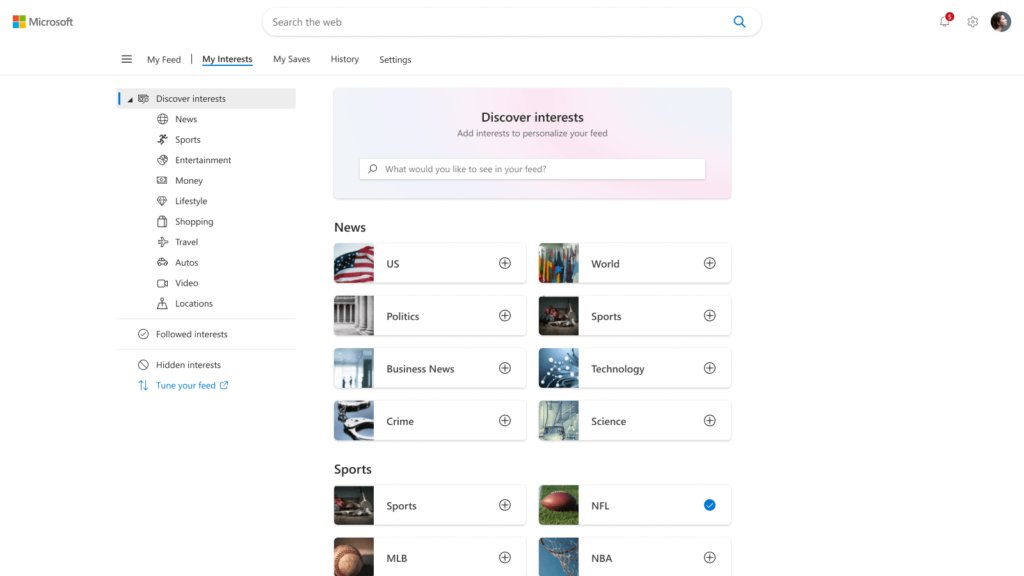
The first method is to use the Microsoft website to add specific areas of interest. You may either go straight to the site (make sure you already signed in to your Microsoft account) or choose Add widgets > Personalize your interests from the Widgets menu. There’s something for everyone here, from general themes like news and sports to individual persons, teams, and locations.
While the top stories widget cannot customised directly, you can fine-tune your selections by clicking the three dots next to any of the items below. This allows you to choose whether or not you want to see more or less stories like this, as well as hide or store articles for later. You can also respond with one of six emojis; this type of interaction increases the likelihood that similar articles will emerge in the future.
Remove The Button From The Taskbar
The Widgets panel, especially as a permanent feature on the taskbar, isn’t for everyone. Fortunately, there’s a simple way to get rid of it:
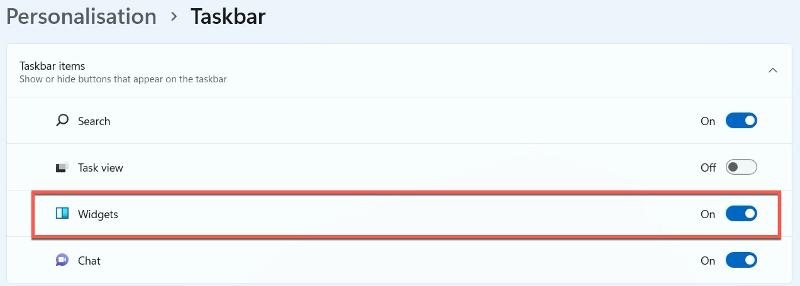
- Open the Options menu.
- Select Personalisation > Taskbar
- You’ll find a toggle next to ‘Widgets’ under ‘Taskbar items.’ Widgets will removed from the taskbar if you click it.
However, if Widgets disabled, there no other way to access them.
Add Third-Party Apps – When Will They Be Available?
Widgets are significantly less appealing because they limited to a selection of Microsoft’s stock apps. Third-party developers could improve the feature if they were encouraged to participate.
Fortunately, it appears that this will addressed in a future Windows 11 release. Microsoft planned to include third-party widgets in the 2022 feature update, as Windows Latest initially reported. This expected to released until July at the earliest, but members of the Windows Insider Program may get it sooner.