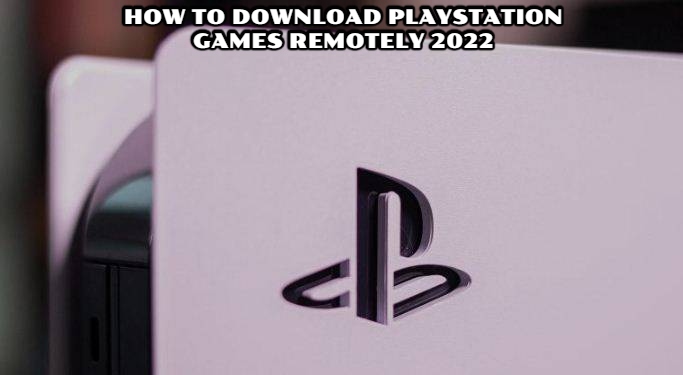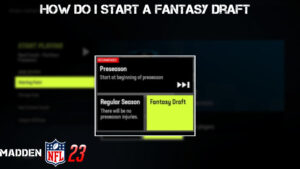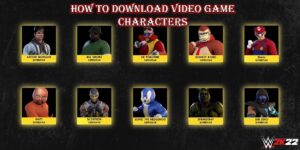How To Download Playstation Games Remotely 2022 There’s always something fresh to play on the PS4 and PS5 with new games released monthly as part of PlayStation Plus and a jam-packed game release calendar. The dilemma is, how do you get those games downloaded while you’re out and about so you can play them right away when you come home? After all, no one likes waiting for large AAA games to download.
The good news is that you can use the PlayStation App for iOS and Android to remotely download games to your PS4 and PS5. This is how you do it.
How to download PS4 and PS5 games to your console from afar
The PlayStation App for iOS and Android makes it simple to download titles to your PS4 or PS5 from afar – just make sure your system has an internet connection and is in rest mode rather than entirely powered off.
- To link your PlayStation to your console, download the PlayStation App for iOS or Android and follow the setup instructions.
- Open the Game Library tab in the PlayStation App.
- Select Purchased from the menu.
- Tap the game or programme you want to install on your console after searching for it.
- To begin the download process, tap Download to Console. If you want to switch to a different console than the one you’ve selected, press the name of the console you want to use instead.
- Once the game is installed, you’ll receive a notification on your smartphone.
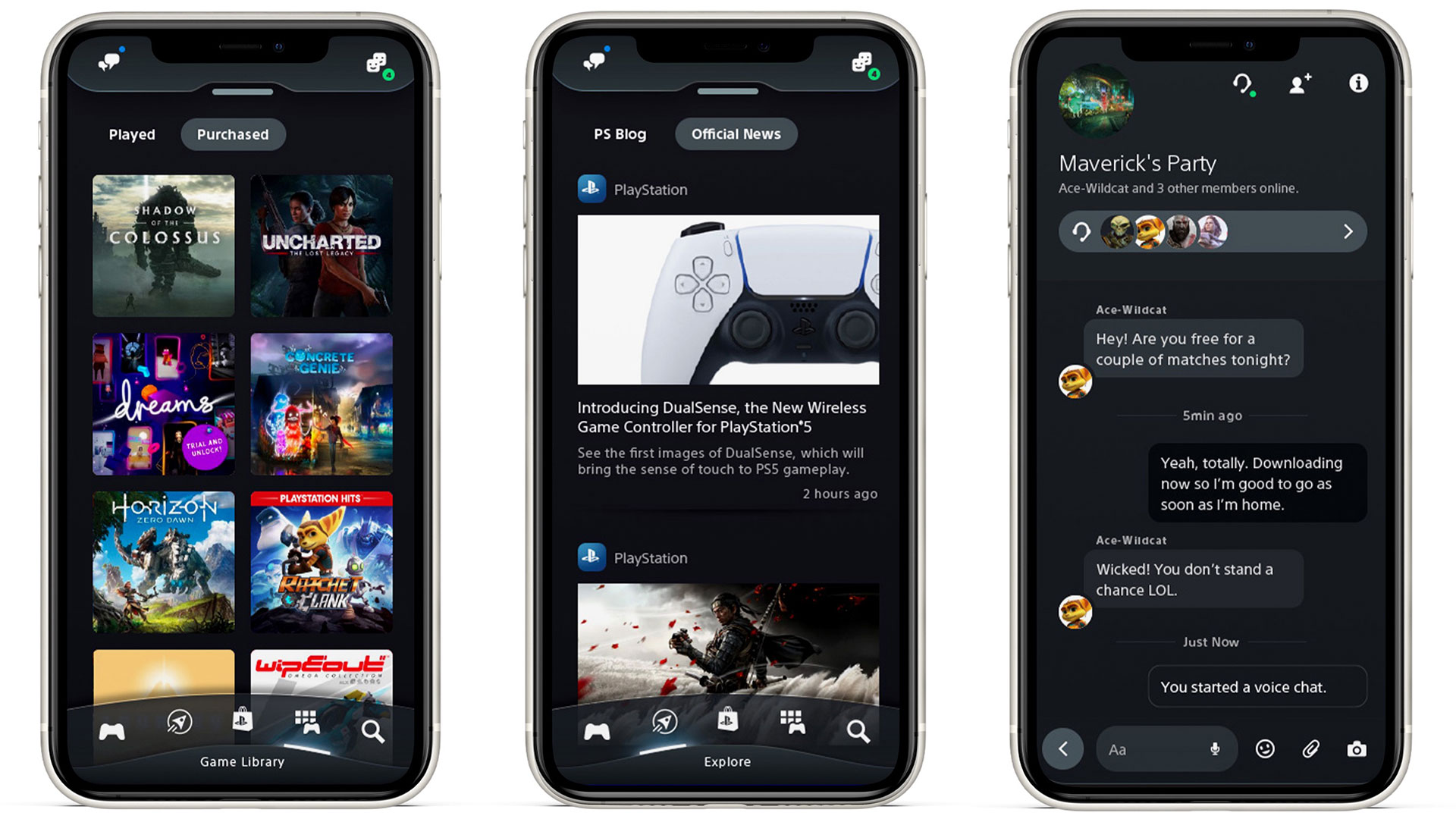
The length of time it takes to download a game is determined by its size as well as your internet connection. It’s also worth mentioning that you can download games and applications to your console when you buy them through the PlayStation app – simply tap Download to Console after you’ve completed your purchase.
How can I erase stored games on my PS5 from afar?
What if you go to install a game and discover you don’t have enough space? It’s a problem that PS5 owners face on a regular basis, given to the console’s limited storage capacity of 667GB. The good news is that the PlayStation App can be used to not only install new games but also delete old ones, which is a blessing for PlayStation gamers.
The bad news is that PS4 gamers won’t be able to use the feature; if your PS4 system is already full, you’ll have to wait until you get home to free up some space.
If you have Sony’s next-generation PS5, here’s how to erase stored games remotely:
- For iOS and Android, open the PlayStation App.
- Select the Play option.
- To open the Settings menu, tap the Cog icon in the top-right corner.
- The amount of storage available on your console should be displayed at the top of the page; press it to see all of the apps and games that are currently installed.
- To remove a game or app from your console, tap the circle next to it. You don’t have to erase all of them at once, so pick as many as you want.
- Select Delete Games from the menu.
- To confirm your decision, tap Delete.

The apps and games you chose should then be uninstalled from your PS5, making room for the latest PS5 games to be installed from your smartphone.