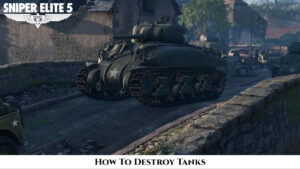How To Change My Phone Number On WhatsApp WhatsApp, as you’re surely aware, binds your account to your phone number, and you can’t use it without it.
What happens, though, if your phone number changes? Fortunately, changing your WhatsApp phone number is a straightforward task. However, there are a few things to consider before you go ahead and do it.
If you’re moving phones at the same time, change your phone number in WhatsApp on your old handset first before registering it on the new one.
We’ll show you exactly what you need to do here.
Requirements for changing WhatsApp numbers
There are two key items to check before starting the process of switching to a new phone number:
- Make sure your new SIM card is installed (in the previous phone if you’re switching phones as well) and that you can receive SMS and phone calls on the new number. To change the number, you’ll need an active mobile data connection.
- That you can still log into your old account. This entails double-checking whether your old phone number is still active in WhatsApp. If you wish to maintain your chat history, this is critical. By touching on Settings and then on your user profile photo, you can check which number is currently registered.
You’ll want to inform your contacts about the number change because if you don’t, they won’t be able to contact you on WhatsApp until you send them a message.
You don’t have to do this manually, which is great news. Your contacts will be notified of the change via WhatsApp. People in your group chats will be instantly notified.
When you change your WhatsApp phone number, the following happens:
- From the old to the new phone number, your account information (name, profile information, individual and group chats) will be moved.
- The old account will be erased, and its connections will no longer display in your WhatsApp contacts list.
Note that if you switch to a new number on the same phone, you will maintain all of your media and conversation history. It’s only possible to transfer conversation histories to a new phone if you’ve made a backup first. Furthermore, you can only switch to a new phone of the same type (iPhone -> iPhone or Android -> Android) at the moment. WhatsApp is working on an iPhone-to-Android transition solution, although it’s currently only available on Samsung phones.
How do I change my WhatsApp phone number?
Follow these procedures to transfer your account to the new phone number:
- Open WhatsApp and press the three dots on an Android device, or the cog on an iPhone.
- Then select Account from the drop-down menu.
- Change the number by tapping on it.
ALSO READ:How To Defeat Giants in Elden Ring

- There will be a warning that the process cannot be reversed. Next should be tapped.
- Please enter both your old and new phone numbers. Make sure the country for both numbers is set appropriately. Next should be tapped.
- You have the option to notify contacts of the change on the next screen. If you simply want to notify certain contacts about the change, you can choose from “All contacts,” “Contacts with whom I have chats,” or “User-defined.” Make your choice and then tap Done.

- The verification is done through an SMS sent to you on your new SIM card. To finalise the phone number change, enter the verification code.
If you’re switching phones, you can now backup your chats (go to Settings > Chats > Conversation Backup) and then, once you’re sure the backup is complete, you can install WhatsApp on your new phone, enter your new number (not the old one), and you should be able to import your chat backup.