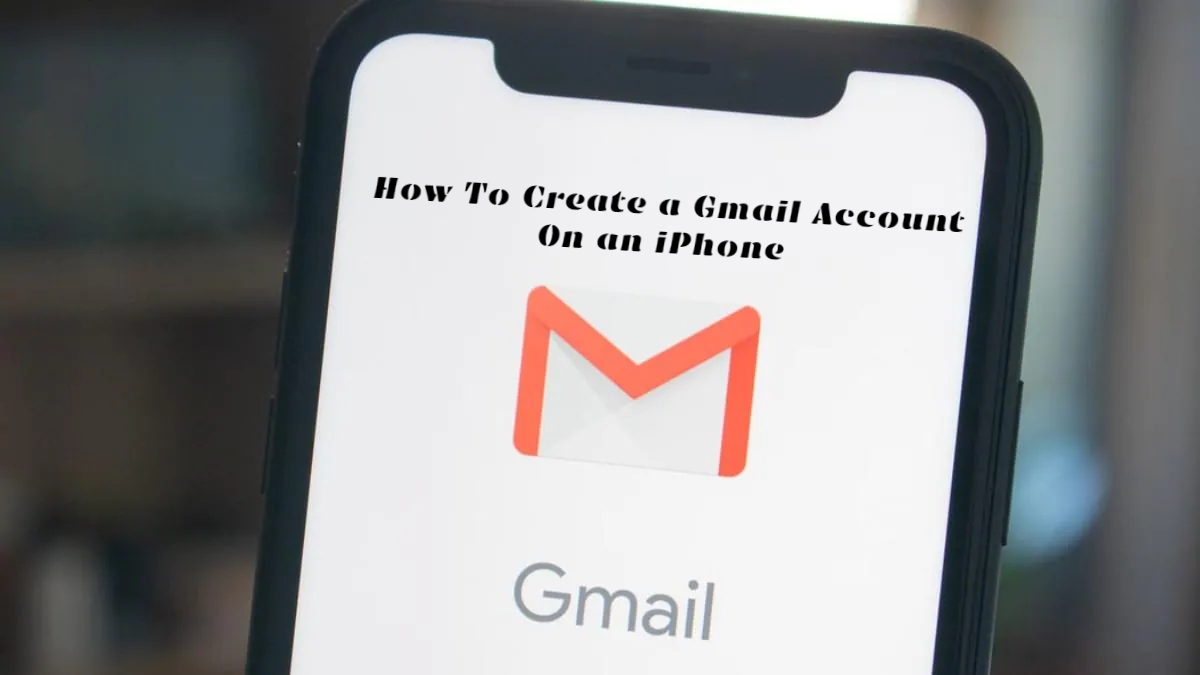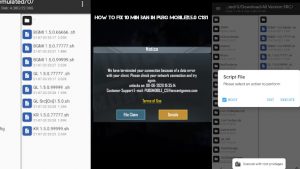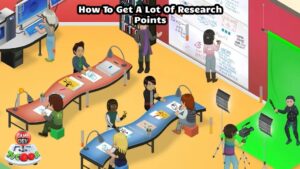How To Create a Gmail Account On an iPhone Gmail, Google’s email service, is one of the most widely used email apps on today’s smartphones. Here’s how to create a new Gmail account directly from your iPhone if you have an iPhone and have never had one before.
Almost everyone with a computer or phone with an Internet connection nowadays has an email account. How else are your grandparents going to forward all those jokes and chain letters to you if they don’t have one?
Using your phone to access key web services like email or social networking is now easier than ever. You can even establish an account using your smartphone. This guide demonstrates how to set up an email account on the Gmail platform using your iPhone.
Table of Contents
Gmail is available for download and installation.
Go to the App Store on your iPhone and search for Gmail. To download the app, click Get. Click Open once the file has been downloaded.

Make an account with Gmail
A simple screen with the Gmail logo and a Sign In button at the bottom will greet you. If you don’t have an email account to sign in with, don’t worry. On the next screen, we’ll do that.

If you don’t already have a Gmail account, you can create one here. Gmail allows you to create accounts with other services and access them through the Gmail app, but we’ll be using Google for this lesson.

If you receive the following prompt, make sure to accept it by clicking Continue, as failing to do so will prevent you from continuing to create your account.

On the following screen, select Create Account. Choose For myself and click Next if you’re creating a Gmail account for personal use.
Fill in your personal information
The registration procedure is basic. Simply enter your name, date of birth, and gender, then click the Next button to continue.


Select an Email Address
You can choose or create your personal email address on the next step. Gmail will recommend a pair for you based on your name and birthday by default. Because Gmail has millions of active email accounts, if your name is a common one like John Smith, you may need to get inventive. We’re going to make our own utilising our name and two random digits in this case.
ALSO READ:How To Enable Voice Chat In Wild Rift

Make a Secure Password
Simple passwords, such as your pet’s name, are no longer sufficient. To protect your account, create a strong password. A decent password should have a combination of lowercase and uppercase letters, numbers, and symbols, and should be at least eight characters long.

Adding a phone number to your account will make it more secure
It’s a good idea to include a phone number so you can recover your Gmail account if you lose access or it’s hacked. Click Next after entering a genuine phone number that you have access to.


You’ll get a six-digit number through text nearly immediately, which you’ll need to enter on the next screen.

Check the details of your account
After successfully verifying your phone number, proceed to the following screen to evaluate the information you’ve entered. Examine the email address and phone number to ensure they are correct. By clicking the bottom left button, you may easily return to the previous screens to make changes.

Accept the Privacy and Terms Agreement
However, before you can start using your account, you must first read and agree to Gmail’s Privacy and Terms.


Begin using your new Gmail account right away
Finally, you’ve arrived at the finish line! You can now send and receive email messages using your newly created Gmail account. To manage your account or add more email accounts, click the account button in the top right corner.

Remember to enable alerts so you don’t miss a single email message.

Conclusion
That’s it for the quick and easy way to set up a Gmail account on your iPhone. Gmail allows you to establish and manage many accounts, so it doesn’t have to be just one. Create separate email addresses for personal usage, work, or whatever else you choose.
Have a good time coming up with new email address combinations. With so many email addresses in use right now, you’ll have to think outside the box to come up with an original @gmail.com email address.