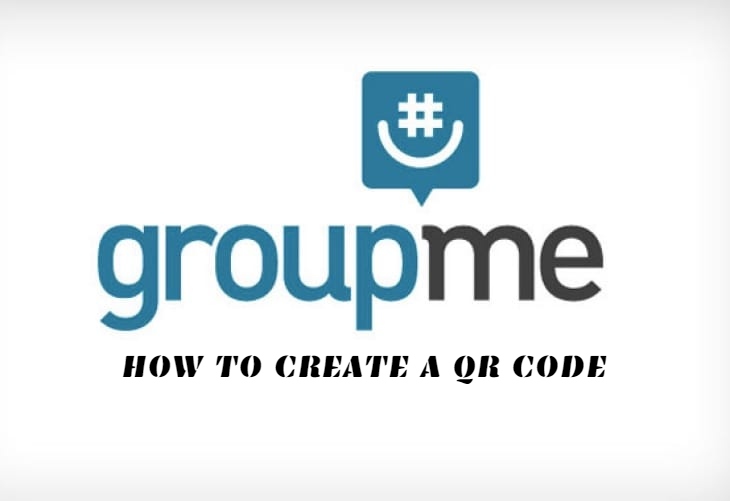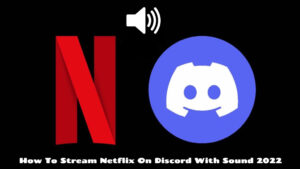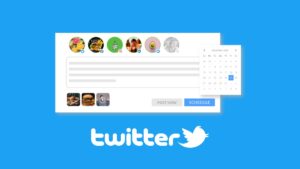How To Create a Qr Code For Groupme QR codes are most likely the only thing that keeps them alive, and some networks are utilizing them in quite creative ways. Although Snapchat is the undisputed king of QR codes, WhatsApp and GroupMe also make extensive use of them. You can make a QR code for GroupMe contacts or groups, which is what we’ll be talking about today.
Other techniques to invite members to groups or share content on GroupMe will be covered as well.
Table of Contents
Create a GroupMe QR code
QR codes are more complex bar codes that contain data such as URLs that may be followed by a phone. Simply open a QR app or GroupMe on your phone, point your camera at the QR code, scan it with the app, and the data is retrieved and translated into a useful format. That will be someone’s contact information or a group invitation in the case of GroupMe.
It’s a really straightforward approach that operates similarly on GroupMe as it does on other social media platforms.
To share a contact on GroupMe, create a QR code
Within the app, QR codes are a quick method to transmit contact information. The desktop version of the software does not allow you to create or distribute QR codes; only the mobile version allows you to do so.
- Open GroupMe on your phone.
- Select the left menu on the main page.
- Select your profile icon and Profile Settings.
- the option to Enable Contact Sharing.
When you enable contact sharing, the app generates a unique QR code that you can share with others so they can scan it and add you as a contact in their app.
In GroupMe, make a QR code to share a group invite
QR codes can also be used to distribute group invitations. QR codes are the way to go if a text message isn’t cutting it.
- Open GroupMe on your phone and open chat.
- Select Settings and Shareable.
- Select Show QR Code in the menu.
To join the group, someone can either scan the QR code with their phone or print it using a linked printer. The code can then be shared in whatever way you like. You can also take a picture of it with another phone and upload it to the internet or another app.

ALSO READ:Coromon : How To Catch Bittybolt
Other GroupMe data sharing options
On the app, QR codes are simply one way to communicate information. You may also share files and create URLs. Personally, I prefer to use sharable URLs over QR codes because you can copy and paste them everywhere. You can email them, post them on a forum, a Slack channel, or anywhere else.
On iOS, go to:
- Create a group invite URL in GroupMe:
- Select your group’s avatar in GroupMe.
- Select Settings and Make the Group Sharable.
- Share and share the link to places in the menu list.
On Android:
- Open GroupMe and select the three dot menu icon.
- Select Share Group and Continue from the popup menu.
- Select a location to share the link.
You can copy the URL and share it wherever you want; it should still work.
Adding people to your GroupMe account
You can use their phone number and an SMS code to invite others to join your GroupMe chat. Because GroupMe is primarily text-based, it’s only natural to master this way as well.
To invite someone to your group using their phone number:
- Open GroupMe and open your group.
- Type ‘#add USERNAME PHONE NUMBER’.
Add a name they want to be recognised as within the group where you see USERNAME. Where you see PHONE NUMBER, type in their entire phone number.
In the same way, you may use ‘#delete USERNAME or PHONE NUMBER’ to remove someone from the group.
You may also use GroupMe’s search tool to invite new members. You should be able to find them using the search tool if they are a public user and you know their username or phone number.
- Open your GroupMe chat and select the avatar.
- Members and select the ‘+’ icon to add a new member.
- Select search and type their username, email or phone number.
- Select them from the list and the checkmark to send an invite.
Done if you don’t see a checkmark. It’s the same thing, and the person will be invited to your group.