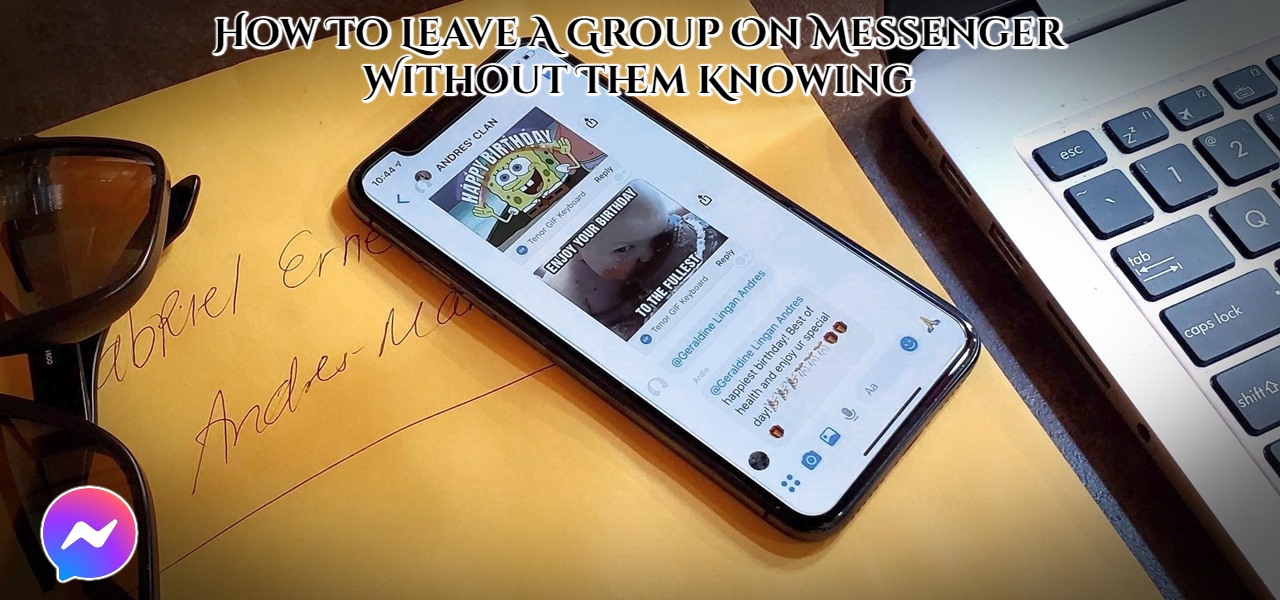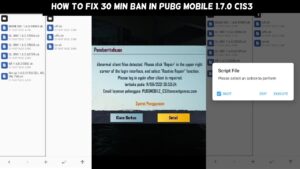How To Leave A Group On Messenger Without Them Knowing. Are you fed up with being a part of an inactive group chat on Messenger? Or have you grown tired of the chat’s conversations? In any case, you are free to quit the group at any moment. With that in mind, we’ve put together a helpful guide for you. We’ll show you how to leave Facebook Messenger group chats.
You may join or create group chats on Facebook Messenger in addition to speaking with your friends one-on-one. This function allows the entire group to converse in one voice.
While it’s understandable that new group chats get a lot of attention, the conversation may fizzle out after a few days, weeks, or months. You can end up with a few of groups that no one uses after a while.
There are also times when you don’t like the people in your group or the chat discourse. In any case, you have the option of deleting your dormant Messenger groups. To find out how, see our simple instructions below.
Table of Contents
How to leave one of your group chats on Facebook Messenger
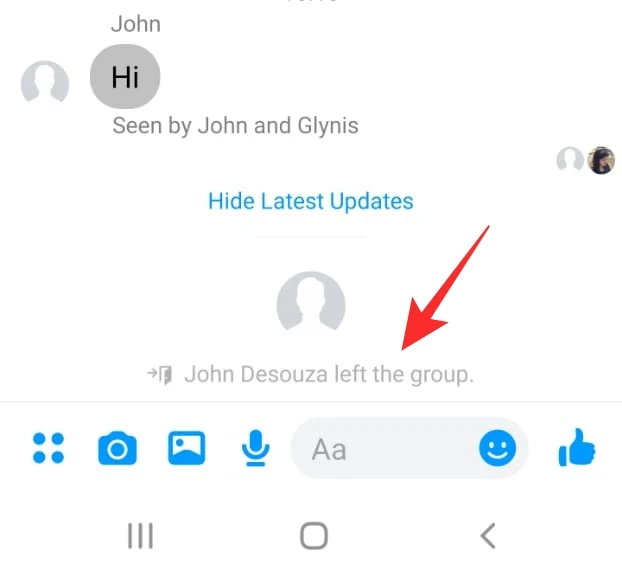
You can exit any of your Messenger group chats at any time if you no longer need it. If you do, you will no longer receive calls, messages, or notifications from the chat.
Whether you’re using Messenger on your phone or on your computer, you can leave a group. With that in mind, here are our guides on how to do it on both devices.
On your computer:
- Sign in to your Messenger account using your favourite web browser.
- Click More options after hovering over the group you want to leave (three dots icon).
- Click Leave group on the menu that opens.
- To confirm your decision, click the Leave Group option when the pop-up appears on your screen.
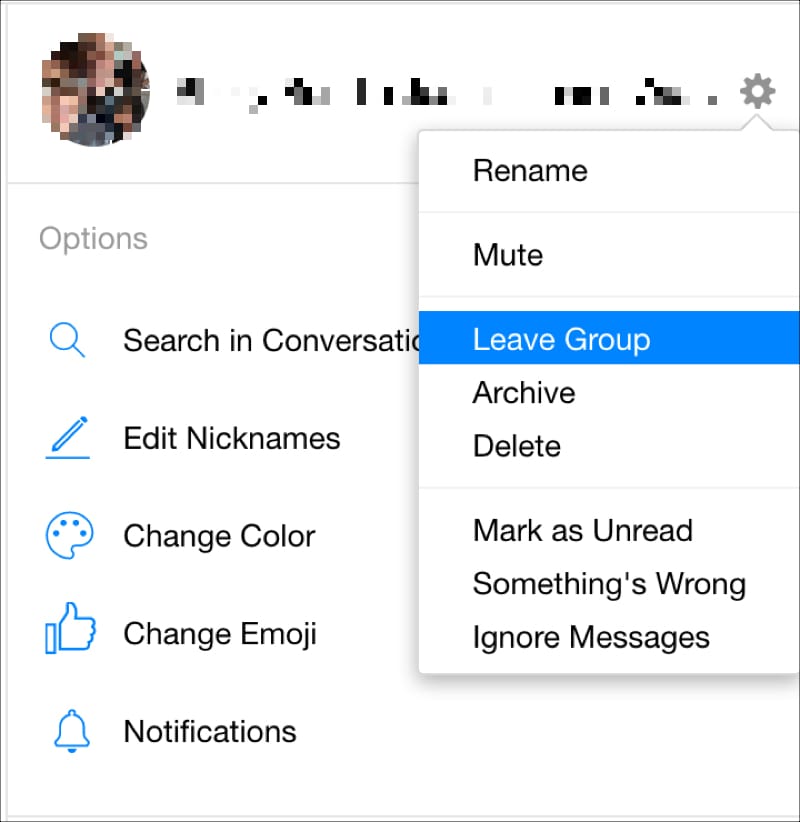
Everyone in the conversation will be aware of your decision once you leave the group. You can choose to mute the chat if you don’t want the extra attention.
Also Read: How to pre register for diablo immortal
You can always ask one of the group members to add you back if you change your mind.
On the mobile app:
- Sign in to your account by opening Messenger on your smartphone.
- To exit a group conversation, go to the one you wish to leave.
- In the conversation’s top right corner, tap the information symbol.
- Leave group by scrolling down to the bottom of the options.
- To confirm your selection, tap the Leave Group button.
Please keep in mind that leaving a group will not delete any messages you’ve previously sent in the conversation. You can see all the messages in the group while you’re away if someone adds you back.
To wrap things up
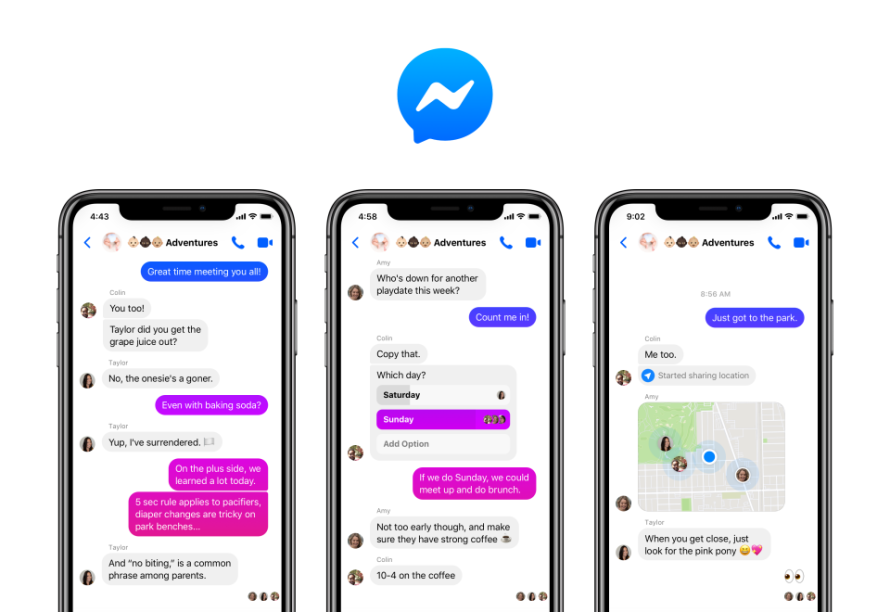
Although Messenger group chats are a terrific method to engage with your friends and other contacts in one session, they don’t always last. If you don’t want your account to be cluttered with unused group chats, you can leave the conversation permanently.
That’s everything we have on our guide to exiting a Messenger group chat. Visit our site on a frequent basis for more tips and tutorials from us, and don’t forget to read our daily posts and updates.