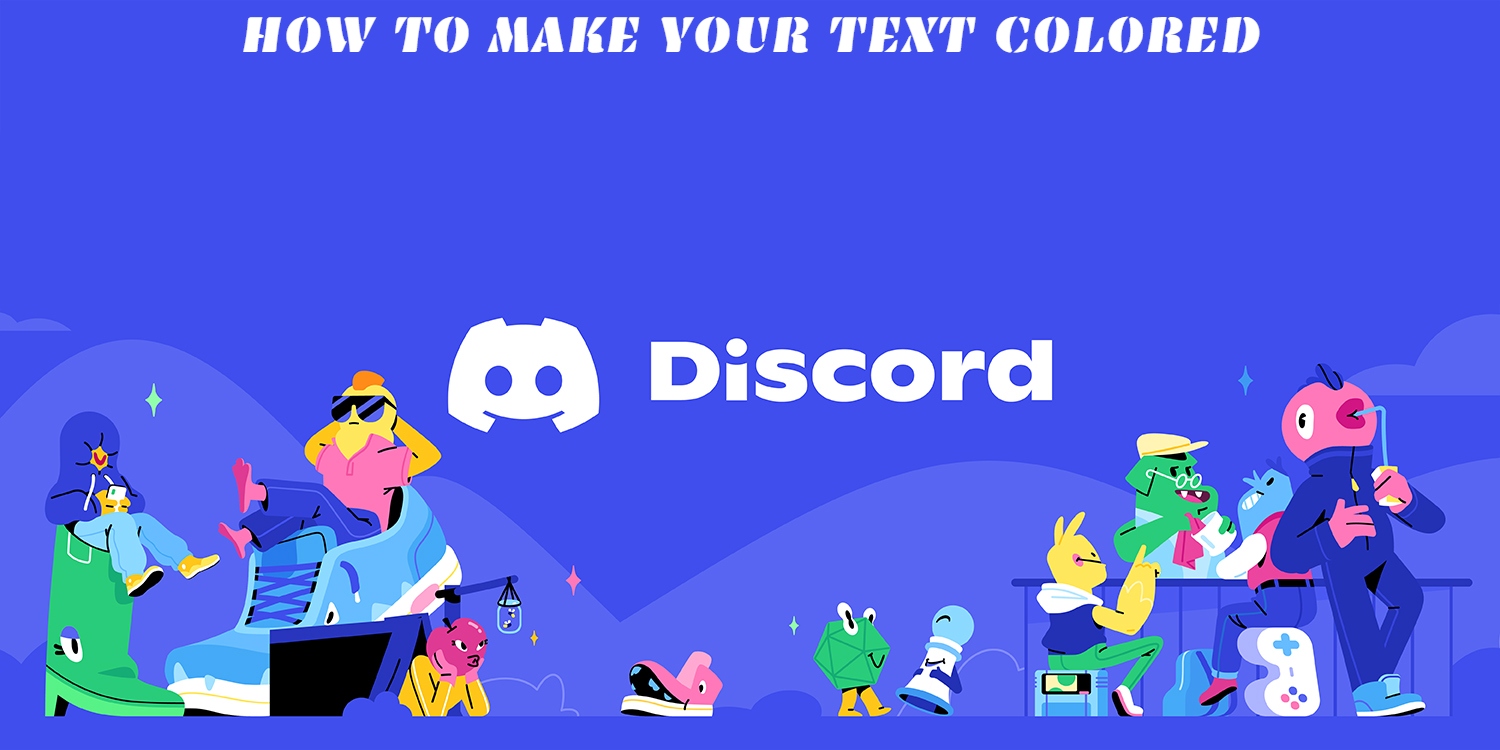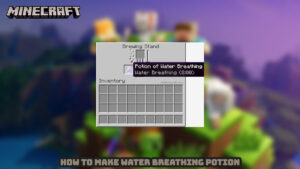How To Make Your Text Colored in Discord, you can alter the colour of the text. Even while this platform has a lot of capabilities, one thing it lacks is vibrant and colourful lettering. It doesn’t include any built-in mechanisms or colour instructions for changing the text’s colour. To get the same outcomes, you’ll have to use a different method.
The interface of Discord is written in JavaScript. The Discord UI does not allow you to colour your text, however, JavaScript and the Highlight.js libraries do. You can alter the text colour by typing in specific types of code snippets. And it will be visible to everyone in the Discord discussion.
You must type in the correct codes to accomplish this. You won’t be able to choose a colour, but you will be able to create a code block. Select one of the library’s syntax highlighting profiles for that code block. You can take advantage of this and wrap the text however you want.
However, don’t be concerned about remembering all of these codes. To use them later, simply copy-paste them into notepad. You’ll need to use both markdown and Highlight.js to change the colour of the text. The first is for text formatting, and the second is for highlighting code blocks.
It may appear difficult at first, but you will rapidly master it. Let’s start with a simple example to clear things up. Let’s imagine you wish to make a bold text.
This should be typed into your Discord chat. Take a look at the image below.
The words “bolded text” are bolded, as you can see. Because the two stars before and after the text are the code for bolding the text, this is the case. That’s exactly what you require. You merely need to write the code in the Discord chat, and the system will recognise it and change the colour of the text automatically.
Table of Contents
Changing Text Color Codes
Now it’s time to colour, which is when the real fun begins. Each colour has its own code. If you use the right “script name” after a blocked text (“‘), Discord will recognise specified colours and colour the text itself.
Colour: Teal
The first example is shown below. Teal should be used to colour your text. You’ll need to type in the following code to accomplish this. Take a look at the image below. The text will change colour as you write in the code. Unless you use the pound sign (#), in which case the content will be greyed out. In the screenshot, look at the second section of the text line.

The colour orange
You must enter the following code to make the text orange. If you wish to mix it with teal or another colour, type in the code for orange and then an equal sign (=). Type another colour code after the equal sign, and your text will have two colours. Take a look at the sample below.
ALSO READ:Wild Rift Veigar Best Build 2022

Colours: grey, green, and red
The code below makes the text seem grey. You’ll need to add a minus symbol (-) to the line if you want it to be red. Add a plus symbol (+) if you want it to seem green. As in the following example.

Blue and green
The block after that turns your text blue and green. Except for the numbers, the normal text will appear green. After the dot (.) and pound sign (#), the text will be blue. As in the following example.

Conclusion
In Discord, you now know how to change the colour of your text. The more you play about it, the more interesting the writing will become. So go ahead and give it a shot.