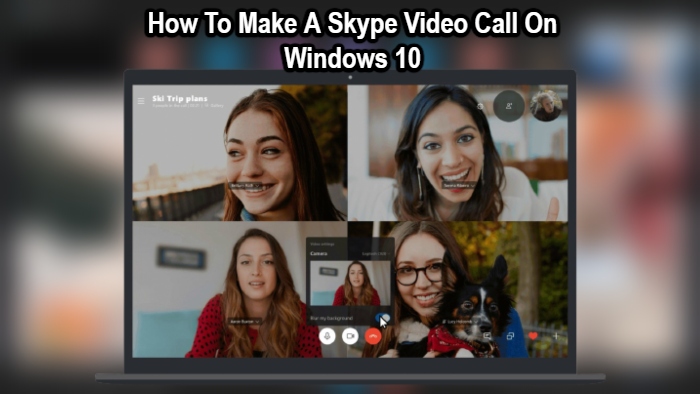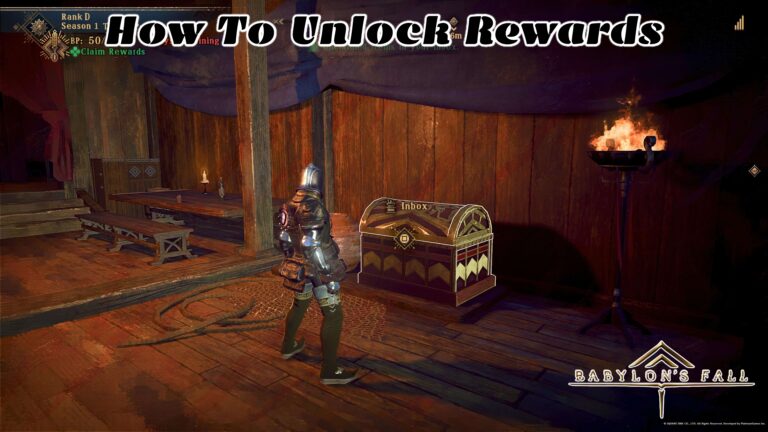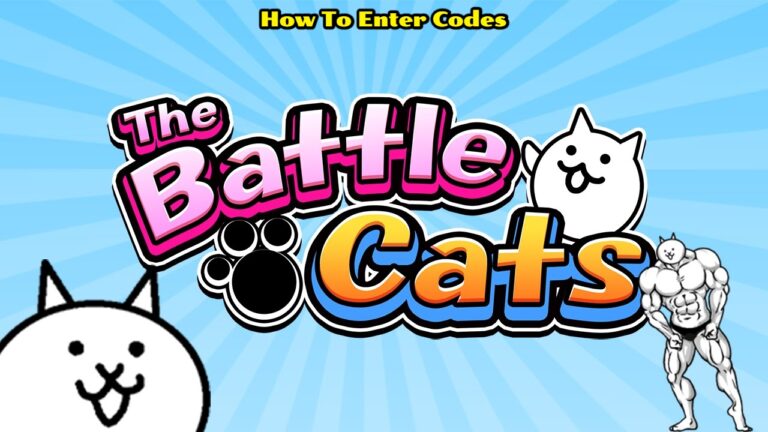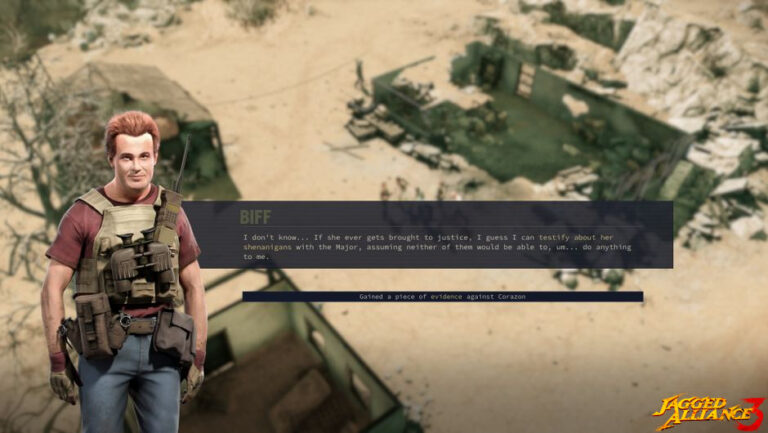How To Make A Skype Video Call On Windows 10. Only a few mouse clicks separate you from the rest of the world. The world has become a smaller place as a result of technology improvements, allowing us to keep track of our loved ones while also making new friends. People born after 1994 are aware of the advancements in technology. The internet was relatively unknown to the majority of the world only a few years ago. Can you picture having thousands of questions for which there was no easy answer? I’m afraid I won’t be able to. There’s a reason for this. We’ve been Googling a lot of things, which can be a bit excessive at times, but the answers to all of our problems are just a few clicks away on our smartphones and computers.
Technology has always been about advancements, which are impossible to achieve without appropriate communication. While individuals were a little late to adopt mobile gadgets, our personal computers were always there to save the day. When all of this was new and video calling was still relatively new, we had a whole new world to explore. But there was only one way for the entire world to communicate and convey their side of the story. Back then, Skype was the most advanced and only viable option. It was also the best. It is still the case. It’s basically the same thing as WhatsApp now: video calling, texting, sending emojis, and even dialling a landline or mobile phone for a fee.
However, most people were preoccupied with the video call; seeing your loved ones go about their everyday routines in HD definition was almost as good as being there. Despite the fact that WhatsApp and Google Duo have taken over the competition, many people still use Skype to connect and see the world in crystal-clear resolution. So, if you’re new to this world and want to learn how to make a Skype Video call, follow along with us as we show you how to talk to your favourite people or attend a virtual office meeting.
How To Make A Video Call Using Skype On Windows 10
Skype runs on Windows, Mac, Android, iOS, and Linux.
Step 1: Download the application from the above source or the Microsoft Store.

Step 2: Launch the app on your Windows 10 PC.
Step 3: It will ask you to sign in with your existing ID or to create a new account.
Step 4: Enter the appropriate credentials or create a new account if you have never used Skype.
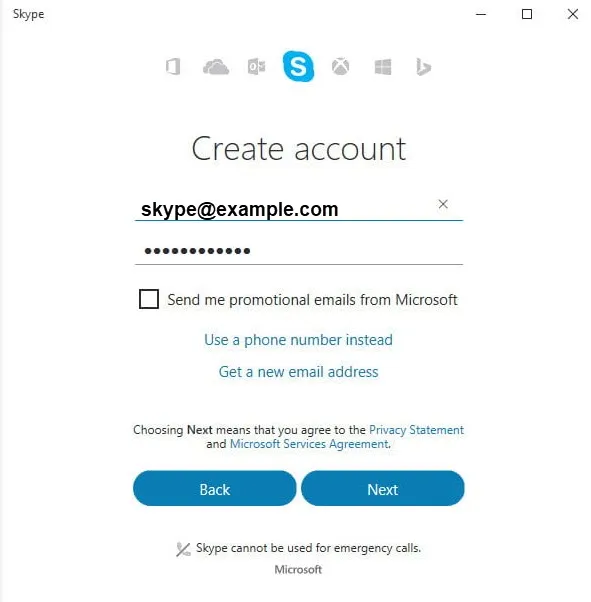
Step 5: If you are creating an account, it will ask you to input your full name, age, birthdate, location, etc. Enter all the appropriate details.
Step 6: Enter the CAPTCHA code and click on Create Account.
Step 7: When you login the first time on Skype, it will ask you to import existing contacts. You can either agree or deny.
Step 8: You can also look for your family members or friends on Skype in the Search box situated at the top-left corner. Just type their name, e-mail address or Skype name if you happen to know that.
Step 9: First send a simple “Hi” to the other person and only call them if they say so.
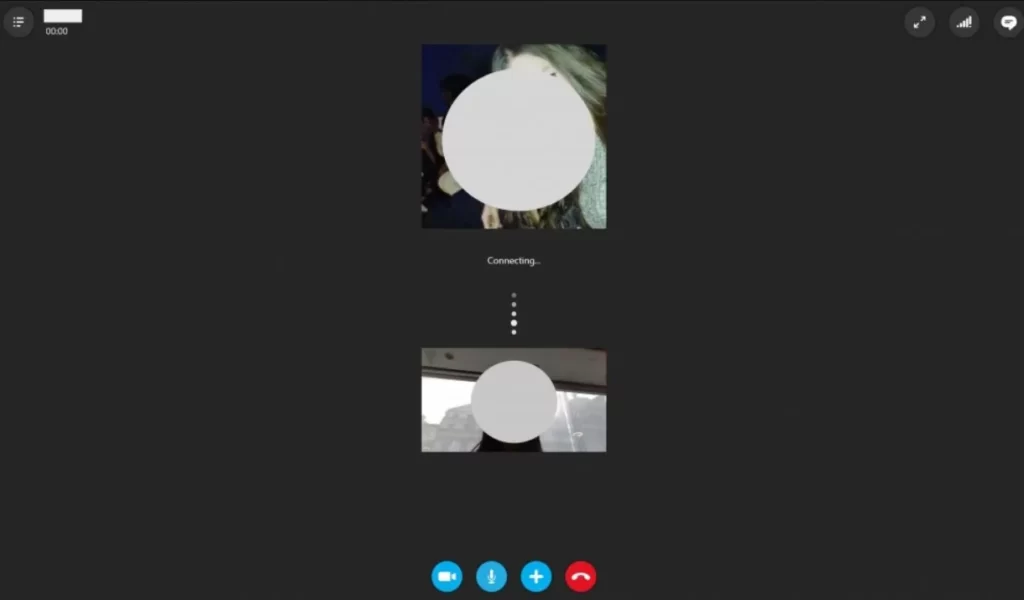
Step 10: You can click on the video-camera icon which is the very first icon. Ensure that you don’t click on the phone call icon or else you will be charged, depending on your country rates.
Step 11: You can even share screens along with the other person you are chatting with. Just go to options and click on Call.
Step 12: You can also conference call a lot of people at once.
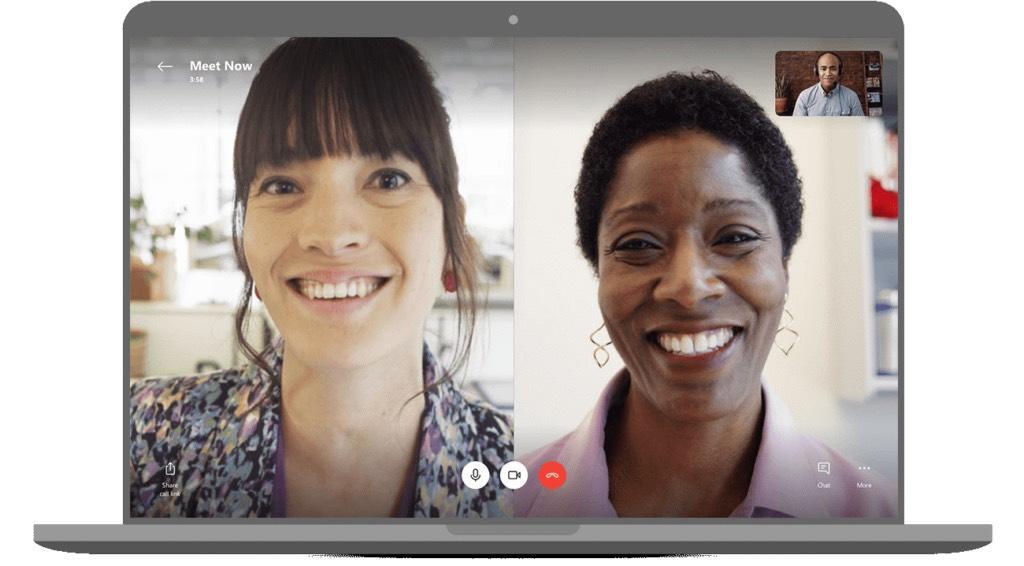
Conclusion
Because of its user interface and ease of navigation, Skype is still the finest alternative for making phone calls. You’ll have to play around with the app a little to figure out how it works, but it’s not rocket science. In addition, the video call’s quality is determined by the type and strength of your internet connection.