How To Minimize The Game Screen On Windows 10. Whether it’s collecting screenshots or turning on Bluetooth, Windows 10 has a variety of ways to carry out a demand. The command should be chosen based on well-calculated steps and the one that gets your work done. Minimization is simple and allows you to multitask. It allows you to hide the currently open window from your desktop without closing it. The taskbar and a variety of other methods can be used to restore the minimised window to its original state. This video will show you how to quickly reduce the screen you’re working on on your Windows 10 computer.
Table of Contents
How To Minimize The Screen On Windows 10
For instance, we’ve loaded our website on Google Chrome, which fills the entire screen.
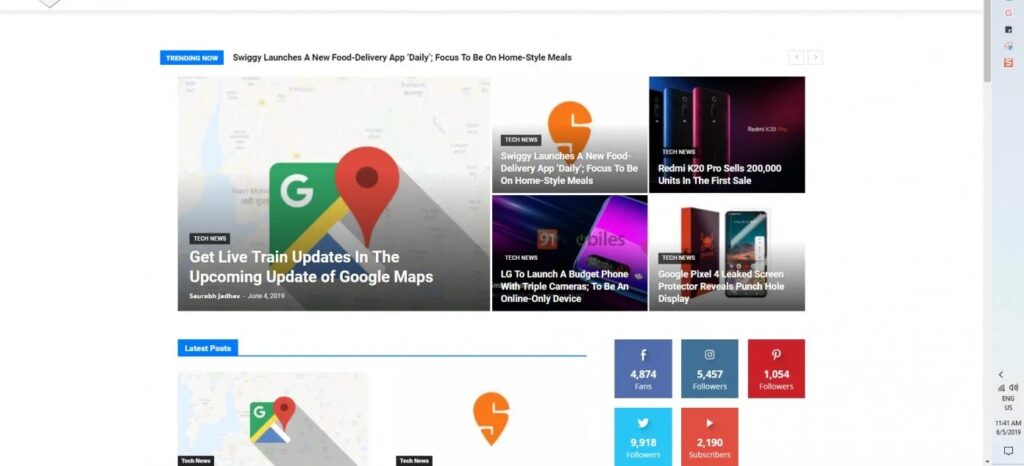
If it’s minimised, you’ll see that it’s no longer displayed on the taskbar, but a small preview remains available. To maximise the window, simply click on it or use one of the several keyboard keys.
METHOD 1: CLICKING ON THE RIGHT-HAND CORNER
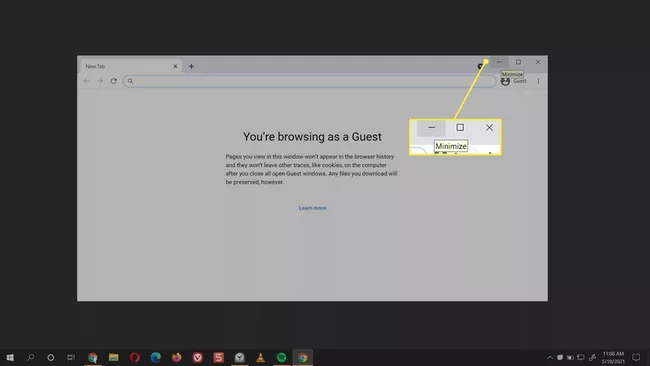
This is the most simple and often used method of closing a current window. It’s also the simplest of the bunch. You don’t have to use different techniques based on the app because this minimise option shared by all Windows native and third-party apps. The underscore symbol will immediately minimise your window. We also have a maximise button with an empty-box shape next to it.
METHOD 2: TAPPING ON THE TASKBAR ICONS
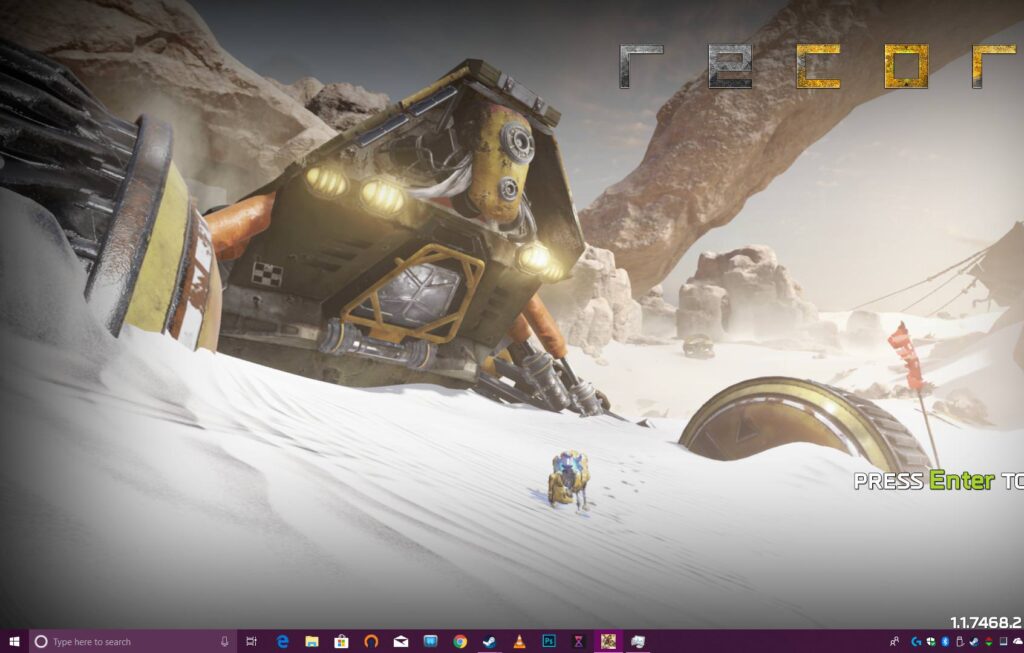
Another way to minimise your windows to the taskbar is to use this method. When you open an app, such as Notes, Windows 10 displays an icon on the taskbar that allows you to do a lot of things. The app’s icon will highlighted on the icon tray when you open it for the first time and are currently working on it. It will hide or minimise to the taskbar if you click it once. You can get a full look or maximise the programme by clicking on the icon again.
METHOD 3: RIGHT-CLICK ON THE TASKBAR PREVIEW
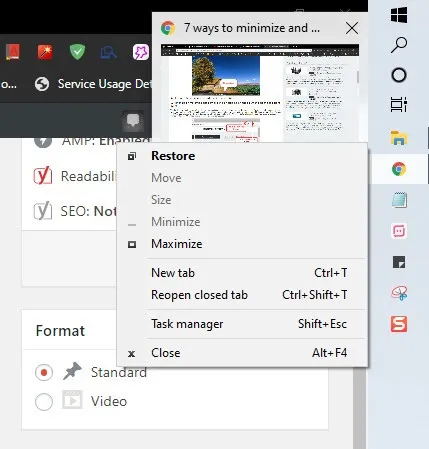
This one may appear difficult at first, but once you get the hang of it, it’s quite straightforward. Start by launching an application. Make sure it’s easy to see. Hover your mouse over its taskbar icon. You’ll get a sneak peek at the app. You’ll notice a contextual menu if you right-click on the preview. Select the option to minimise. Remember this. The minimised option will greyed out if the app is minimised. Only Move, Size, Maximize, and Close are available.
METHOD 4: WINDOW MENU
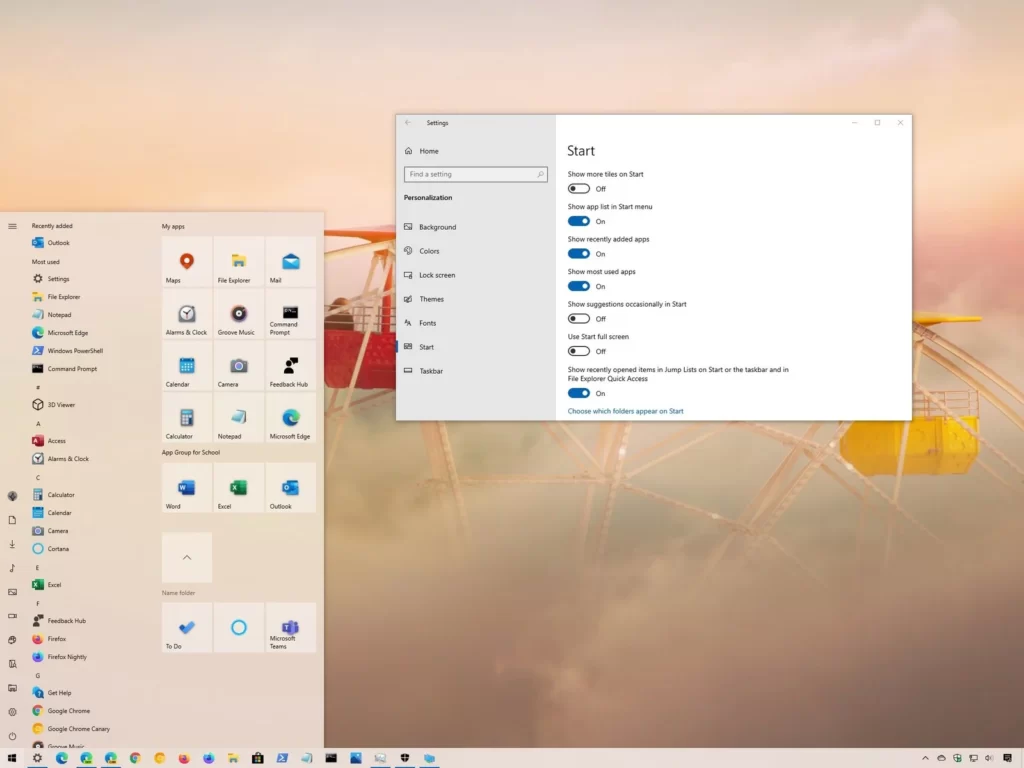
Using the app’s window menu is another approach to shrink the working window. Take your pointer all the way to the top of the application and right-click anyplace to use this. There will be a menu. The app minimised when you click Minimize.
METHOD 5: KEYBOARD SHORTCUTS
While the methods described above are wonderful, if you prefer to use the keyboard, you’ll pleased to learn that there are a number of keyboard shortcuts for triggering the minimise option for an app on command. Take note of some of the most often utilised keyboard shortcuts.
Shortcut 1: Alt+Space+N
This should be your go-to shortcut if you need to quickly conceal an app, say when your boss walks in. Only if your PC’s default language is English will this combo function. Look up other keys in your language to see whether they exist.
Shortcut 2: Windows Logo + M
This command will close all of your open apps. All minimised windows will restored to the desktop if you press Windows Logo + Shift + M.
Shortcut 3: Windows Logo + Home
All of your apps will minimised except the one you’re working on when you use this shortcut.
Shortcut 4: Windows Logo + ↓
The down arrow key and the Windows logo will gently shrink your programmes.
These are the five most effective ways to minimise an app or window. All of the methods are unique, but they all work in the same way. To reduce your screen on your Windows 10 PC, try all of the ways listed above. Tell us which option is your favourite in the comments section.



