How To Create Whatsapp Shortcut on Android Home Screen WhatsApp has become a verb that means “to communicate.” Anyone you meet along the route will ask for your contact information, after which they will say, “I’ll WhatsApp you!” This programme is used by 1.5 billion individuals every day to communicate and send photographs and videos. It has given Viber and Hike, among other chat apps, a run for their money. WhatsApp boasts a number of innovative features that are unique in the industry. Even businesspeople utilise WhatsApp business to promote their products.
The updates are another important reason why WhatsApp is the most popular messaging programme. Yet pinned chats can only hold three favourites, so how can you chat with a large number of people? This guide will show you how to use an underappreciated feature on Android that allows you to add a shortcut to your favourite group to your home screen. So, scroll down and put it to the test.
How to Make a WhatsApp Group Shortcut on the Home Screen of an Android Device
- Open WhatsApp and go inside a group chat.

- Click on the three dots at the top right corner.
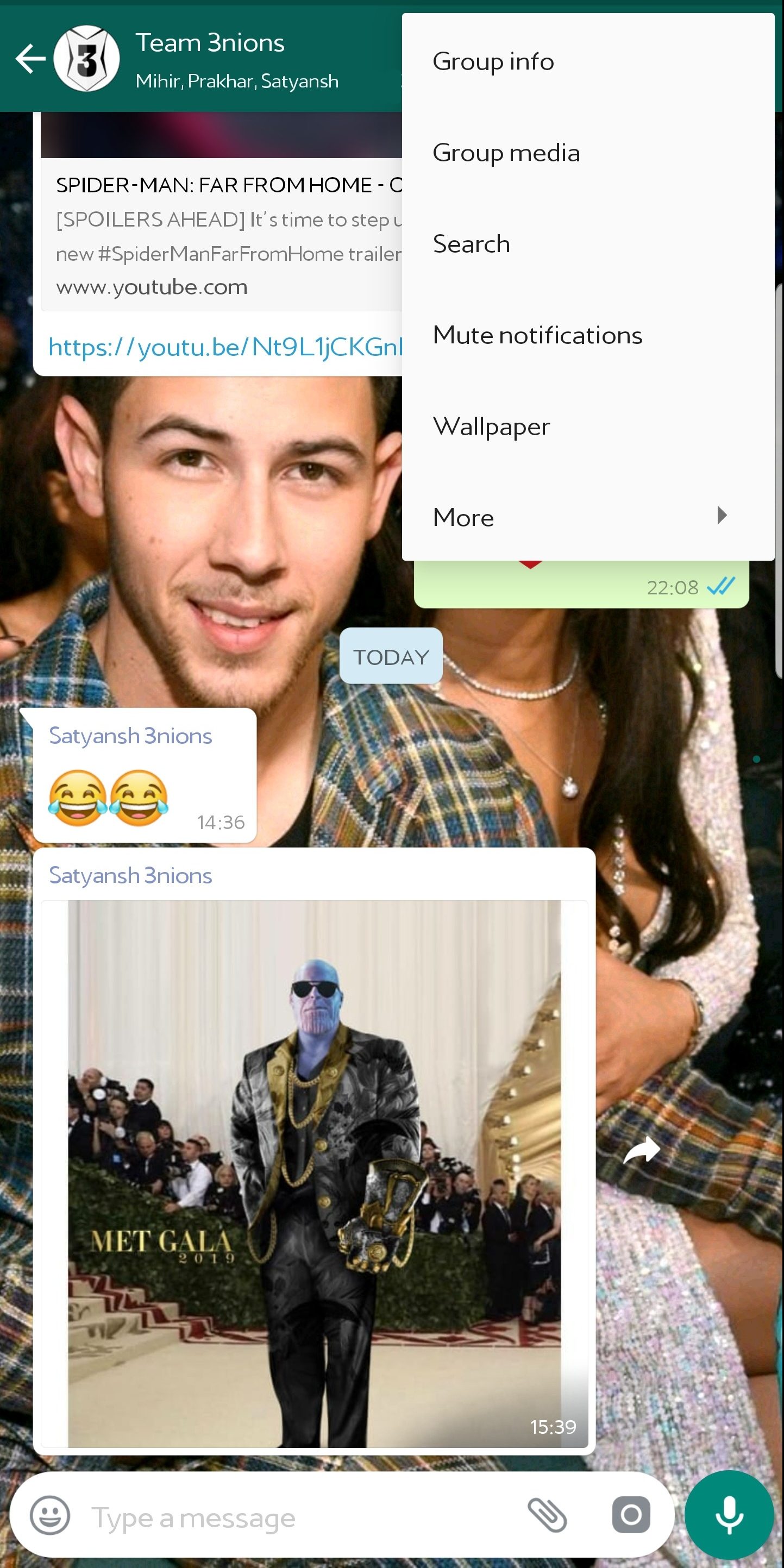
- Tap on More.

ALSO READ:How To Get Mythic Gear Lords Mobile
- You will see Add shortcut option at the very last.

- WhatsApp will ask for a confirmation. Just tap on Add.
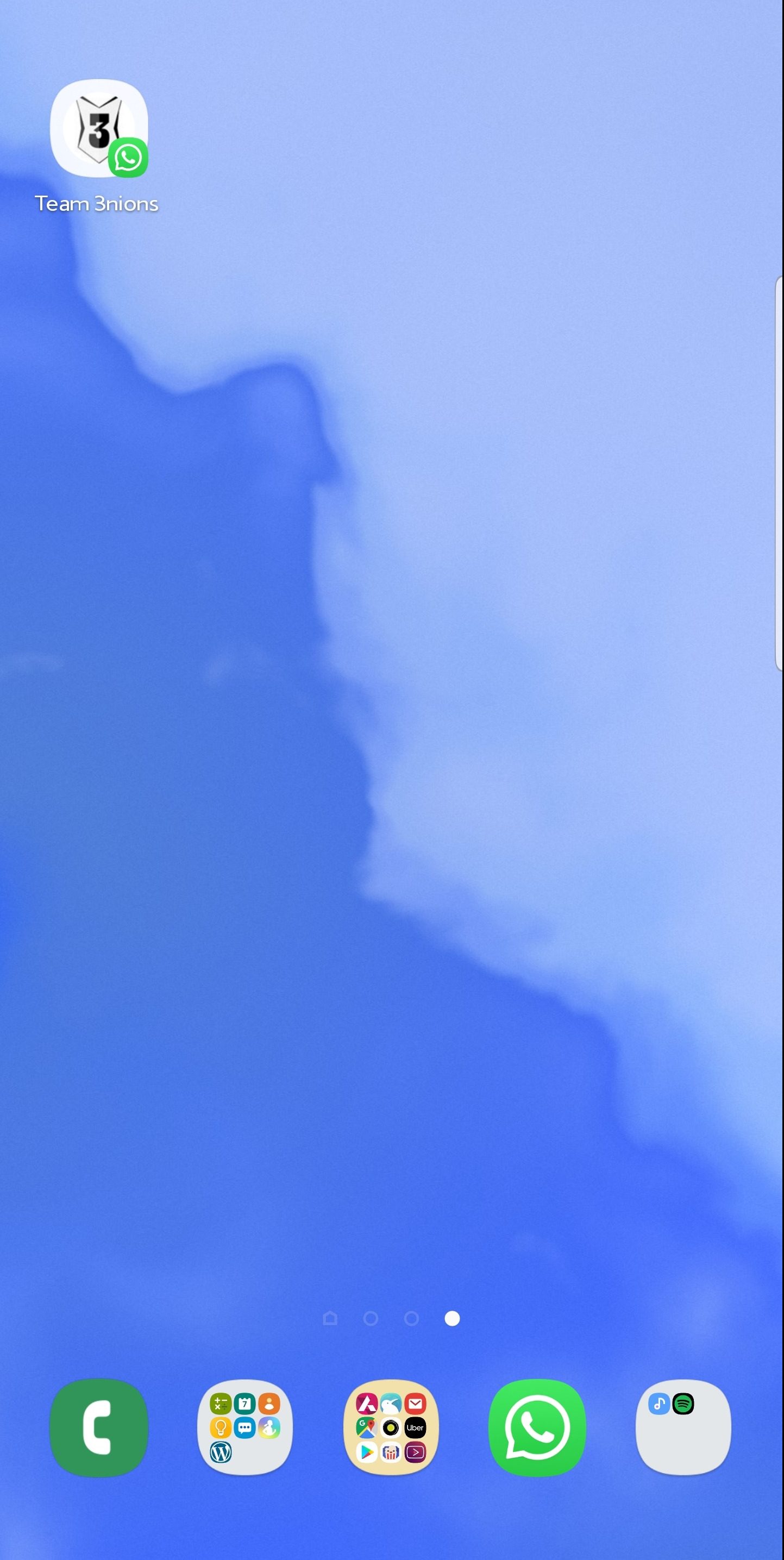
- As you can see, the shortcut has been successfully created on your home screen.
Another method for creating a shortcut is as follows:
- Open WhatsApp. You’ll see a list of your individual and group chats.
- Long press on the group.
- Click on the three dots.
- And you’ll see Add chat shortcut option just at the second spot.
- Click on it and confirm by tapping Add.
- Your group chat shortcut is created and will have the group’s profile picture as the icon.



