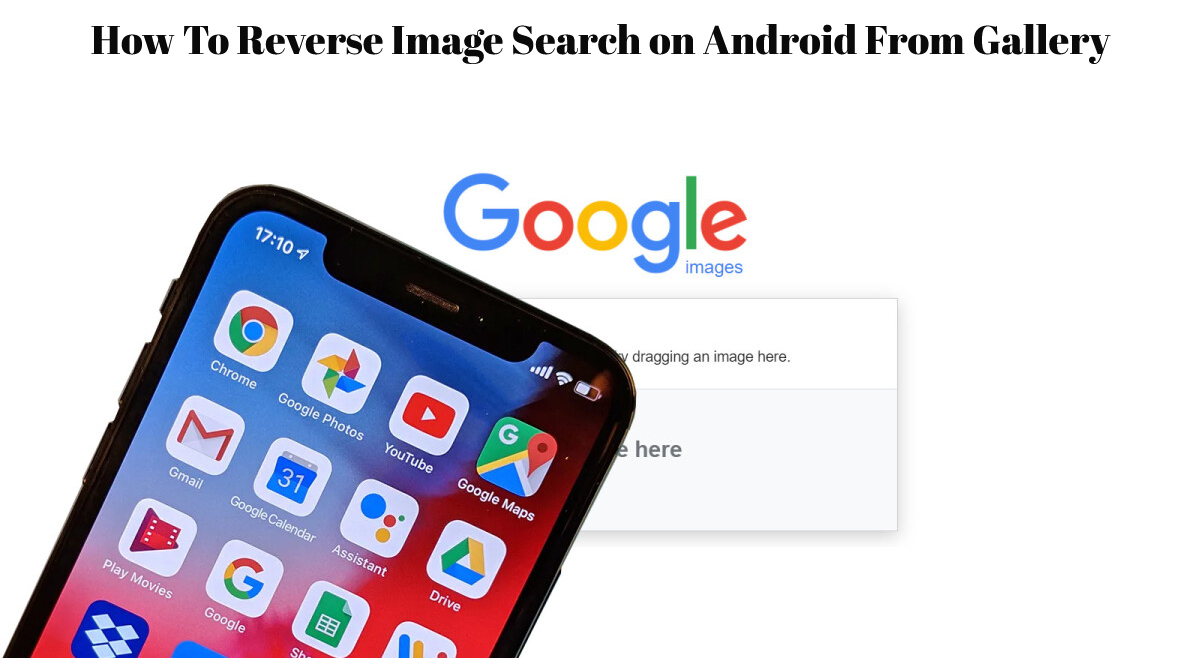How To Reverse Image Search on Android From Gallery For billions of people, Google is the default search engine. Whether it’s how-tos, recipes, or simply amusement, we’ve got you covered. We can accomplish a lot more now that Google has expanded its branches with its apps. Google’s search tool is still the most used. ‘Just Google it!’ has become a slogan since billions of people use Google to seek for a variety of information. Images are an example of a search branch. And, in response to people’s rising needs, Google long ago offered reverse search. It essentially allows you to search for an image and get a hundred more results for the same image. So, with four distinct ways, this tutorial attempts to teach you how to reverse image search on Android.
Table of Contents
How to Use Android’s Reverse Image Search
Method 1: Using the Chrome Browser
- Open Chrome browser in your phone.
- Go to a website and click on any image.
- Tap and hold on the image until a new menu pops up.
- Click on Search Google for this image.
- Now, just observe the images.
Method 2: Google Images
- Open any browser of your choice.
- Click on the three dots > Desktop site.
- You are now viewing images.google.com in your browser.
- Click on the camera icon to upload a picture.
Method 3: TinEye Search
- Open a browser and go to tineye.com.
- Click on the left arrow (upload icon) next to the search box.
- Choose the camera icon to click a fresh pic or use an existing image.
- This might take a few seconds.
- After the picture is uploaded on the website, you’ll see the matches found by the website.
Reverse Image Apps (Method 4)
Aside from the three approaches listed above, there are several apps that can quickly accomplish the tedious procedure, well, without the tedious process.
ALSO READ:How To Enable/Disable Gboard Floating Keyboard On Android
1. Photo Sherlock

- This is a very simple app to use. Open the app and upload an image.
- Either snap a quick picture or upload any image from your gallery.
- Photo Sherlock uses Google and Yandex to perform the search.
2. Image-based search
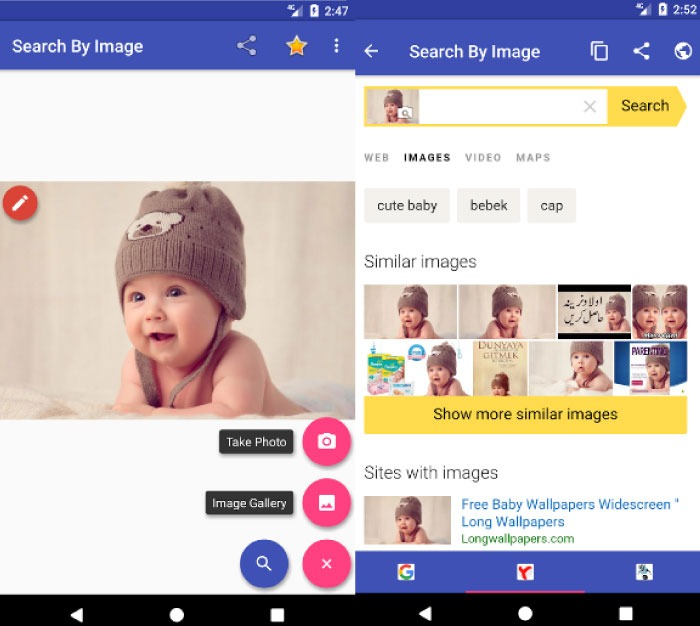
- Search By Image lives up to its name. It lets you tweak the image a bit before searching it.
- This app supports Google, Yandex, and Tineye.
- It also opens shared images directly from Facebook or Twitter.
This concludes our look at how to reverse image search on Android. What makes you want to perform this task? Please let us know in the comments section below.