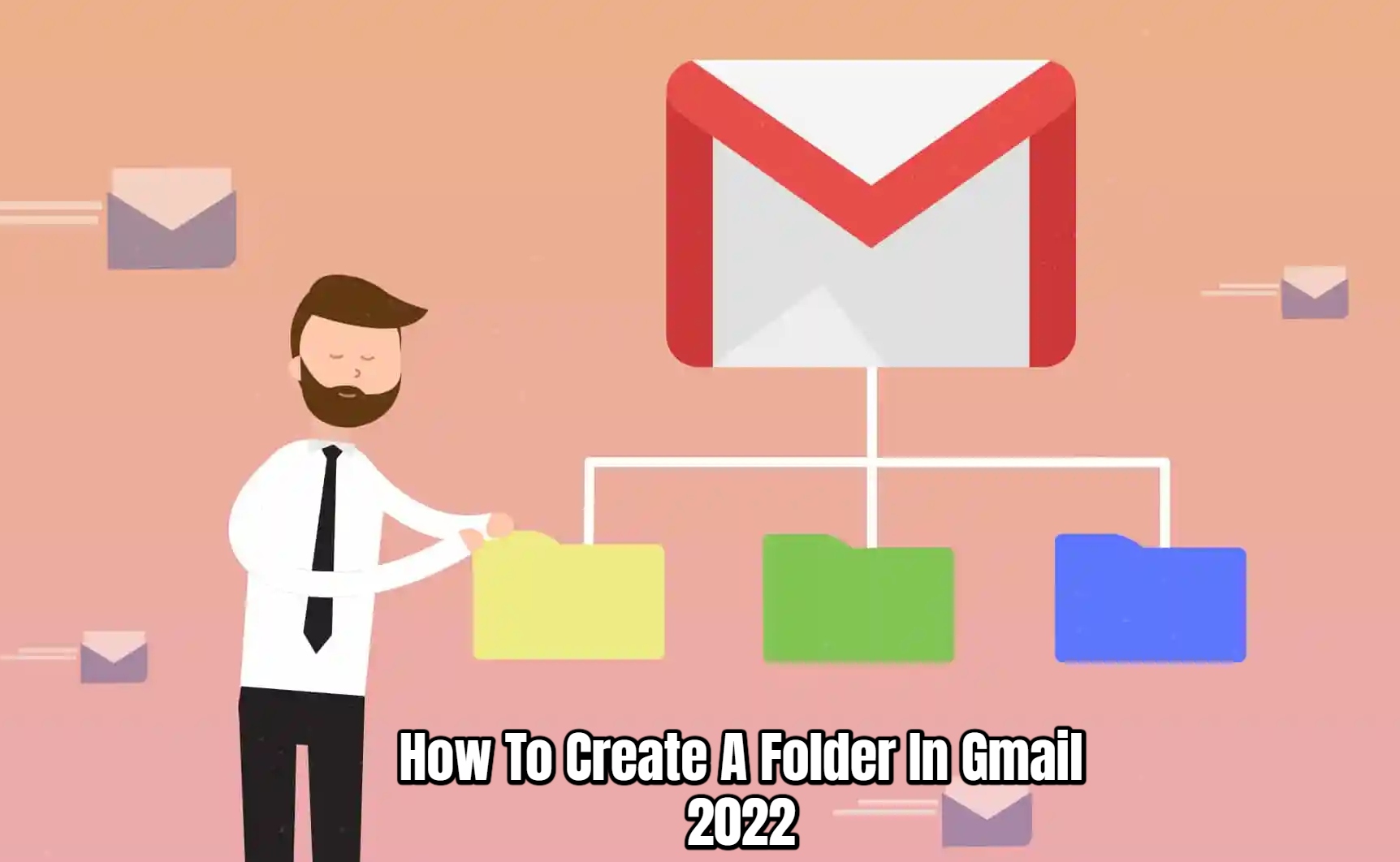How To Create A Folder In Gmail 2022. Even if technological advancements have made life easier for humans, they have also created a new problem: email overload! Many people are finding that having a Gmail account is more of a curse than a blessing. You might wonder why. Because of all the unwanted emails that fill up your inbox. It could be from a corporation, for financial advice, for loans, or for anything else that isn’t high on your priority list. Your major messages get lost in the shuffle as a result of all these useless emails.
But don’t give up hope; you can still manage your Gmail inbox by sorting everything into folders. So you know which emails are crucial and which are a waste of time. Despite the fact that Gmail refers to folders as labels. However, the goal remains the same: to assist you in decluttering your Gmail inbox. The best aspect is that you can build subfolders or nested labels using folders, making your labels even more organised.
So, if you want to categorise and separate your emails into multiple folders/labels, simply follow the instructions outlined below.
How To Create A Folder In Gmail:
- The first and most important step in creating a new Gmail folder is to log into your account on your computer.
- Then, on the far left corner, slide to reveal a slider with all of your Gmail account information.
- Then, in the slider, select “More” as the last option.
- After it has been opened, select “Create new label.”
- Enter the name of your label as the new folder’s name. Alternatively, you can place a label inside a folder that has already been created. When you’re finished, click “Create.”
- The label/folder you’ve been working on is now complete.
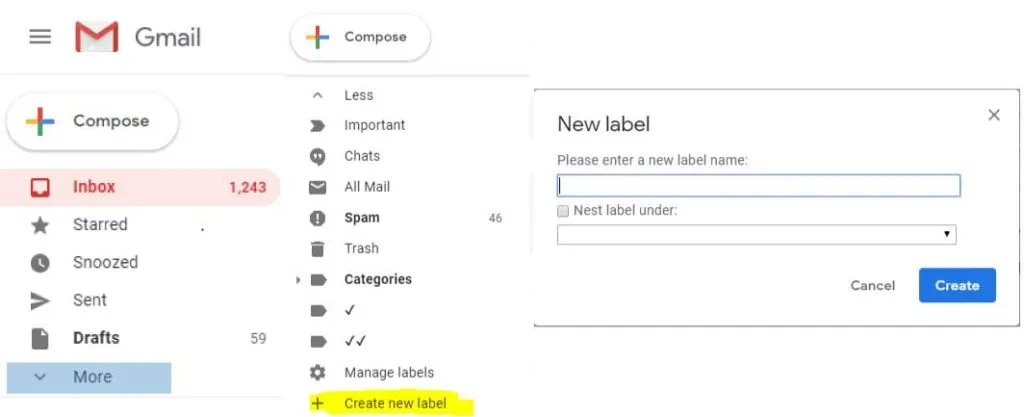
Simply check the box next to the message you want to add to your label to send an email. Once you’ve clicked, you’ll see a list of options appear above. Simply select the label you want your email to be in by clicking on the last option, “Labels.”
Also Read:How To Schedule Post On Instagram 2022
Note that even though the steps are for a PC, your new folder will appear on your Android mobile.
So, here are the steps to creating a new folder and quickly decluttering your inbox. They are, in fact, extremely beneficial. You can add any conversation, just like you do with labels, which will help you find messages quickly and easily. So, the days of compromising with your overflowing Gmail inbox are long gone, because folders make life easier.
So, if you find this article useful or interesting, please like it and share your thoughts in the comment section.