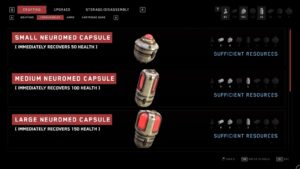How To Flip Image In Picsart. If you enjoy taking photos and using social media, there’s a good chance you’ve already downloaded the PicsArt app. PicsArt is without a doubt one of the best picture editing and collage-making apps available. But what’s the deal with the social media connection? To be clear, PicsArt is not just another photo editing tool; it also includes its own social networking features. This means you can quickly share your photos with the PicsArt community, and they will be visible to everyone. And that is undoubtedly a wise decision, as you will not only be able to gain inspiration from other editors, but you may also be able to inspire others in the future.
So, with so many people from all over the world using the app, don’t you want to use it to its maximum potential and become one of them? Yes, because Picsart provides a plethora of editing choices that will undoubtedly improve the aesthetic of your every click. The Flip/Rotate option in PicsArt is one such effect that may really alter the appearance of your photo upside down.
What Is The Flip Rotate Tool In PicsArt?
Have you ever come across a photograph that you believe isn’t properly aligned? And would the shot have been more beautiful if you had taken it from a different angle? You can’t, however, go back in time and re-click the photo on the most appropriate side. So, you may utilise the Flip Rotate Tool in PicsArt to effortlessly flip photos from Left to Right, Right to Left, Upside Down, or Downside Up.
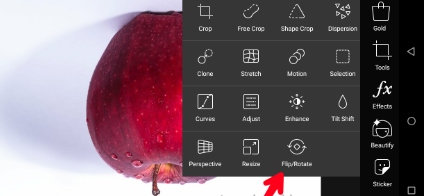
So, if you want your photographs to show in the most appropriate order in PicsArt, simply follow the procedures outlined below.
How To Flip Image In PicsArt:
- Install and open PicsArt
- Tap on the “Add button” from the bottom of the screen to select the picture you want to edit.
- Next, go to “Tools”.
- Once the slider is opened click on “Flip/Rotate.
- Then tap on any option such as Left, Right, Horizontal, or Vertical.
- Then click on the “tick-mark” from the upper right corner.
- Once you are done with your editing click on the arrow from the upper right corner and you will receive two options, click on the “Save” and you are done.
So, using the PicsArt flip image tool, you can effortlessly change the side of any photo with three simple steps. However, if you have any further queries, please leave them in the comments section below.