Best Way To Watermark Photos On Iphone. Do you want to share a photo or video from your iPhone with one of those “Shot On” watermarks? Perhaps you’re a photographer who wants to secure your work by adding your own emblem as a watermark to your iPhone images or movies.
We’ll look at how to add a watermark to images and videos on the iPhone in this tutorial.
Table of Contents
How To watermark your photos And videos With The “Shot On iPhone” Marking
Using third-party apps from the App Store, you may add the Shot On iPhone banner to your images and videos. We’ll use an iPhone app called Shot On Watermark for this.
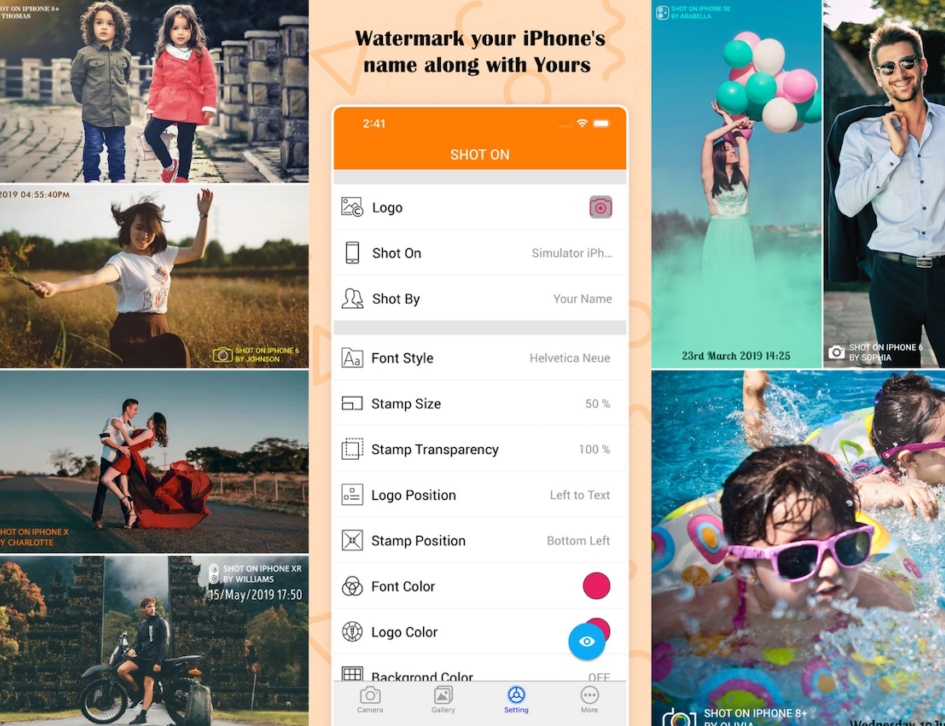
Shot On Watermark for iPhone is a simple software that lets you customise the look and feel of the “Shot On” watermark, including the font, icon, and location.
Set up and use the Shot On watermark in your photographs (and movies) using the app by following the steps below.
- From the App Store, download and install the Shot On app.
- Go to the Settings screen after opening the app.
- Choose or customise the following options: Logo, Shot On (Device Name), Shot By (User Name), Font Size, Stamp (Watermark) Size, Transparency, and more.
- After you’ve created the watermark, hit the Eye icon in the bottom-right area to see a preview of it on a sample photo.
- To add a watermark to an existing photo, go to the Gallery tab and select a photo from your collection to add the watermark to.
Alternatively, go to the Camera tab and take a photo to capture a new photo with the watermark. After that, hit Use Photo to add a watermark to it.
Also Read:How To Increase Max Sanity In Don’t Starve Together
Note: You can use the same programme to apply the Shot On watermark to your movies, just like you do with photographs. To add a watermark to an existing video, go to the Gallery tab and select it, or go to the Camera tab and select Video to add a watermark to a new video.
Shot On is available for free on the App Store, although the free edition has restricted customising possibilities. You can upgrade to the Pro version for a one-time in-app purchase to unlock all features and remove advertisements.
For Your Images, Make Shot On IPhone Frames
You may have seen Apple’s famed Shot on iPhone billboards as part of one of its promotional campaigns. Large billboards featuring stunning shots framed with the text “Shot on iPhone” were part of the campaign.
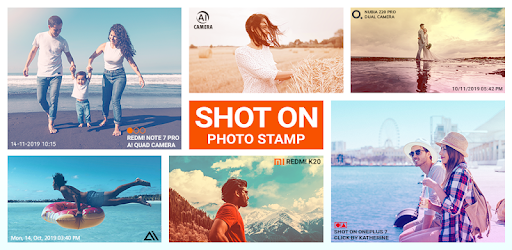
You may use an app like iShot to create a similar Shot on iPhone frame for your photos. To use the iShot app to add the Shot On iPhone frame to your images, follow the instructions below:
- From the App Store, download the iShot app for your iPhone.
- To customise the “Shot On” text, open the app and tap the Shot On button. You can enter the name of your gadget here. This will shown at the bottom of your picture frame.
- Then, tap the Shot By button to change the text “Shot By.” In most cases, this is where the photographer’s name goes. This text displays in the photo frame’s bottom right corner.
- Finally, hit the Camera or Photos option to apply the custom frame.
The Camera option activates the camera and allows you to add a frame to a photo you’re taking right now. Alternatively, the Photos button opens your Photos Library, where you can apply the frame to a previous photo of your choice.
How To Watermark A Photo Or Video With A Personalised Logo Or Signature
If you don’t want to use the Shot On iPhone caption and just want to add a personalised logo to your images and videos, you can use the Shot On Watermark for iPhone app, which requires an in-app purchase to access the full version.
To do so, make sure your unique logo or signature has a translucent background and is ready to add to your photo or video. Any photo editing software can used to create custom logos. Consider generating your logo with a translucent backdrop and save it as a PNG to maintain it professional.
Once you’ve created your logo or signature, follow the steps below to use the Shot On app to add it as a watermark to a photo or video.
- If you haven’t already, download the Shot On app from the App Store for your iPhone.
- Ensure that the app’s full version unlocked. If you previously paid it but do not see the full version, go to the Premium tab and select Restore Purchases.
- Make sure your personalised logo file saved in the Photos Library. To add a photo from the Files app, open it in Files, then tap Share, then Save Image.
- Then tap Settings, then Logo.
- Select your custom logo from your photos by tapping the “+” button below Add Custom Logo.
- In the top-right corner, tap the Check Mark () icon.
- Make sure that the Shot On and Shot By messages disabled.
- As needed, change the Stamp Size, Stamp Transparency, Logo Position, and other variables.
- When you’re ready to use the custom logo watermark. On an existing photo, go to the Gallery tab and select a photo from your collection to use it on.
Alternatively, go to the Camera tab and take a photo to capture a new photo with the watermark. After that, hit Use Photo to add a watermark to it.
As a watermark, the personalised logo will inserted in the photo or video.
In our experiments, we discovered. That the Shot On app’s effects can vary depending on the resolution and quality. Of the photo or video you’re trying to watermark.
On A Computer, You Can Create Similar Effects Using Professional Photo Editing Tools Like Photoshop
However, if you’re seeking for a simple and easy-to-use solution. That you can use right on your iPhone. Shot On is one of the most popular applications with good ratings that can help.
The built-in picture editor in the Photos app for iPhone is arguably an undervalued yet useful tool for photography enthusiasts. It includes a lot of features that allow you to edit your images. Rapidly without needing to export them to your computer.
- Open the Photos app and tap the photo to which you want to add your signature.
- Tap Edit from the top-right corner.
- The Tap Markup icon from the top-right corner.
- Tap the “+” button from the bottom-right corner, and select Signature.
- If an existing signature is available, and you want to add the same, skip to Step #7. Alternatively, if you have no signatures on file, tap Add or Remove Signature, and tap the “+” button from the top-left corner.
- Use your finger to create a new signature. When done, tap Done from the top-right corner. The new signature should added to the list of available signatures on file.
- Now tap the Signature that you want to add.
Once the signature has added, you can further edit its appearance by tapping the colour button in the bottom-right corner while the signature selected to change its size, angle, and even colour.
You may also change the opacity of your signature here. Finally, whenever you’re happy with your signature, touch the Done button in the top-right corner to save your changes.
So now you know how to watermark your iPhone images with the Shot On iPhone watermark, your signature, custom logo, or any other custom watermark.



