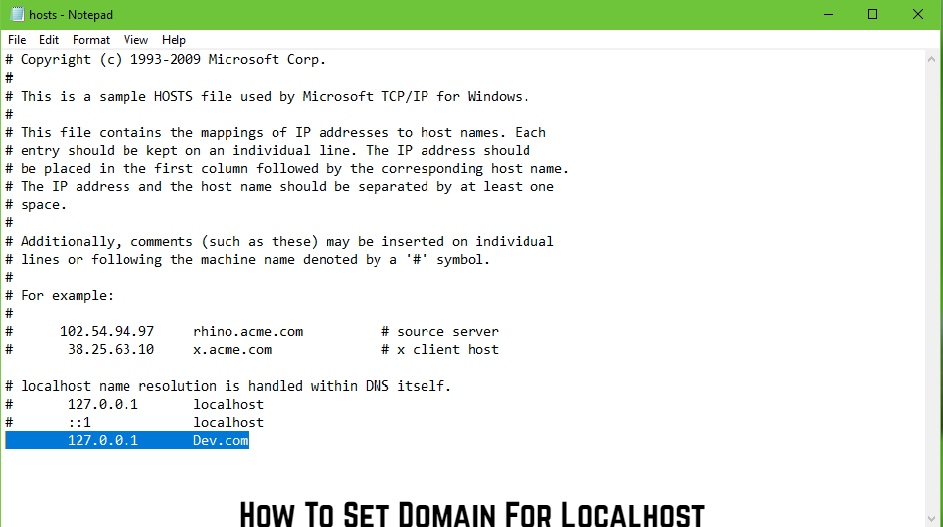How To Set Domain For Localhost You can give your localhost a unique domain by configuring it. You could want to do it to show off a web application you’ve built on your local machine. Perhaps you’d like to create and maintain your own website on your computer. (Just for a laugh!)
Create a custom domain on Localhost
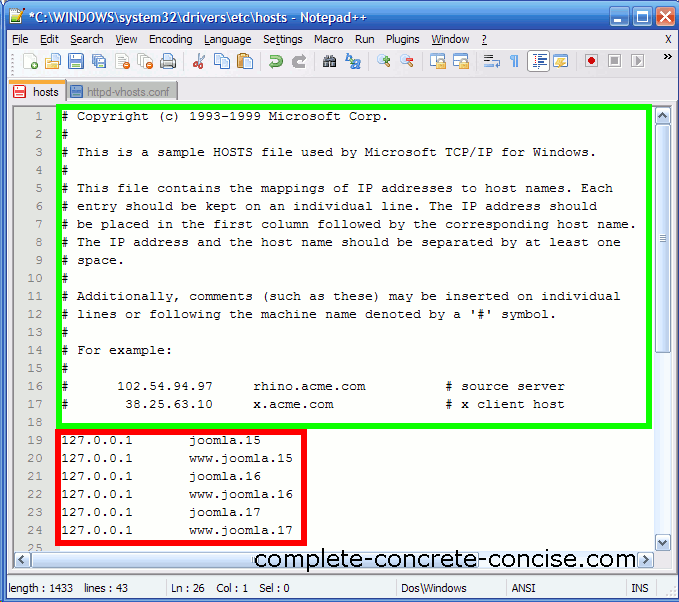
Step 1: Download and install Server Stack.
A web server is required to run your web application. In this lesson, we’ll be using WAMP (Download WAMP). Install the software when it has downloaded. Start WampServer by going to Start >> All Programs >> WampServer >> start WampServer after the installation is complete. In the notification box, a new icon (Wamp) emerges. Wait for the colour to change to green.
In the address bar of your browser, type “localhost” and press Enter. You should see Wamp’s root homepage if your installation was successful.
Step 2: Configure files to change localhost’s domain
You’ll need to go into the Windows directory and change the “hosts” file for this part. You must add the following to the last line:
127.0.0.1 mycustomdomain.com
Your localhost domain is renamed to “mycustomdomain.com.” Similarly, instead of “mycustomdomain.com,” you can use your own custom domain name. Now, when you open mycustomdomain.com (or whatever domain name you specified) in your browser, it takes you to the root webpage of the Wamp server. See the section below for more information on how to change the “hosts” file.
Step 3: Preparing the Website to launch on your browser
Your custom domain’s home page must now be configured. In the notification area, left-click on the WAMP icon and select “www directory.” This will take you to the root of the local server. Here’s where you’ll find the “index.php” file, which you should save somewhere else. This is the default root webpage for Wamp. Now copy your own website’s files, being care to replace the default index.php file with your own (or index.html).
Your website is now completely set up to run on localhost. You should see your own website running on localhost whenever you type your custom domain name into the address bar of your browser. (While surfing your website, keep WAMP Server running.)
How to edit or modify the Windows Hosts file
The hosts file, which is located in the Windows directory, is a system configuration file. The file’s complete path is as follows:
C:\Windows\System32\Drivers\etc\hosts
[Windows is presumed to be installed in Drive C.]To begin, copy the file into a different folder (not inside the Windows directory). Notepad should used to open the copied file. Make any necessary adjustments and save the file. After you’ve saved your modifications, go back to the original file’s location (C:WindowsSystem32Driversetc) and replace the old hosts file with the changed one.