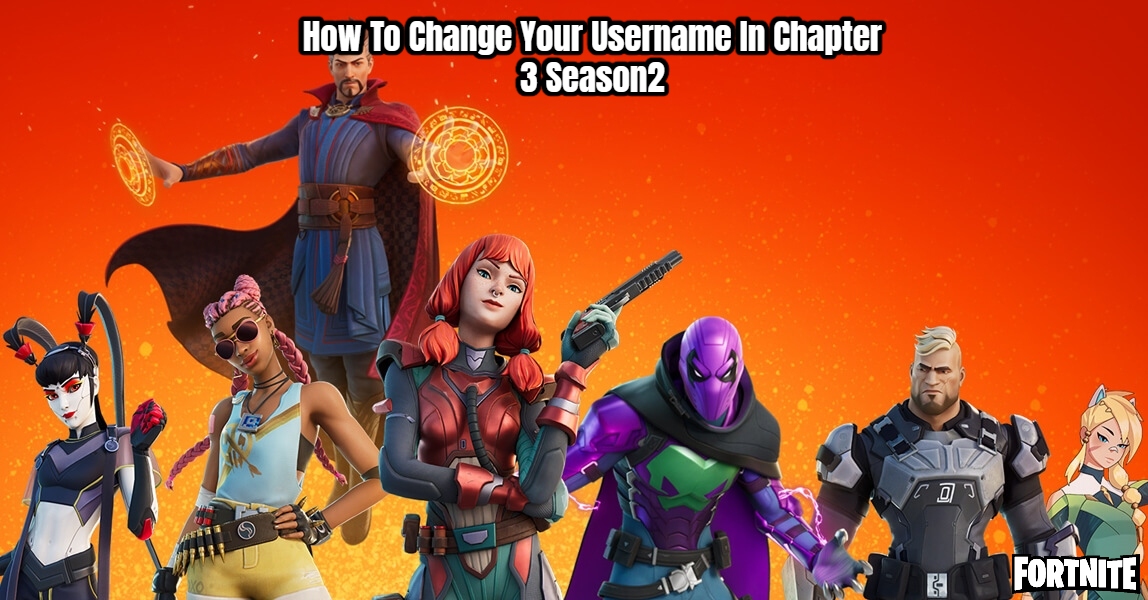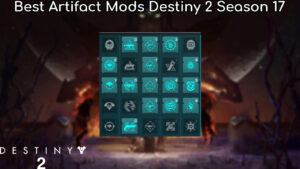How To Change Your Username In Fortnite Chapter 3 Season2. Take on a new persona on the Fortnite Island.
When you hear about a popular free game through the grapevine and want to give it a try without committing to it, your first reaction will undoubtedly be to create a ridiculous username that no one in their right mind would use. Of course, if you decide to stay in the game, you may no longer want to use that name. Fortunately, at least in the case of Fortnite, correcting your error is an easy task. Here’s how you can alter your Fortnite username.
Your Fortnite display name partially determined by the platform you’re using to play the game. Your display name will be whatever you choose as your account name on your Epic Games account if you’re playing on a mobile device or at home. You can’t change your Epic account name, but you can change the display name for games you play with it.
How To Change Your Fortnite Username
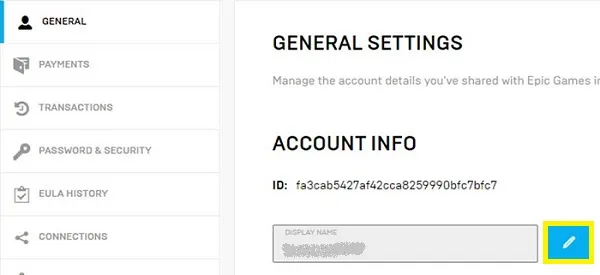
Follow these procedures to alter your Fortnite username:
- Within the Epic Games app/platform, go to your account settings and look for DISPLAY NAME under the General tab.
- In the box, type whatever you’d like to known as, and then click SAVE CHANGES.
This is a free service, but after you’ve changed your name, you’ll have to maintain it for at least two weeks before you can change it again, so make sure it’s something you’re comfortable retaining.
If you’re playing Fortnite on a console, however, it’s a different situation. The Nintendo Switch is the easiest platform to change your name on because it utilises the same Epic Games account as mobile and PC and allows you to do so in the same way.
Also Read:YouTube Life Codes Today 29 April 2022
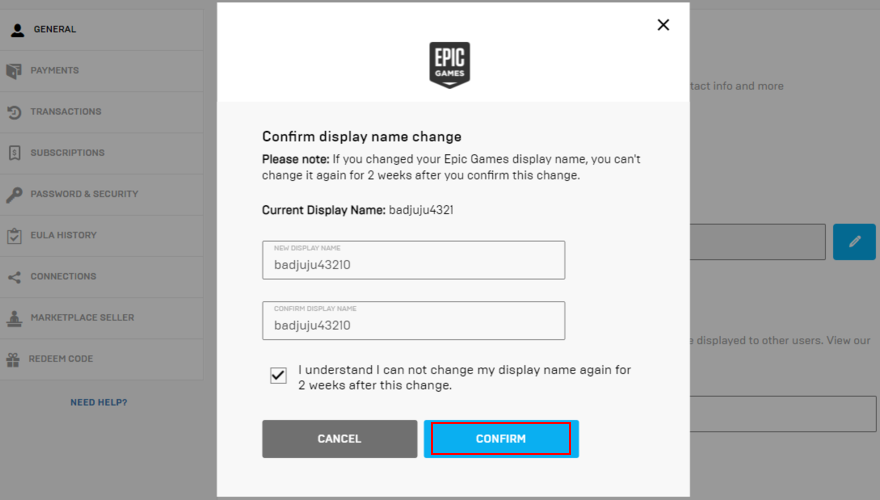
However, whether you’re playing on a PlayStation or Xbox console, your display name will always be your PlayStation Network or Xbox Gamertag. You can only update them through your PSN or Xbox Live settings, which Epic has no influence over. If you modify them there, they’ll apply to all of your games, not just Fortnite. You’ll also have to pay a name change charge if you’ve changed your name at least once before.
If you choose to start playing Fortnite right away without registering an Epic Games account when it initially arrived on your console of choice, you’ll need to upgrade to a full Epic Games account in order to set a display name. The steps for doing so, as well as updating your online ID on either PSN or Xbox, listed below.
Follow these procedures to upgrade a nameless Epic Games account to a full Epic Games account:
- Verify that you signed out on the Epic Games website.
- Sign in by clicking SIGN IN.
- Select your preferred console or platform by clicking the icon. You’ll routed to that platform’s website, where you can sign in using your credentials.
- If the sign-in procedure goes well, you’ll taken back to Epic Games, where you’ll need to fill out all of the relevant forms before clicking SAVE CHANGES.
Follow these procedures to modify your PlayStation Network online ID:
- Go to the SETTINGS tab.
- Select ACCOUNT MANAGEMENT from the drop-down menu.
- Select ACCOUNT INFORMATION > PROFILE > ONLINE ID from the drop-down menu.
- In the box, type whatever you’d like to be remembered by, and then save your changes by following the on-screen prompts.
- You’ll be signed out of all of your devices, so log in again with the updated information.
Follow these procedures to alter your Xbox Gamertag:
- Activate the XBOX button.
- Select MY PROFILE > CUSTOMIZE PROFILE.
- In the box, type whatever you’d like to be remembered by, and then save your changes by following the on-screen prompts.
It’s now up to you to use your brand new ID to make some noise on Fortnite Island. Good luck with your hunt!