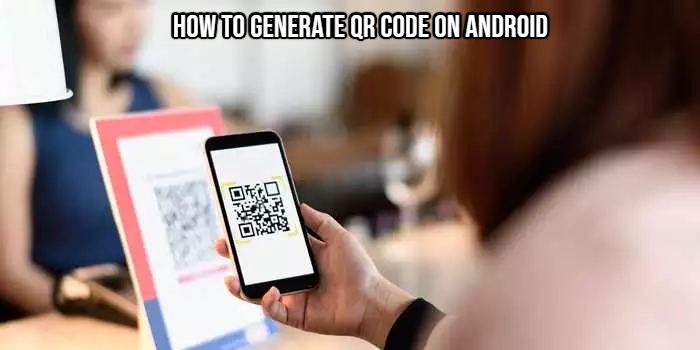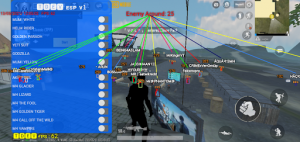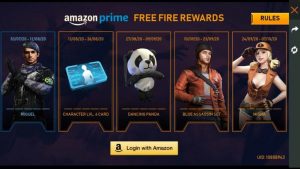How To Generate QR Code On Android. Need to send text, web links, or other information with a QR code? Here’s how to accomplish it on an Android device.
QR codes, or quick response codes, digitally created patterns that used to store data. These codes may appear difficult to create, but they aren’t. They can even made on an Android phone.
There are numerous QR code generator apps available on Google Play. Simply select the appropriate category, fill in the required information, and generate your own code.
So, let’s have a look at how to make a QR code on your Android phone using a Play Store app.
Table of Contents
How To Generate QR Code On Android
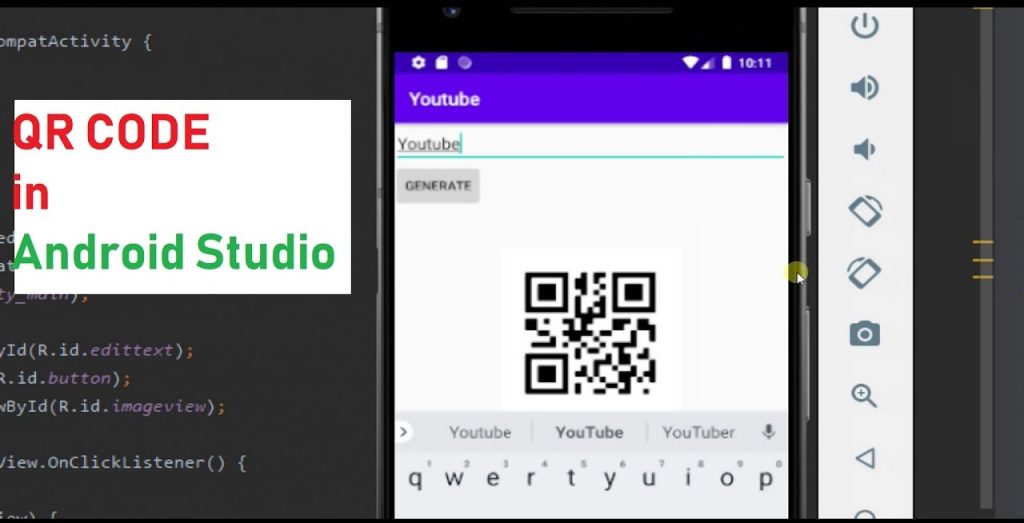
QR codes widely utilised in a variety of applications, including digital payments, supply chain management, consumer identification, and more. The technology is adaptable and can used for a variety of other entertaining applications. Using Android apps, you may quickly create a QR code with the characteristics you want.
Most of these apps have a similar approach for making QR codes. To generate your code, feel free to use any other app with a good rating. For this guide, we’ll use the free QR Code Generator software.
With over 500 designs, QR Code Generator may assist you in creating your own personalised codes. You may create QR codes for a website link, a business card, Wi-Fi credentials, and your social media profiles, among other things.
Android
QR Code Generator can be downloaded (Free, in-app purchases available)
Learn More: How To Install Android Apps On Windows 11 2022
Follow these steps to create a QR code:
- Open the app and choose the sort of QR code you wish to make from the options on the home screen, such as Text, Website, SMS, or any other.
- After that, supply the information that your code will require. For example, the Text category allows for up to 150 characters of text; the Website category allows for a website URL; the Contact category allows for contact information such as name, phone number, and e-mail; and the Wi-Fi category allows for a Wi-Fi network name, security type, and password. There are also other varieties available. Simply enter the information it requires for the sort of QR code you desire, and it will generate one for you.
- After you’ve entered all of your information, tap Create to finish. Your QR code will subsequently be generated by the app.
This programme also allows you to personalise your generated code in a variety of ways, such as altering the colour of the code and designing the code dots. You can also add a logo to the centre of the code, as well as a description of the code.
However, in-app purchases are required to unlock several of the layouts and text formatting options in this software. You can subscribe to these paid features if you enjoy them.
How To Distribute QR Codes
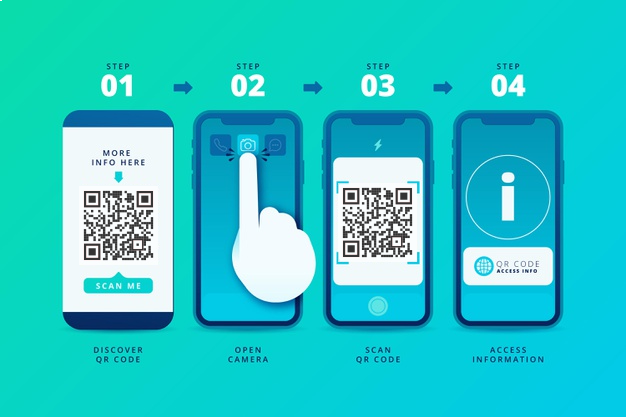
You may quickly share your QR code with anyone after you’ve produced it. It can be saved as an image file and emailed to friends, or it can be shared as a link. You can also share the QR Code Generator app with others via email and social media.
Some codes, such as Wi-Fi codes, may not require digital sharing. Simply open the QR code picture file on your phone, and the other person may scan it off your phone’s screen to gain access to the information.
Making Your Own QR Codes Is Simple
The goal of modern industry is to increase productivity through automation. QR codes are a wonderful tool for automation since they are quick and eliminate the trouble of manually entering data or conducting transactions. Being able to make your own allows you to exchange information much more easily.