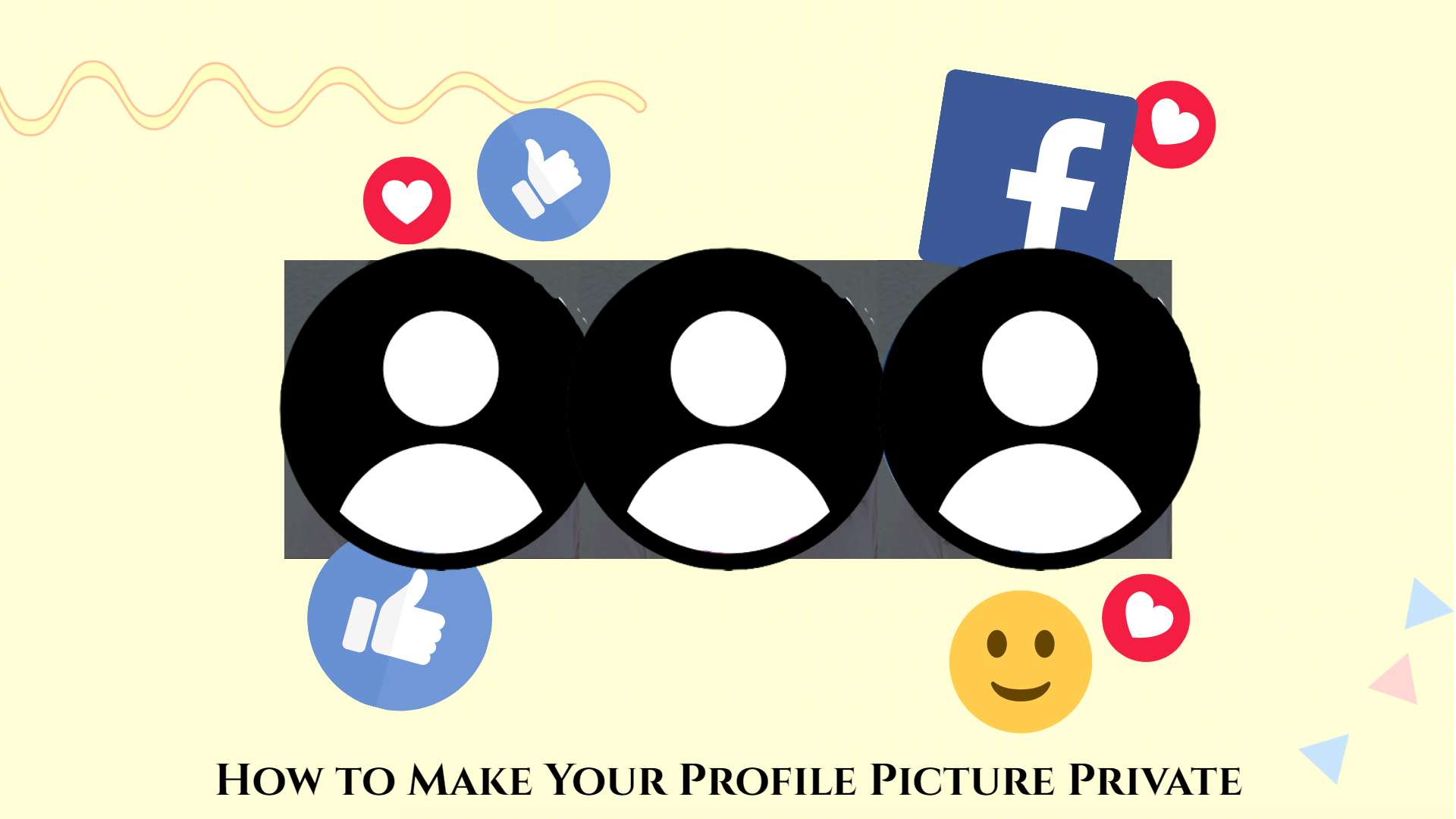How to Make Your Profile Picture Private On Facebook 2022. By default, Facebook makes all of your information public. But what if you want to keep your profile private and have more control over what other Facebook users, including those who aren’t your friends, may see? Is it possible to change the default settings for your account?
Unfortunately, there is no default setting that allows you to make your profile fully private. However, if you know which options to change, you can easily make your profile 100 percent private.
This post will lead you through the steps to make your Facebook page private if you’ve been wondering how to do so.
Table of Contents
How to Create a Private Facebook Profile
If you wish to make your Facebook profile private from a browser, follow these steps:
- Go to “Facebook.com” in any “browser” on your PC.
- Make sure you’re logged in to your account.
- In the top-right column, click the “upside-down triangle” (Account Settings).
- Select “Settings.”
- In the “Settings” menu on the left, select “Privacy.” This brings up the right-hand “Privacy Settings and Tools” pane.
- For many functions, you can now alter your privacy settings. Change the parameters to meet your privacy requirements. To update your privacy settings, hit the blue “Edit” button (or anywhere in the row).
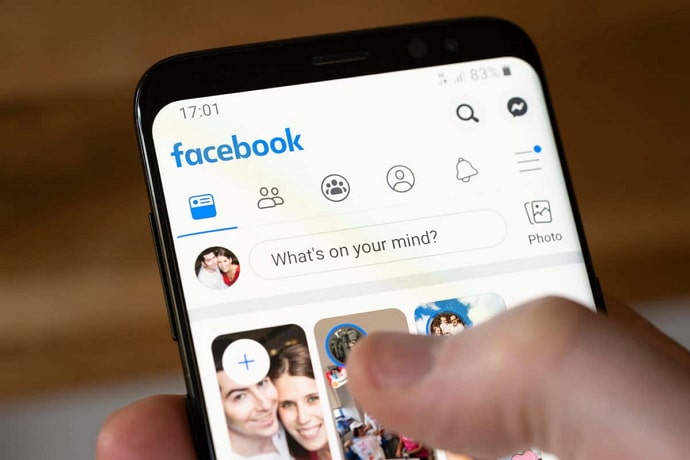
How to Make Your Facebook Mobile Profile Private
Make your Facebook profile private.
Many people nowadays solely use Facebook on their phones. Fortunately, users who want to make their profile private can do so in a rather simple manner. For both iPhone and Android smartphones, the process is largely the same. On the Facebook mobile app, there are two ways to alter your privacy settings.
Follow these steps to perform a fast checkup:
- Open Facebook’s Settings and select Privacy Checkup.
- In the upper left corner, tap the box that says, “Who can view what you share.”
- “Continue” should be selected.
- Choose the privacy setting that best suits your needs from the selection options on the right. Then, towards the bottom, touch “Next.“
- Select who may see the content you upload using the dropdown choices on the right.
- Note: To adjust the privacy settings on prior posts, select “Limit.”
- Finally, you have the option of blocking other people.
It’s simple to limit what others can view by going through the Privacy Checkup settings. However, if you want more alternatives, you can take the following steps to make more information private:
- On your phone, open the “Facebook app.”
- Select “three-line menu” from the drop-down menu. It will be in the top right or bottom right of the screen, depending on the phone.
- Choose “Settings and Privacy” from the drop-down menu.
- Select “Settings” from the drop-down menu.
- Click on the various choices under the “Audience and visibility” section to update each one.
- You can choose what other people see if you click on “Edit” to the right of your contact information, for example.
- Tap “Posts” if you wish to make your posts private.
- To set your choices, tap through the remaining options.
Other than your postings and contact information, these procedures allow you to make things private. You can limit who can comment on your public postings using the Followers and public content option, for example.
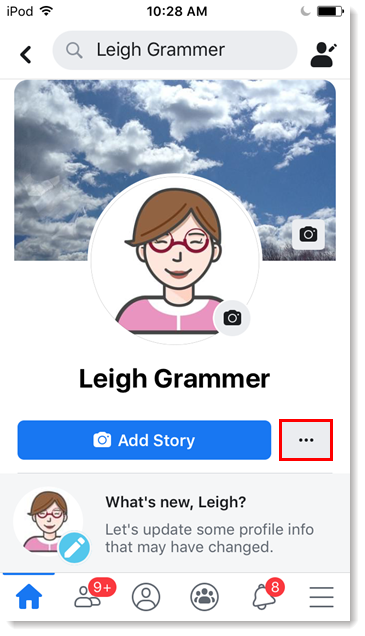
How to Keep Your Facebook Content Private from Strangers in the Future
What if you want to keep the content of your Facebook profile hidden from those who aren’t friends with you? How are you going to do it? Simply follow the steps outlined below.
- From any browser, go to “facebook.com” and log in to your account.
- In the upper right corner of the screen, tap or click the “upside-down triangle” (account settings).
- “Settings and Privacy” can be tapped or clicked.
- Select “Settings.”
- From the left-hand menu, select “Privacy.”
- Scroll down to “Your Activity” in the right pane, then touch or click the “Edit” button (or anyplace in the row) for “Who can view your future posts?”
- Change “Public” to “Friends” by clicking or tapping on it.
- You can also modify this setting by tapping the three dots in the upper right-hand corner of each of your posts (of that post). You can choose who can view your status here (public, friends only, private, custom, etc.).
Finally, while anonymity is not achieved with a single click, keeping your Facebook profile private is a reasonably simple process. All of the options are found under “Settings” under the “Security and Privacy” section. You’ll have no problems if you follow the methods outlined in this post.
Facebook Privacy FAQs
Can people still see my profile photo if I change it to Private?
Yes, even if they don’t have a Facebook account, anyone may see your profile image (search engine results, profile URL, etc.). Other users can still see your profile photo and a few account details when you switch your profile to private, but they can only see posts you made “Public.”
What is the best way for me to view how my profile appears to folks who aren't my friends?
The ability to see how your profile appears to others is one of Facebook’s most useful tools. When verifying what information you have set to “Public,” such as postings, ‘Friends’ lists, and so on, this tool is invaluable. To see your profile as it appears to the general public, take these steps:
- Go to Facebook and click the arrow in the upper right corner.
- Tap the three horizontal lines in the upper right (Android) or lower right (iOS) corner of the screen (iPhone).
- Select your profile from the drop-down menu.
- Tap the three horizontal dots to the right of Edit Profile on your profile page.
- Select View As from the drop-down menu.
Is it possible to make my profile photo private?
You can’t make your profile image private, unfortunately. Anyone can see a photo you upload to use as a profile image. You can, however, restore your profile image to Facebook’s default image (the silhouette of a person on a blank background). To delete your current profile picture, go to your “Profile Picture photo album,” pick it, and click the three-dot button
You can also use a common image, such as a favourite superhero or symbol, as your profile image. However, be wary of copyright infringement laws.