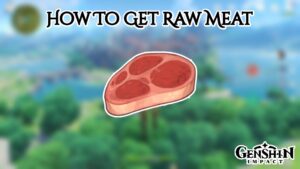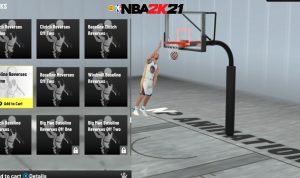How To Connect Game Controller To PC. To understand the nuances of attaching a game controller to a gaming laptop or desktop. PC gamers can refer to this guide.
Console players and PC gamers used to be the two main groups within the gaming community. These days, the distinctions blurred by the abundance of games on both platforms. As well as those for Android and macOS, and these players are at a disadvantage when it comes to peripherals. If a game not made expressly for a PC, a keyboard generally not work as well as a controller. And is a poor substitute for a gaming controller.
Fortunately, the console industry has caught on, with a special mention for the Xbox team. Who has a close relationship with the PC hardware industry and thus has an advantage over other brands like Sony. There are many possibilities, and although most console controllers have a similar design. They come in a variety of colors and styles to properly fit the player’s preferred gaming system.
Table of Contents
Equipment And Parts Needed

Depending on the controller’s particular brand and availability, PC gaming controllers frequently need a USB charging cable, batteries. And other hardware components that not include in the initial purchase. Although wired controllers won’t require batteries, it’s vital to remember that they do require a USB connector. Because many Android phones and tablets lack USB ports.
When selecting a controller, the computer’s operating system is crucial. Check to see if the controller is compatible with the right operating system for the computer. Make sure a controller specially designed to function with your version of MacOs. As a controller created for Windows 10 won’t work on Windows 11, for instance.
Adding A Controller To Your Computer

Bluetooth
Since desktop computers rarely contain Bluetooth software, a controller more frequently used with phones and laptops. Even though it’s simple to purchase a cheap USB device to make any PC Bluetooth compliant. It’s something to keep in mind while looking for a controller that works well with a laptop.
ALSO READ: F1 22 Controller Not Vibrating & Working
- Power supply. Before they can activated and connected to another device, these controllers either require batteries or a charge.
- Pairing. Ensure that the computer and controller in pairing mode and that the device turned on. When successfully associated with the controller, the device should signal.
- Configuration. There should be software available to configure the controller to the user’s unique preferences. Players might immediately requested to do this.
Wired
- Connecting. These controllers are frequently the less expensive and more practical choice. As they may simply connected into a computer’s USB connection.
- Software. They frequently need a different driver to install, which a drawback. On the other hand, this isn’t a problem because some operating systems can automatically locate. And download any software or drivers that are missing.
- Configuration. If a wired controller doesn’t come with configuration software. It can use the game controller software in the Device Manager to make any adjustments. Or it can automatically adapt to different games.
Keeping Your Controller Current

Nowadays, controllers frequently require updating with the most latest software, just like all peripherals. A controller’s compatibility and sensitivity issues, which are a nightmare for any gamer, can arise from not updating it.
Bluetooth controllers need to connected to a computer in order to obtain software updates. But wired controllers can update automatically or manually via the Device Manager. The software that manages updates also used to configure Bluetooth controllers. There should be a choice to manually check for updates in addition to the controller automatically checking. When it connected in.