How To Connect PS4 Controller To IPhone 2022. Some gamers prefer using their iPhone’s touchscreen to have more control over their mobile gaming experience. If that describes you, then you’re in luck because iOS 13. Or later versions let you utilize Bluetooth to connect a PlayStation controller to your iPhone.
Both the iPad and select Xbox controllers can used for this. But for the time being, our attention is on pairing your PS4 controller with your smartphone. Therefore, we’ll be showing you how to connect a PS4 controller to an iPhone in this article.
Linking a PS4 Controller to an iPhone

Even though playing games without a keyboard or PlayStation controller can be addictive. And entertaining, some games can be difficult to master. And the best way to play them may simply be using a touchscreen tablet.
First-person shooters are particularly challenging in this regard. Because the controls dispersed over your screen. Requiring you to touch more quickly than you would typically type to win some games.
The good news that you can now play mobile games on your iPhone by connecting your PS4 controller to it. And to achieve this, you don’t even need a PlayStation. All you need is an iPhone 13 or later and a Dualshock 4 controller for the PlayStation 4.
You must first pair your iPhone’s Bluetooth with your PlayStation 4 controller in order to begin.
iPhone and PS4 controller connected
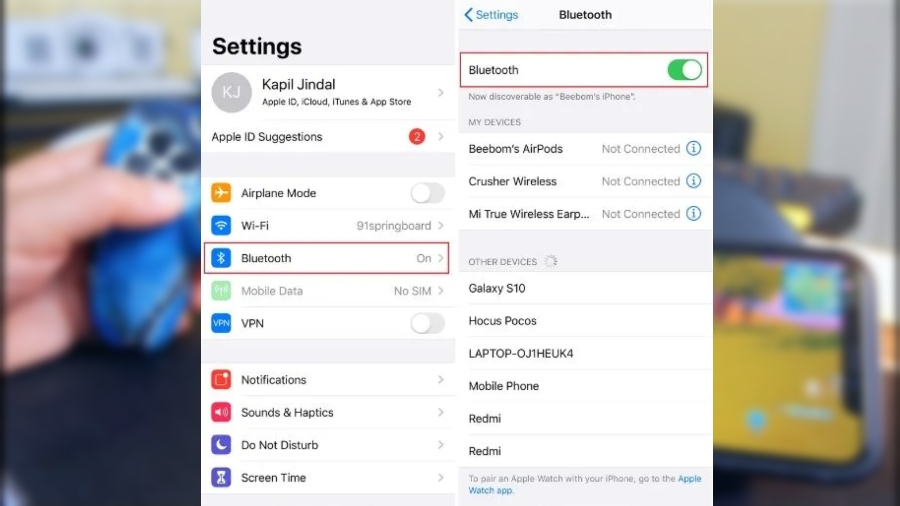
- Press the PlayStation and Share buttons on your PS4 controller. Hold both buttons down until your PS4 controller enters pairing mode, at which point the backlight light will begin blinking.
- Select the Bluetooth tab in the Settings app on your iPhone while your controller is in pairing mode. Check to see if Bluetooth turned on in your iPhone. If not, turn it on by tapping the slider at the top of this screen.
- It will look for nearby Bluetooth devices on your iPhone. If you’re using an official PS4 controller, it’ll probably labeled DUALSHOCK 4 Wireless Controller. When it finds your controller and displays its name under Other Devices. Connect by tapping it.
- Keep waiting. The controller will appear under My Devices with the label “Connect” if the connection has made successfully.
That’s all there is to it. You can now use your PlayStation 4 Dualshock controller to play iOS games. Without having to endure tiring experience of using your touchscreen.



