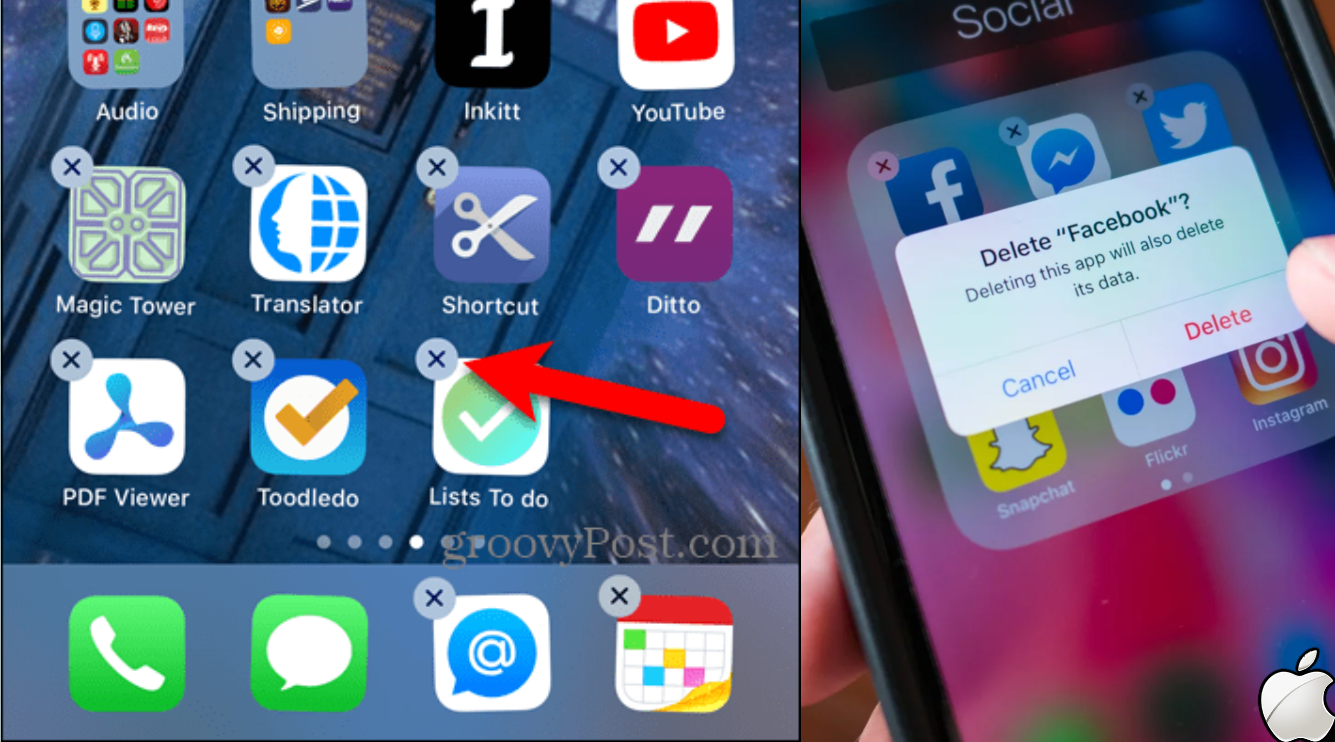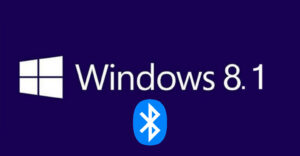How To Clean Up Unused Apps On Iphone. Are you similarly fed up with your iPhone’s storage and battery problems? Undeniably, the reason behind this is the unused apps that have amassed on your iPhone over time. You now want to learn how to remove iPhone apps that you no longer use.
Thankfully, there are several ways to delete unused apps from iPhones. It only takes a few seconds to remove those unwanted apps from your iPhone after you identify them.
Table of Contents
How To Identify Useless iPhone Apps
It is challenging to list every unneeded app on your device. Nobody could list all of their names and then begin to delete them. Here a quick way to determine how much storage space utilized by unneeded apps.
To locate unused apps on your iPhone, follow the instructions listed below.
- Open the Settings application on your iPad or iPhone.
- Select “General”
- Decide on “iPhone Storage” (A list of apps and their various sizes are now visible.)
The most noticeable apps will be at the top. While the other apps with smaller sizes will appear below them in decreasing order. You can identify the apps you don’t use by looking at the date listed beneath each program. Why let an app chew up space. And power on your iPhone if you haven’t used it in months or forever?
The Software Can Also Deleted Or Offload From The iPhone.
If you select Offload, the application will unloaded but any data or documents will kept. On the other hand, if you want to remove the app and all of its data, select that option.
To purge the iPhone apps you don’t use, use the Offload Unused Apps function
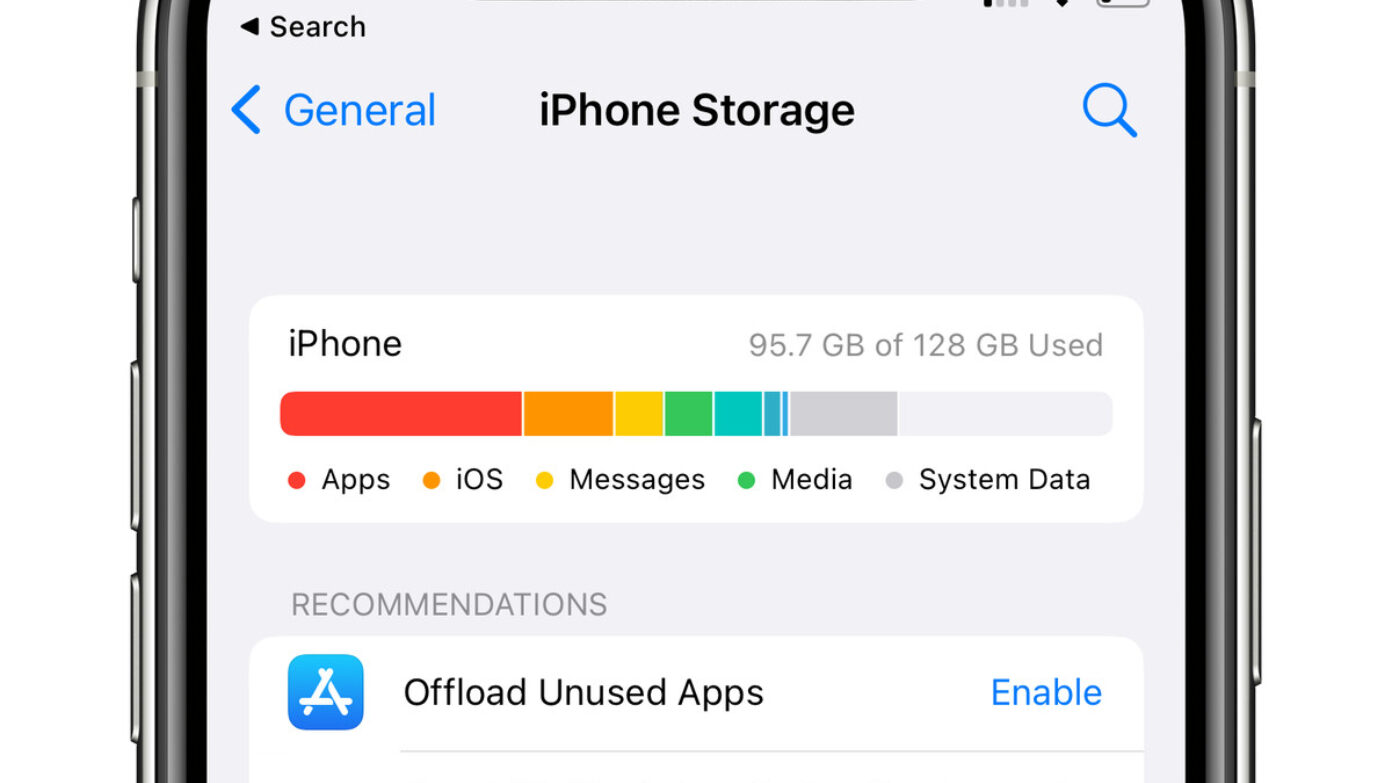
The Offload feature is available to help you if you don’t want to continually look for. And then remove unneeded programs. Consider turning on the “Offload Unused Apps” function.
The unneeded programs will offloaded independently. However, there no particular guidance on how long an app should left idle before uninstalled. Because of this, it is also a hazy trait. You can notice a download icon after an app has been offload.
If you want to download the unloaded information from offloaded applications
The backup on your iPhone will begin again immediately after you click the app with the cloud icon.
How to activate automatic offloading
Click on Settings. Turn “Offload Unused Apps” on by tapping the App Store.
ALSO READ: How To Connect PS4 Controller To Iphone 2022
Please Remember This
Let’s say you use specialized apps to hide data on your iPhone. Then avoid switching them to offloading; otherwise, you risk losing all the data that application has stored.
How To Remove Useless Apps From Your iPhone Permanently
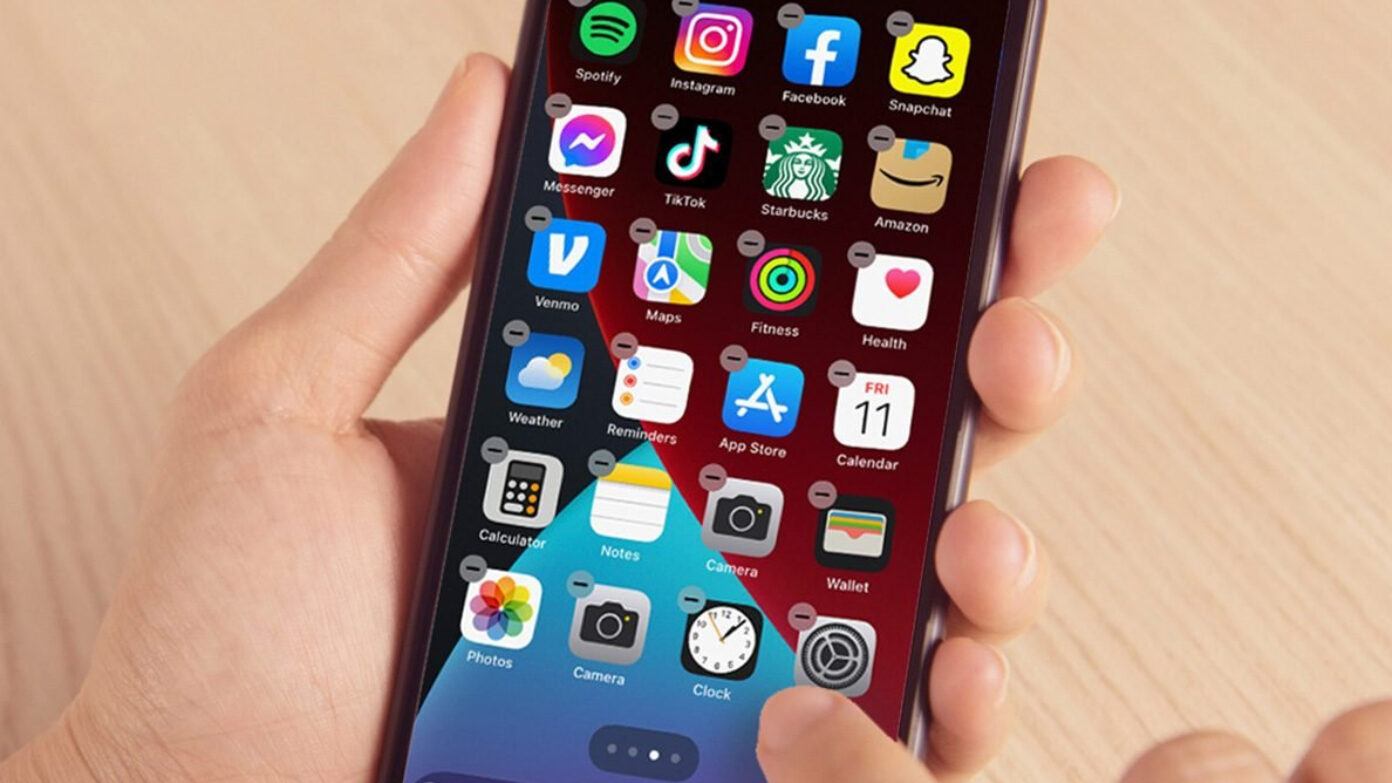
Possibly you have no interest in any information about unused apps. In that scenario, you ought to remove the iPhone’s unused apps. There are two methods.
- Delete unneeded apps by hand
- Remove many apps from your iPhone.
How to remove iPhone applications you don’t use 1
Manually Deleting Useless Applications
- Access the App Store.
- In the top right corner of the screen, tap the profile symbol.
- View the list of recent app updates.
- From the list, select the unneeded application.
- You can delete the app by swiping left on it.
- It finished after you tap on it.
You won’t need to worry about how to clean out the iPhone apps you don’t use. If you repeat the same procedure at least once a month.
Remove Many Apps From Your iPhone
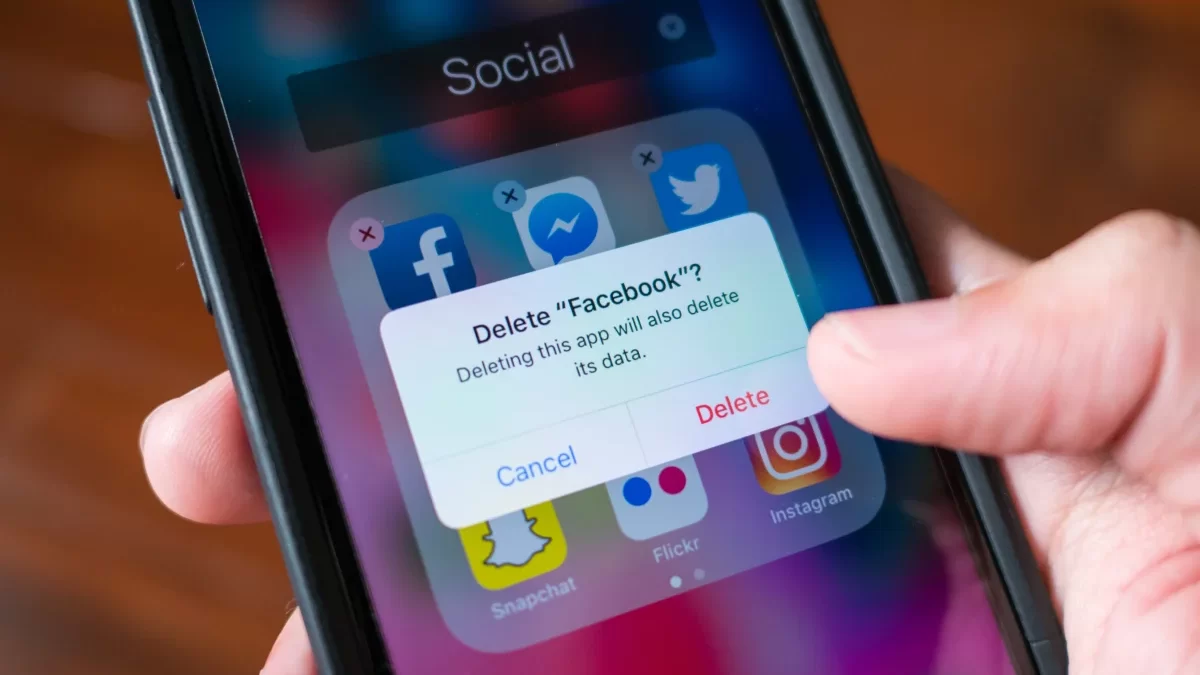
- Swipe right on your home screen repeatedly until all of your apps displayed on one page.
- Decide which items on the list you will not be using by going through it.
- When the delete button displays after a long click on those apps
Not all apps on your iPhone may shown in the app library. Therefore, remember to click on the screen’s lower right corner. All of the applications will displayed after opening a category.
Everyone will inevitably download some programs that they won’t utilize in the long run. Because of this, your iPhone may start displaying storage or battery problems. Therefore, it’s best to tidy up. All of the aforementioned techniques are really simple to use. Hopefully, you’ll discover a way to remove iPhone apps that you don’t use.