How To Cancel Google Play Subscription On Iphone Android. By opening the Google Play Store app on your smartphone. And tapping the profile picture icon in the top right corner of the screen, you may cancel your subscription there.
You must then select “Payments & subscriptions” and select “Subscriptions” from the menu that appears. Go to the app where you wish to cancel your subscription and select “Cancel subscription” from the menu.
Table of Contents
Reason For Canceling
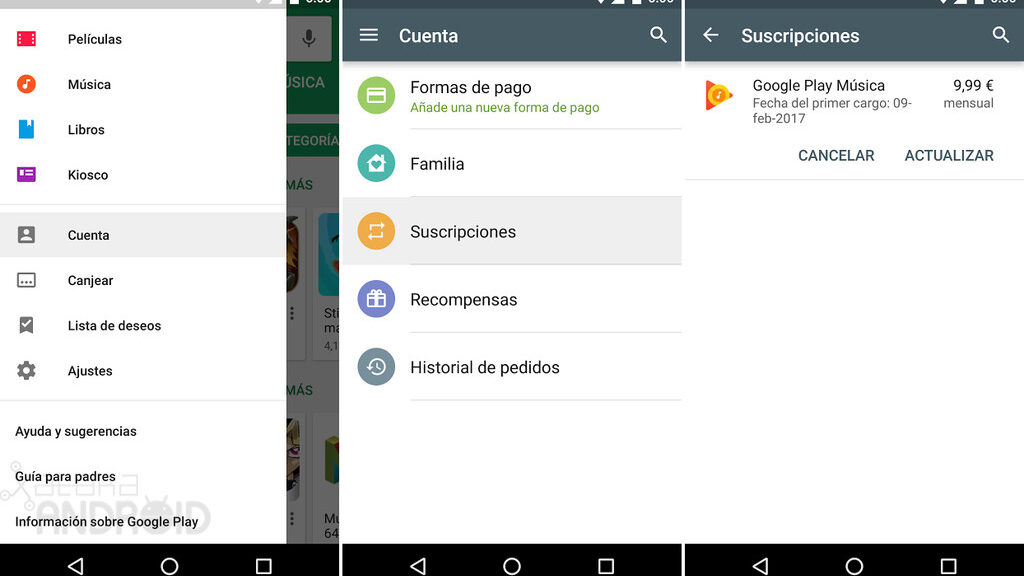
Mention your cancellation’s reason in the next tab, then click “Continue.” Finally, select “Cancel subscription” to officially end your subscription.
You must visit play.google.com and select “My subscriptions” option on left side of screen. In order to cancel your membership from your computer.
Once you’ve located the app whose subscription you want to cancel, you must then touch on “Manage.” Then select a reason for ending your membership by clicking on “Cancel subscription.” Tap “Continue” and “Cancel subscription” to finish.
How to Terminate an App-Based Google Play Store Subscription:
On your phone, follow these instructions:
Open the Google Play Store app and select the profile icon in step 1.
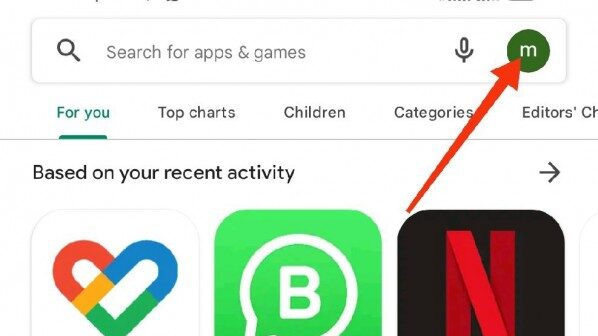
You must first navigate to your mobile device’s home screen. And look for the Google Play app icon in order to cancel a subscription from the Google Play Store. Once you’ve located it, click on it to start it.
A list of apps will displayed on the tab in front of you,along with search box at the top. You’ll see a tiny version of your Google account’s profile picture next to the search box; this is an icon. You must click on this once more.
Step 2: Click on “Payments & subscriptions” and then “Subscriptions.”
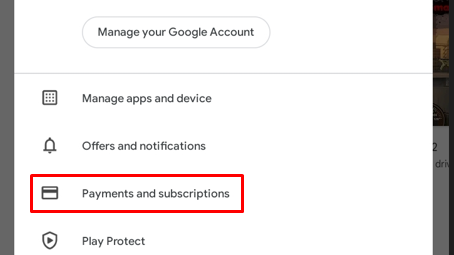
You can see a list of alternatives as a floating notification. Under the profile image icon in the Play Store app now that you are there. All of these choices have to do with how you can modify the Play Store. And locate the apps you’ve put to your wishlist.
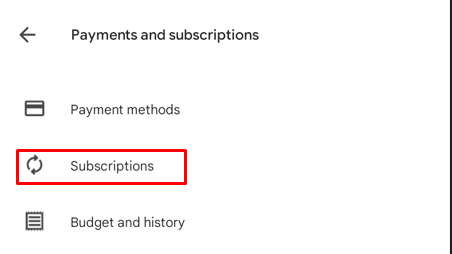
You’ll see a selection called “Payments & subscriptions” among other alternatives. On this, you must tap. You can choose from options here that connected to your spending plan and payment options. One of the four options called “Subscription” and may found here. It requires tapping.
Choose the app in Step 3 to cancel your subscription.

Now that you’ve selected “Subscriptions,” you’ll see a list of choices under this tab. That includes all the applications for which you’ve previously purchased subscription and which still operational. Browse the list and choose the app whose subscription you presently need to cancel.
After that, selecting the aforementioned app will take you to the “Manage subscription” menu. Where you may choose from a few alternatives to manage. Or make minor adjustments to the subscription of the specific app you had previously purchased.
Step 4: Select “Cancel Subscription” and verify
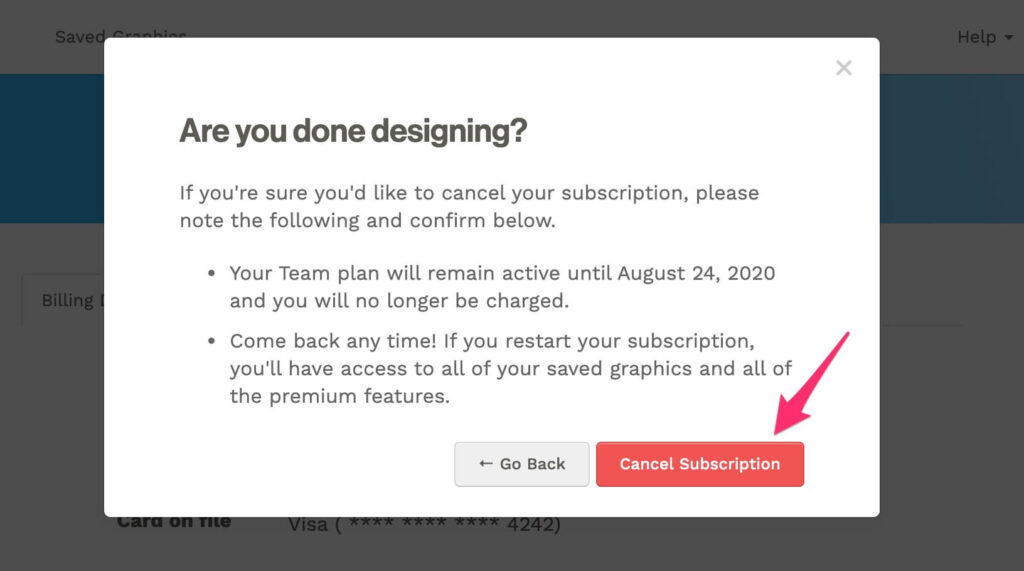
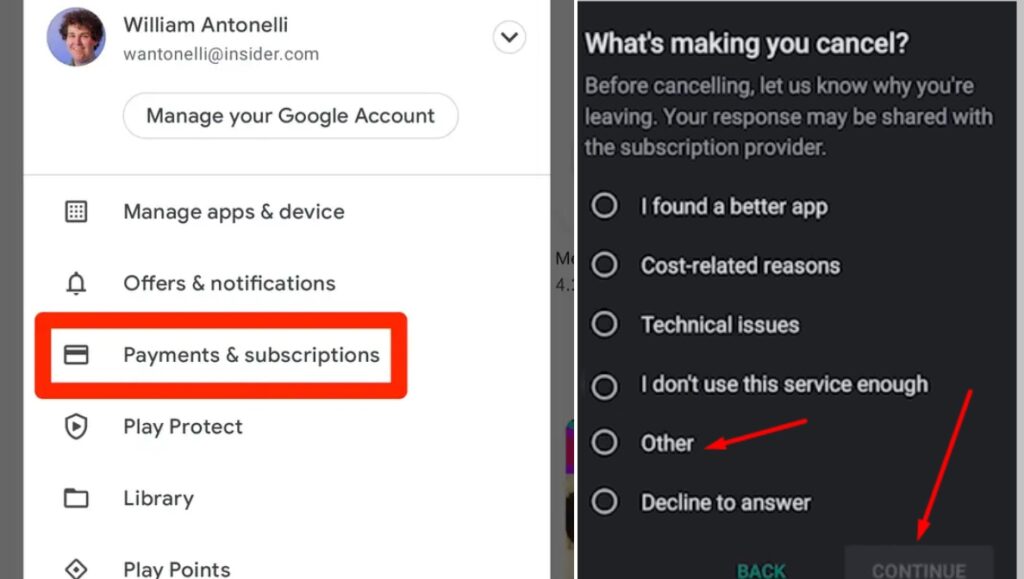
When you click the “Manage subscription” link, you will see options for changing payment methods, among other things. There will be two choices at the bottom of the screen. Tap on the option that says “Cancel subscription” on the right. There will be a list of reasons as possibilities underneath the question. In the new tab that asks why you are canceling your subscription.
Select the appropriate menu item, then select “Continue.” You’ll receive a notification requesting your confirmation of the cancellation. Next, select “Cancel subscription” from the menu. Your subscription will end as of the day your current subscription expires if you do this.
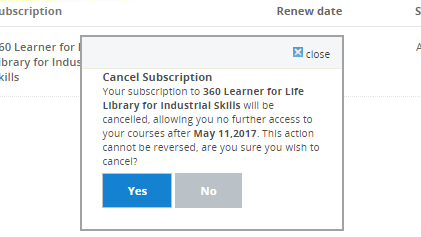
ALSO READ: Easiest Way To Transfer Data From Android To Iphone
How To Terminate A PC Subscription To The Google Play Store:
Take the actions listed below:
First, access play.google.com and select the Profile icon
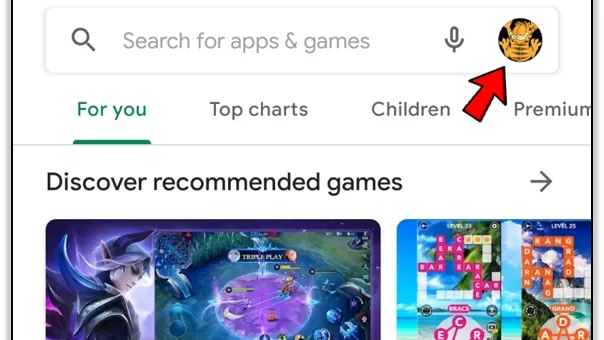
You can cancel your subscription using a computer instead than a mobile device. All you need to do is open your browser and type play.google.com. The Google Play Store will appear.
Make sure you signed in to the Google account you used to purchase the membership. You wish to cancel before moving on to the next step. Afterward, tap the profile icon.
Next, select “Payments and subscriptions.”
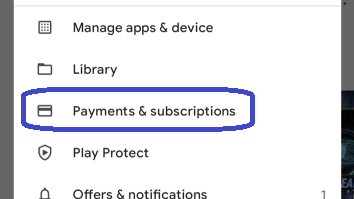
You need to focus on the left corner of the screen. Once you have made sure you signed in and have arrived at the Google Play Store. You will discover a list of options relating to your account, payment options, etc. here, arranged in a hierarchy.
You must tap on “Payments and subscriptions,” one of these numerous possibilities. This will open a tab with the same name for you. You may view a list of the applications for which you presently have a subscription under the “Subscriptions” tab.
Step 3: Click Manage after choosing the app.
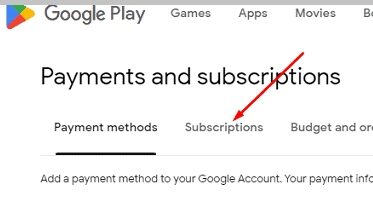
You may find the app you want to unsubscribe from in this part. By searching the list of alternatives under the “Subscriptions” menu. Which includes all applications with active subscriptions.
When you locate the aforementioned app, you will see a “Manage” option next to the app icon on the right. To choose it, you must click.
This will take you to the part of the Google Play Store. Where you may manage your membership, payment method, and other choices.
Step 4: Select “Cancel subscription” and press “Continue.”
When you select “Manage,” a floating notification will display on screen with the option to “Cancel subscription” at the bottom. Another pop-up message will then display when you tap on it, asking you why you’ve decided to cancel your subscription. Tap the “Continue” button at the bottom after selecting a relevant explanation from the list.
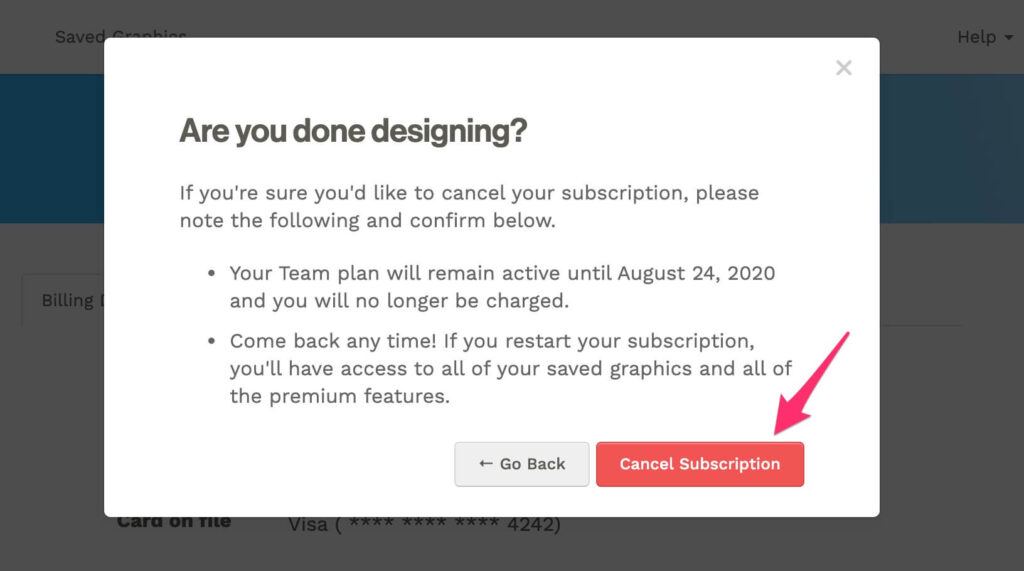
Then, to finalize your termination, tap “Cancel subscription” in the following tab.
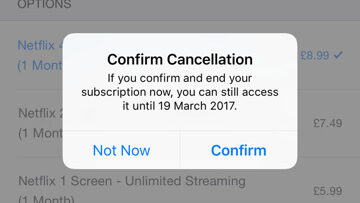
You will a notification that your membership has canceled. The current subscription will continue until the next payment date. But you won’t charged for future subscriptions.
The Lessons Learned:
Now that you know how, you may cancel your Google Play Store subscription on both PC and mobile device. Select one of two options to cancel your subscription depending on devices you own; both processes quite easy and quick.


