How To Edit Reel Video On Instagram. Users couldn’t edit individual video clips in Reels in the past on Instagram. But just as we develop and get better every day, so does Instagram. Thankfully, Reels now allows you to modify clips. A clip can be removed, rearranged, or cut. Let’s examine the Android and iPhone versions of Instagram Reels’ video editing features.
Table of Contents
How To Edit Reel Video On Instagram
To make any editing adjustments to an Instagram Reel clip, you must first enter the editing mode. To start editing and rearranging clips, follow these steps:

- Launch the Instagram app on your mobile device.
- Press the Plus button up top. Reel can be chosen from the list.
- Tap the Shutter icon to begin capturing a moment. To stop recording, tap it once more. Record other clips in a same manner, and then add text or music to your Reel.
Reels can be made up to 90 seconds long, as a pro tip.
- Press the Preview or Next button when finished.
- The Edit Clips button will appear. Touch it. You can now rearrange, edit, or remove a specific clip from your Reel.
- Press the button labelled Reorder. After that, drag the clip to its new location by touching and holding the selected one.
Pro Tip: You don’t need to click the Reorder button to shift the clips. Simply hold down the long-press key until the (-) delete icon appears on the clip. Next, touch and drag the clip into the desired position in your video.
- In a similar manner, reposition the additional clips to suit your needs. To access the editing screen, simply tap Done at the end.
Instagram Reels: How To Trim A Clip
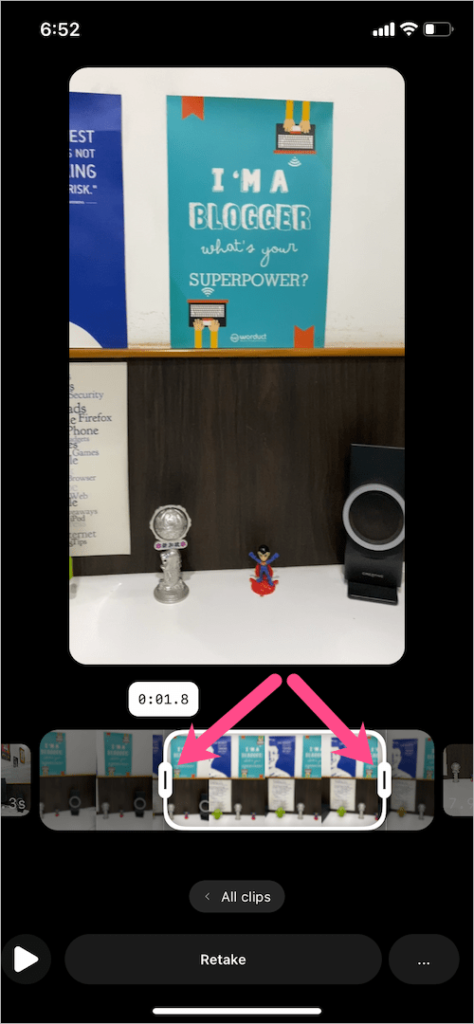
Rarely do we manage to record a video clip that is just the right length. This is when shortening the video by trimming or cutting it into smaller pieces comes into play. Additionally, trimming a video allows us to cut out any unnecessary portions.
Follow these instructions to cut a clip in your Instagram Reel:
- To record your footage and start editing, follow steps 1 through 5 of the approach described above.
- Once in editing mode, you will view the clips that are available. To cut a clip, simply tap on it.
- To surround the portion of the movie you wish to keep while trimming the remainder, touch and hold the box on the left or right side and drag it inward.
Unfortunately, as of right moment, you cannot split or trim from the centre.
- Select All clips to return and edit further clips on your Reel.
How To Remove Videos From Your Instagram Reel
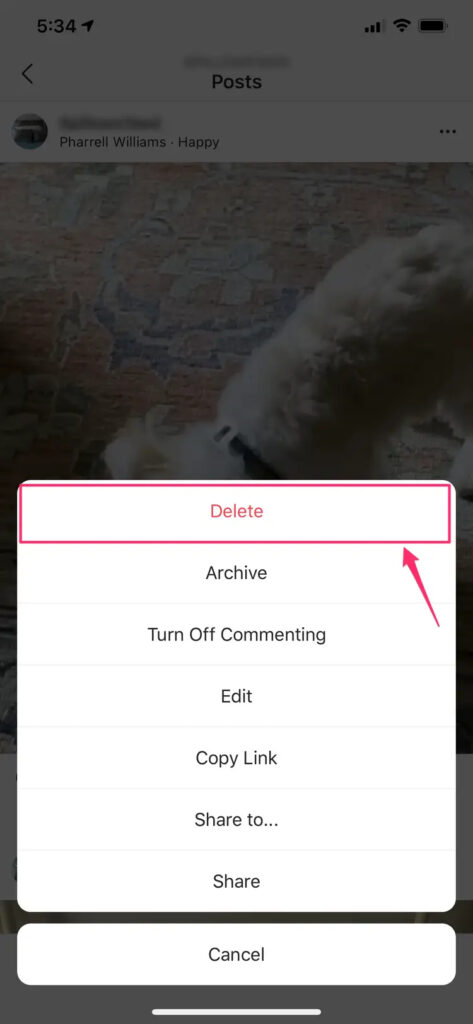
If you believe that some of the video clips you recorded for your Reel aren’t all that great, you can quickly erase those clips and record new ones.
Follow these steps to remove a clip from Reel:
- Record the clips for your reel, then use the Edit clips option to rearrange them as you did in steps 1 through 5.
- Next, grab any one of the clips by the touch.
- On the clip you wish to erase, tap the (-) Remove icon. You’ll see a confirmation pop-up. Discard is tapped.
Tap on the Reorder option to delete clips in another manner. On the clips, a (-) Remove icon will appear by default. To remove the clip, tap on the Remove symbol on the clip.
There is also a third approach. Simply tap the Delete button after selecting the clip.
How To Expand Your Instagram Reel With More Clips
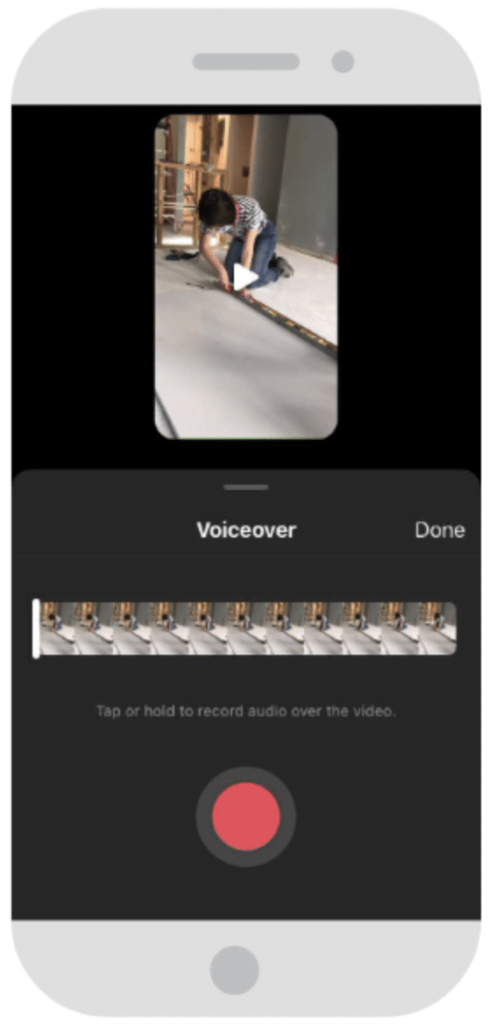
If you wish to add multiple video clips while editing a single video clip, touch the Add clips button while in editing mode. You can start recording the clip by pressing the Capture button. Similar to that, you are free to make as many clips as you like. Then, as previously illustrated, you can reorganise, trim, or eliminate clips.
How To Edit Instagram Draft Reels
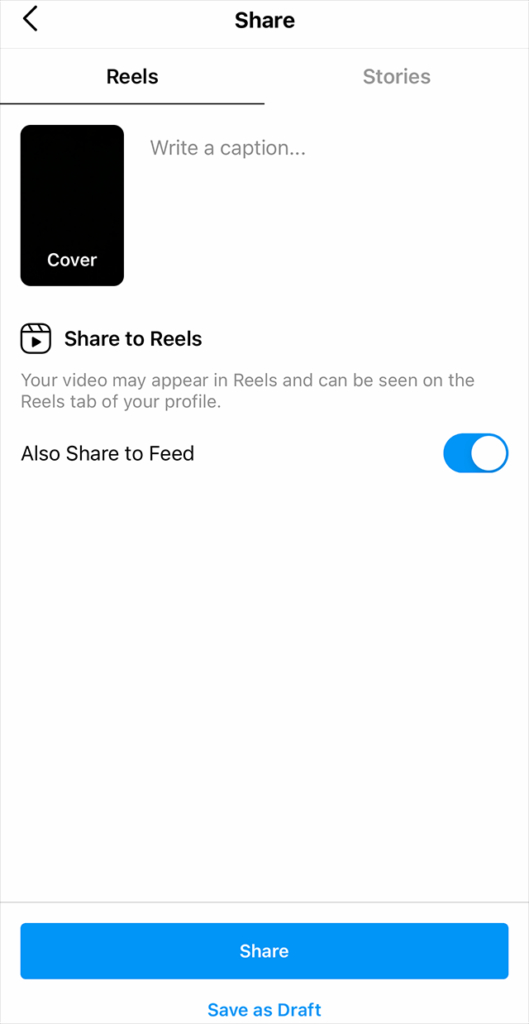
Similar to editing a brand-new Instagram Reel, you can modify draught Reels. You can also edit, add more videos, rearrange, or remove a clip from the draught Reel.
Start the Instagram application.
- Select Reel by tapping on the (+) Add symbol.
- Tap the Drafts tab after selecting the Gallery icon. You may find your current Reel draughts here. be proficient with using draught reels.
Pro Tip: Discover how to create photo-based Instagram Reels.
- Click and drag to update a draught. Hit the Edit button after that.
- Click or tap the Edit clips button to start editing. You can rearrange the clips on your Reel, trim, remove, or add new ones.
Like A Pro, Edit Videos In Instagram Reels
Instagram lacks advanced functionality despite providing some basic tools for editing clips in a Reel. However, you can make incredible Reels with third-party Reel editing software. Learn how to pin a Reel to your Instagram profile after you make and publish one.How To Edit Reel Video On Instagram
FAQs
How can Instagram Reels' missing Edit Clips button be fixed?
If Reels’ Edit clips button is absent, restart your phone and refresh the Instagram app. The Instagram app might then be installed again.
How can I update my post on Instagram Reel?
After submitting a reel, you are unable to edit the reel’s clips or cover. Only the Reel’s caption, location, and tagged individuals are editable.
Can Instagram Reels be downloaded?
Yes, you can store someone else’s reel or save your own reel to your phone’s gallery. See other ways to download Instagram Reels.



