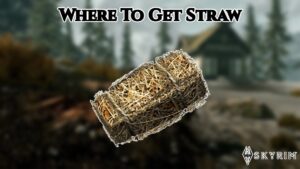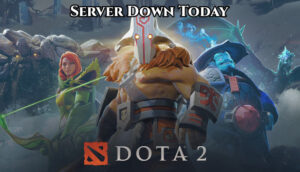How To Watch Overwatch 2 Replay. The powerful Match Replay system in Overwatch 2 by Blizzard Entertainment enables players to review prior battles from a variety of player perspectives and camera angles without compromising gaming speed or quality.
You may also share your Match Replay codes with anyone and import other players’ Match Replays into your game to watch their prior matches.
Table of Contents
How To Watch Overwatch 2 Replay
So, regardless of the sort of player you are—someone who is going to become a professional in Overwatch 2 or has that competitive thirst to improve at the game and analyse their errors to understand why they won or lost a particular battle—you should read this article.
We have you covered, whether you’re a casual player who just wants to share your “Funny” moments and big plays with your friends or a content maker who wants to use this Battle Replay system to capture specific parts of the match from various angles.
How to Use the In-Game Match Replay System
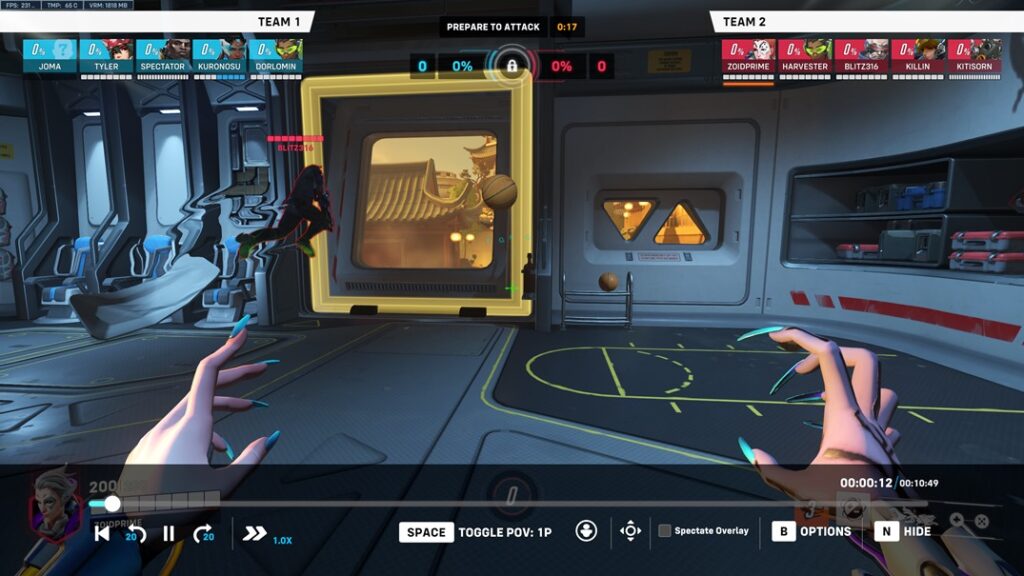
In Overwatch 2, getting to your list of Match Replays is not difficult. Here is how to do that step-by-step:
- Press the Esc key on your keyboard and choose “CAREER PROFILE” while you are on the Main Menu and not queuing for any matches.
- Alternately, you can choose “CAREER PROFILE” by performing a right-click on your profile name in the top right corner of the screen.
- Find the “HISTORY” section of your “CAREER PROFILE” by navigating there.
- Select “REPLAYS.”
- You can view a list of your most recent ten matches here, along with details like when you last played a particular match, how long each match lasted, by what score you won or lost a match, and other information.
- You can ‘VIEW‘ the replay of any match in the list by clicking on it, or you can ‘PIN‘ it so you can return to it later.
- Each replay can also have a remark added to it so you can classify it anyway you see fit. You can also create a sharing code by clicking “SHARE” to send your friends a specific replay.
Learn More: How To Check Your Overall KD In MW2
Watching Overwatch 2 Game replay
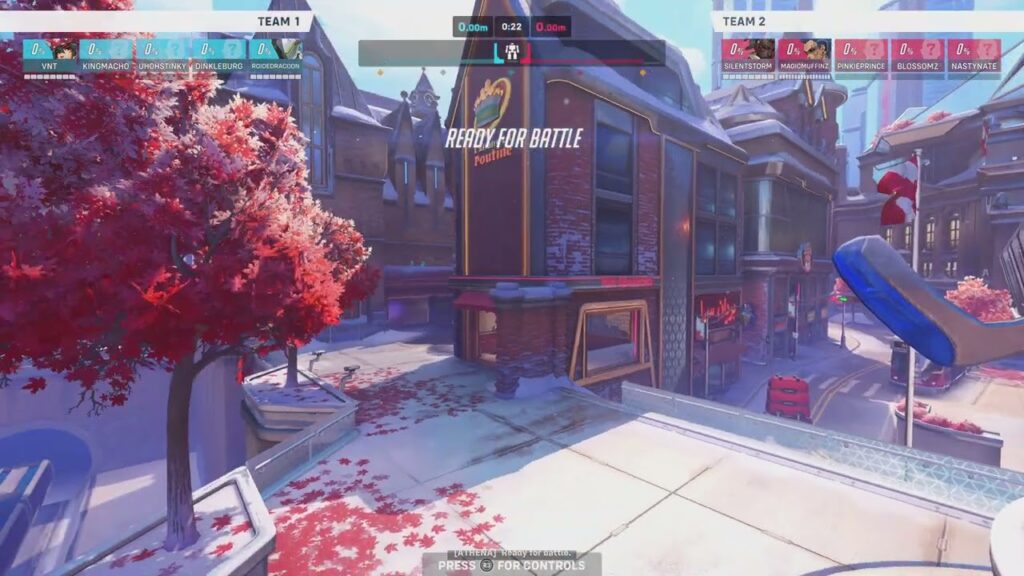
You can start watching one of your match replays now that you know where to look for them:
- On the list of match replays, select any replay by clicking the ‘View‘ option. Hold off until the replay has finished loading.
- Press the key “N” on the keyboard if you aren’t able to see the media controls immediately away.
- The following media controls are available within the player via clickable buttons (from left to right):
- Start Here.
- 20 second backward search
- Pause/Play. (Ctrl+P shortcut)
- 20 second forward seek
- Playback Rate (Shortcut: Mouse Wheel Up & Down)
- Player Spectator. (Shortcut: F1 to F11; each key denotes a different player.)
- Activate Free Cam. (Shortcut: While watching a player, LMB/RMB)
- Turn on or off the Spectate Overlack slider found inside the media controls.
Keyboard Shortcuts by Default

The following standard keyboard shortcuts will make your life much simpler when you are using Overwatch 2’s Match Replay feature and evaluating matches:
- N: Display/Hide Controls
- W, A, S, and D: Rotate the airplane’s camera.
- Q and E: Up and down camera movement
- Up the scroll wheel to accelerate playback
- Scroll Wheel Down: Slow down playback
- (Ctrl+P): Play/Pause toggle
- Toggle between first-person and third-person views using the spacebar.
- Left/Right Mouse Button: Change the camera’s perspective between first-person and third-person.
- F1–F12: Players who observe (corresponds with player list in media controls)
- 0: Snap to the goal.
- Show map overlay (Ctrl+L)
- (Ctrl+1) – (Ctrl+9): Boo
Pressing Esc and choosing Options > Controls > Spectate in-game will bring you a full list of the customisable shortcuts.