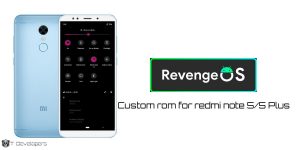Install Pixel Experience Rom Redmi Note 7 Pro Android 13. Google apps and other Pixel-related delights are included in the AOSP-based ROM PixelExperience (launcher, wallpapers, icons, fonts, bootanimation).
Our goal is to provide the most stability and security possible combined with necessary and practical features for the device’s efficient operation.
Table of Contents
Notes
- Clean Flash is recommended.
How To Install
First time installation
- Backup your data to PC, OTG flash drive
- Installing “Custom Rom” you must need a “Custom Recovery”
How To Enable Developer Options In POCO F1
- Unlock your phone and go to Settings on your Xiaomi Pocophone F1 device.
- Find About phone and tap on it.
- Locate MIUI Version and tap seven times on it.
- Go back to main Settings.
- Run Additional Settings, and tap Developer options to enable it from there.
- Scroll down to find USB Debugging option and enable it.
After that, you will get a message “You have enabled developer option” on your device screen.
Since we are a community-driven open source initiative, Google LLC is not connected to us.
- Version: 13
- File name: PixelExperience_violet-13.0-20230107-1351-OFFICIAL.zip
- MD5 hash: 0a3021a0e3338fb3953eb253175025de
- Date: January 30, 2023 11:28 UTC
- Downloads: +100,000
Learn More: Android 11 Download Apk 2023
Changelog
- Initial build based on Android 13
How To Install Recovery In Poco F1
- Enable USB Debugging on your Poco F1, found under ‘Developer options.’
- Download the official TWRP img file for Poco F1 and Magisk Zip file.
- Copy the TWRP img file to the ADB and Fastboot directory on your Windows PC / Laptop. Whereas, copy the Magisk zip file to your phone.
- Connect your phone to your Windows machine via USB cable.
- Open command prompt in the ADB and Fastboot directory by typing cmd in the address bar located at the top.
- Execute the following commands to flash the official TWRP on your Poco F1
adb reboot bootloader
- Flash TWRP recovery by running the command below
fastboot flash recovery twrp.img
- Then, execute the following command
fastboot boot twrp.img
You have successfully installed the TWRP custom recovery on Xiaomi Poco F1
How To Install Custom Rom On Poco F1
- Now boot to Recovery by holding VOL UP + POWER
- Navigate to wipe cache and wipe system, wipe data
- Install Android 13 Firware and Vendor for Redmi Note 7 Pro
- Flash Recovery Image
- Flash Pixel Experience ROM
- Flash Gapps (optional)
- Flash Magisk (optional)
- Reboot to System
DON’T FLASH GAPPS, ALREADY INCLUDED
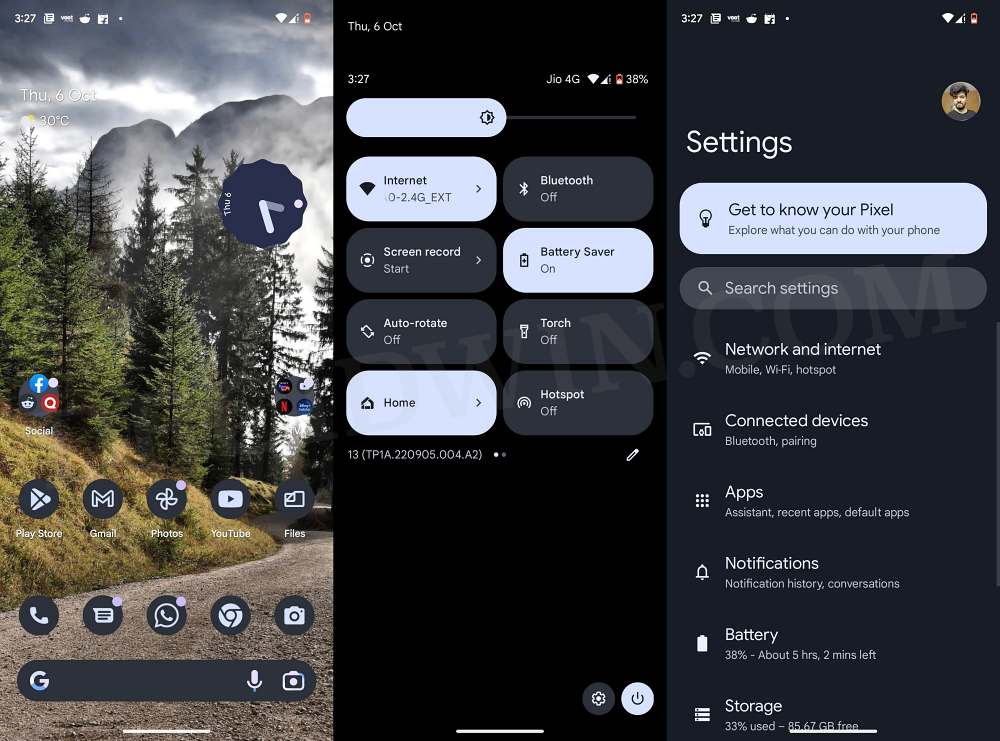
Install Pixel Experience Rom Redmi Note 7 Pro Android 13
Whats working?
- WiFi
- Wifi Display
- RIL
- Mobile data
- GPS
- Camera
- Flashlight
- Camcorder
- Bluetooth
- Fingerprint reader
- IR
- Lights
- Sound / vibration
- Audio
- Android Auto
- Selinux Enforced
- Encryption
Known issues
- You tell me…