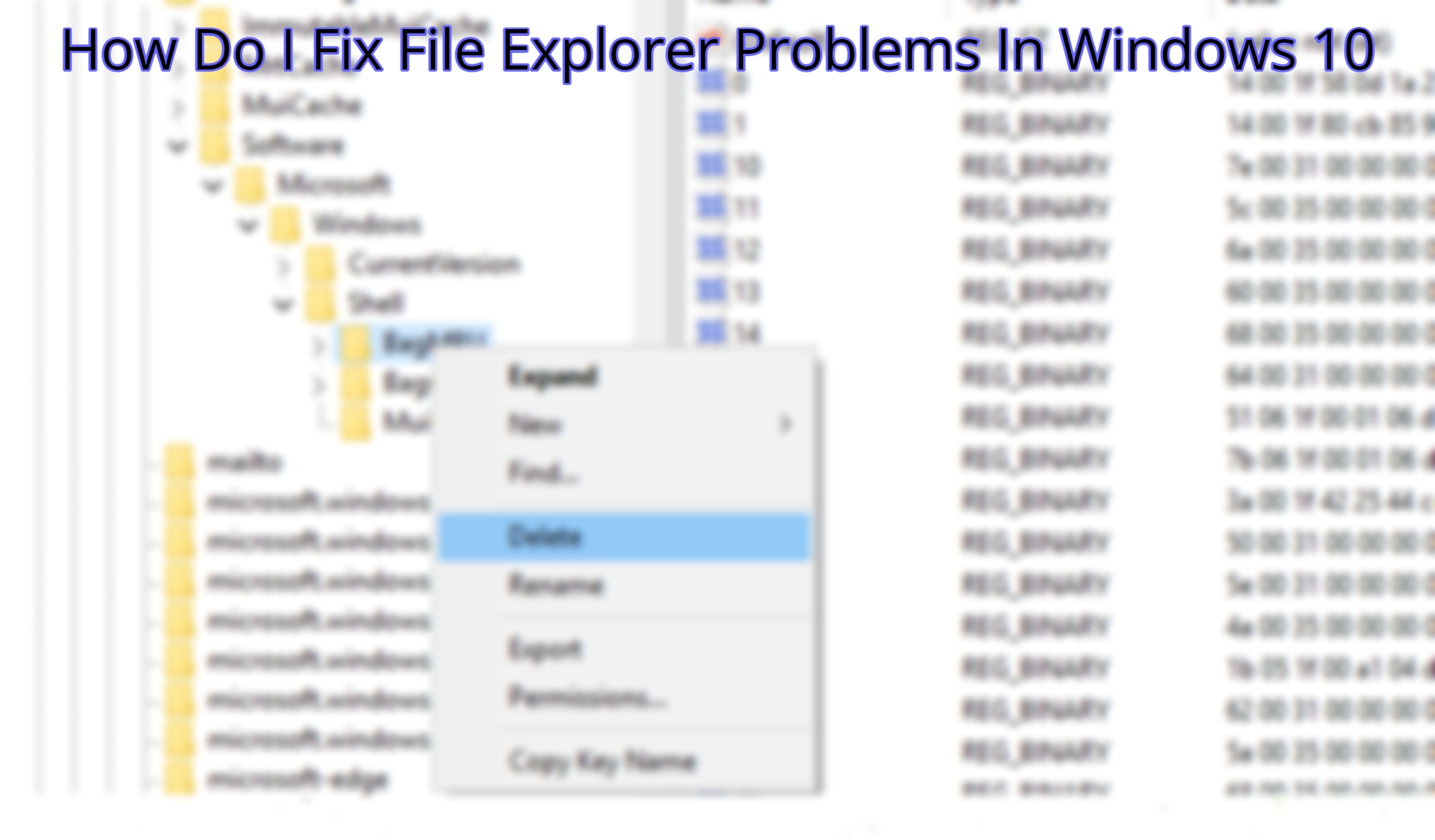How Do I Fix File Explorer Problems In Windows 10. There are several ways to fix File Explorer problems in Windows 10, depending on the specific issue you are facing.
Table of Contents
Here are some troubleshooting steps you can try:
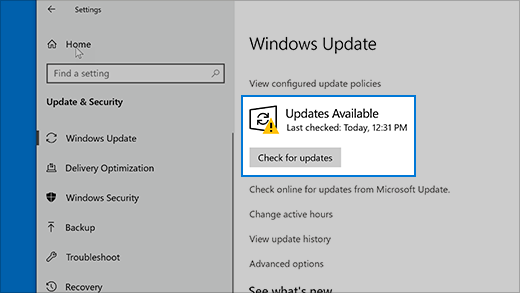
- Restart File Explorer: The first step you can take is to restart File Explorer. You can do this by right-clicking the taskbar and selecting “Task Manager.” Under the “Processes” tab, find “Windows Explorer” and click on it. Then click on the “Restart” button.
- Update Windows: Make sure that your Windows 10 operating system is up to date with the latest updates. Go to Settings > Update & Security > Windows Update and click on “Check for updates.”
- Run the System File Checker: The System File Checker is a built-in Windows tool that checks for corrupted or missing system files and repairs them. To run the System File Checker, open Command Prompt as an administrator and type “sfc /scannow” (without quotes) and press Enter.
- Disable Quick Access: Quick Access is a feature in File Explorer that allows you to access frequently used folders. However, some users have reported issues with Quick Access. To disable it, open File Explorer, click on “View” in the top menu, and then click on “Options.” Under the “General” tab, change the “Open File Explorer to” option to “This PC.”
- Reset File Explorer: If none of the above steps work, you can try resetting File Explorer. To do this, open Task Manager, find “Windows Explorer” under the “Processes” tab, right-click on it, and select “End task.” Then, click on “File” in the Task Manager menu and select “Run new task.” Type “explorer.exe” (without quotes) and press Enter.
- Reinstall Windows: If none of the above steps work, you may need to consider reinstalling Windows 10. This should only be done as a last resort, as it will erase all your files and programs. Make sure to back up your important data before doing so.
Learn More: How To Get Cat Ears In RE4 Remake
What is Fix File Explorer?
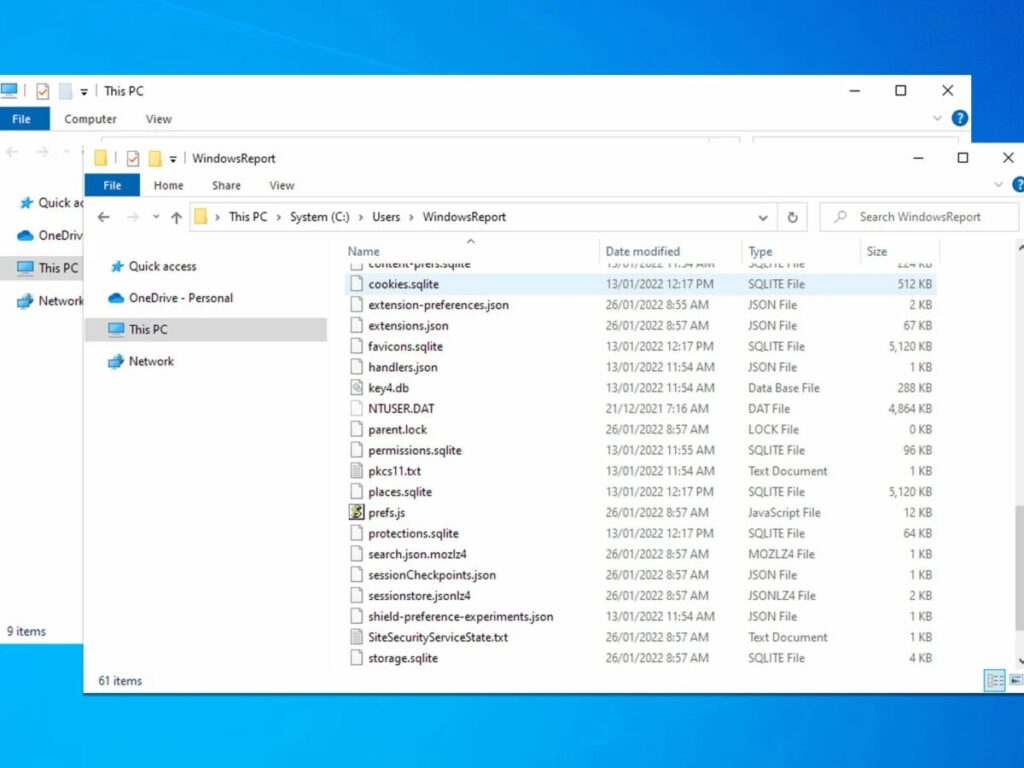
“Fix File Explorer” generally refers to troubleshooting and resolving issues related to the File Explorer application in Windows 10. File Explorer is the default file management tool in Windows 10 that allows users to browse, manage, and organize files and folders on their computer.
Some common problems that users may face with File Explorer include crashes, freezes, slow performance, missing files or folders, and issues with the search function. To fix these issues, users may need to perform various troubleshooting steps such as updating Windows, running system scans, resetting File Explorer, disabling conflicting programs, and repairing or reinstalling damaged files.
Fixing File Explorer issues is important because it can impact a user’s ability to access and manage files on their computer, which can be frustrating and hinder productivity.
FAQ
How do I correct the File Explorer view?
On Windows 10, select Change folder and search options from the File menu. Step 3: Choose the Restore Defaults button in the General section of the Folder Settings window. Step 4: Go to the View tab next. To restore the default File Explorer view settings, click the Restore Defaults button here.