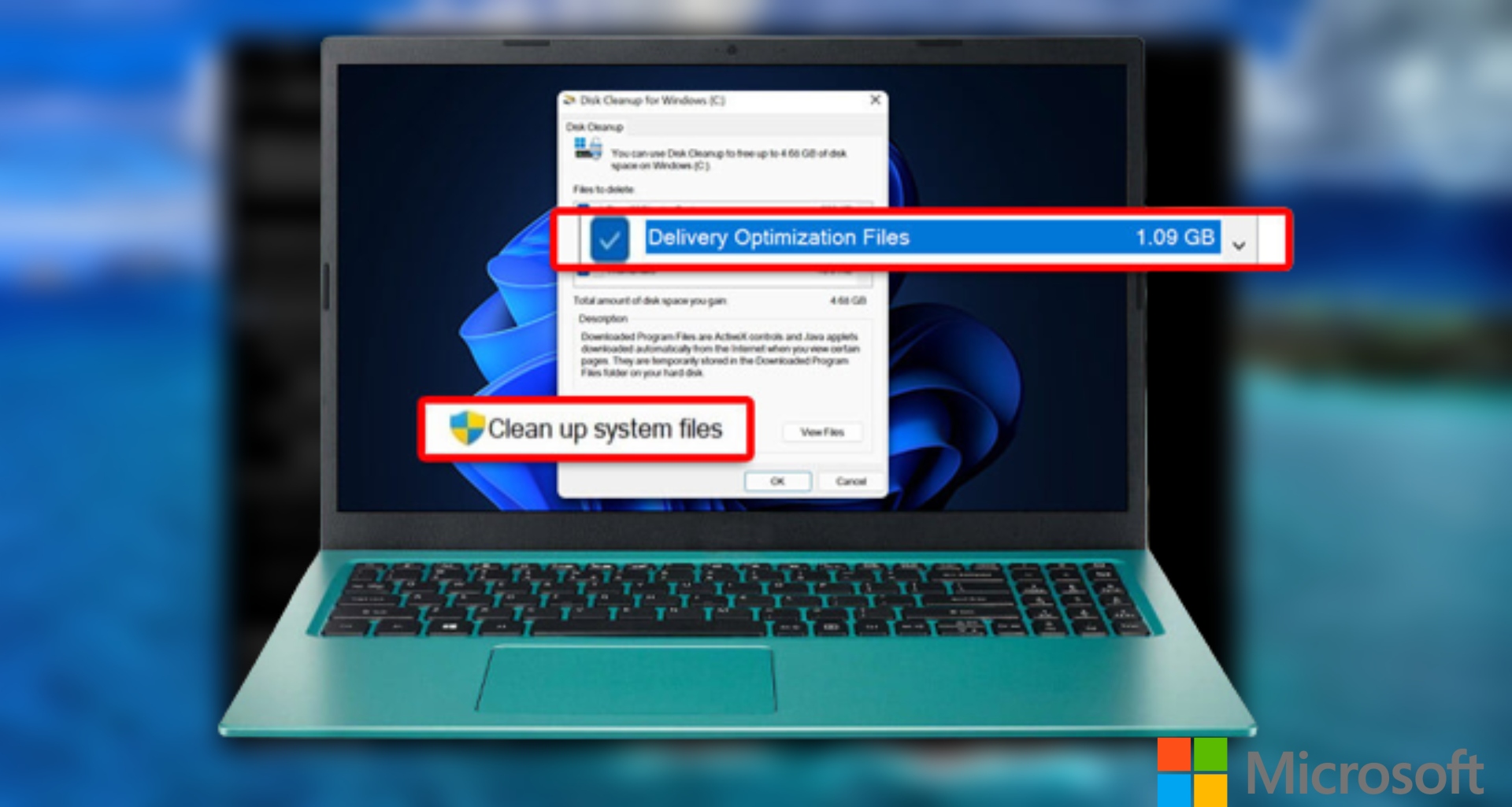How To Clear The Delivery Optimization Cache In Windows. To clear the Delivery Optimization cache in Windows, you can follow these steps:
- Open the Start menu and search for “Services”.
- Click on “Services” to open the Services window.
- In the Services window, scroll down and locate “Delivery Optimization”.
- Right-click on “Delivery Optimization” and select “Stop” from the context menu.
- Once the service has stopped, open File Explorer and navigate to the following folder: C:\Windows\SoftwareDistribution\DeliveryOptimization
- Delete all the files and folders within the DeliveryOptimization folder.
- Return to the Services window, right-click on “Delivery Optimization” again, and select “Start” from the context menu.
This should clear the Delivery Optimization cache in Windows.
Table of Contents
How To USE The Delivery Optimization Cache
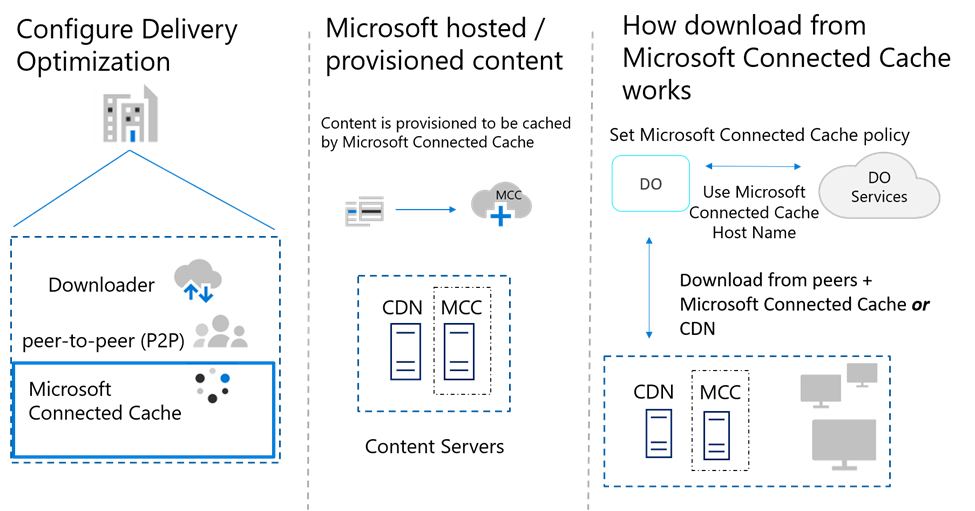
Delivery Optimization is a feature in Windows 10 that helps to speed up the delivery of updates and other Microsoft Store apps. It does this by using a combination of peer-to-peer networking and caching to reduce the amount of data that needs to downloaded from Microsoft servers.
Learn More: Usergame.ini Aim Assist Pubg Hack 2.5 C4S11
Here are the steps to use Delivery Optimization cache:
- Open the Start menu and search for “Delivery Optimization settings”.
- Click on “Delivery Optimization settings” to open the settings window.
- In the settings window, turn on “Allow downloads from other PCs”.
- Choose the option that best suits your needs: “PCs on my local network”, or “PCs on my local network and PCs on the Internet”.
- If you want to limit the amount of bandwidth that Delivery Optimization can use, click on “Advanced options” and configure the settings as desired.
- Once you’ve configured the settings, Windows will automatically use Delivery Optimization to download updates and apps from other PCs on your network or the Internet, depending on the option you chose.
If you want to clear the Delivery Optimization cache, follow the steps I mentioned in my previous answer.
What Is Delivery Optimization Cache
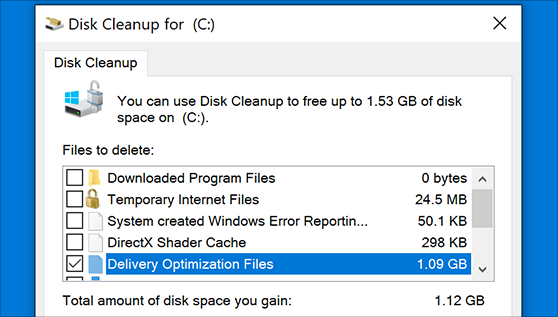
The Delivery Optimization cache a temporary storage location used by the Delivery Optimization feature in Windows 10. This cache used to store files that have been downloaded from Microsoft servers. So that they can shared with other devices on the same network or on the Internet.
When Delivery Optimization enabled, it downloads updates and other Microsoft Store apps in the background and stores them in the cache. Other devices on the network or the Internet can then download these files from the cache. Which can reduce the amount of data that needs to downloaded from Microsoft servers. This can help to speed up the delivery of updates and apps, and can also help to reduce network congestion.
The cache is located in the following folder on your computer: C:\Windows\SoftwareDistribution\DeliveryOptimization. This folder can sometimes become quite large, depending on the amount of data that has downloaded and cached. If you need to free up disk space, you can delete the files in this folder. Although this will cause the cache to rebuilt the next time Delivery Optimization downloads files from Microsoft servers.
FAQ
Can you tidy up the files for delivery optimization?
Are Delivery Optimization Files safe to remove from your computer? Yes, you can empty the delivery optimization folder of all its contents without having an impact on your computer’s speed. If you delete these files, it just affects how quickly Windows updates.