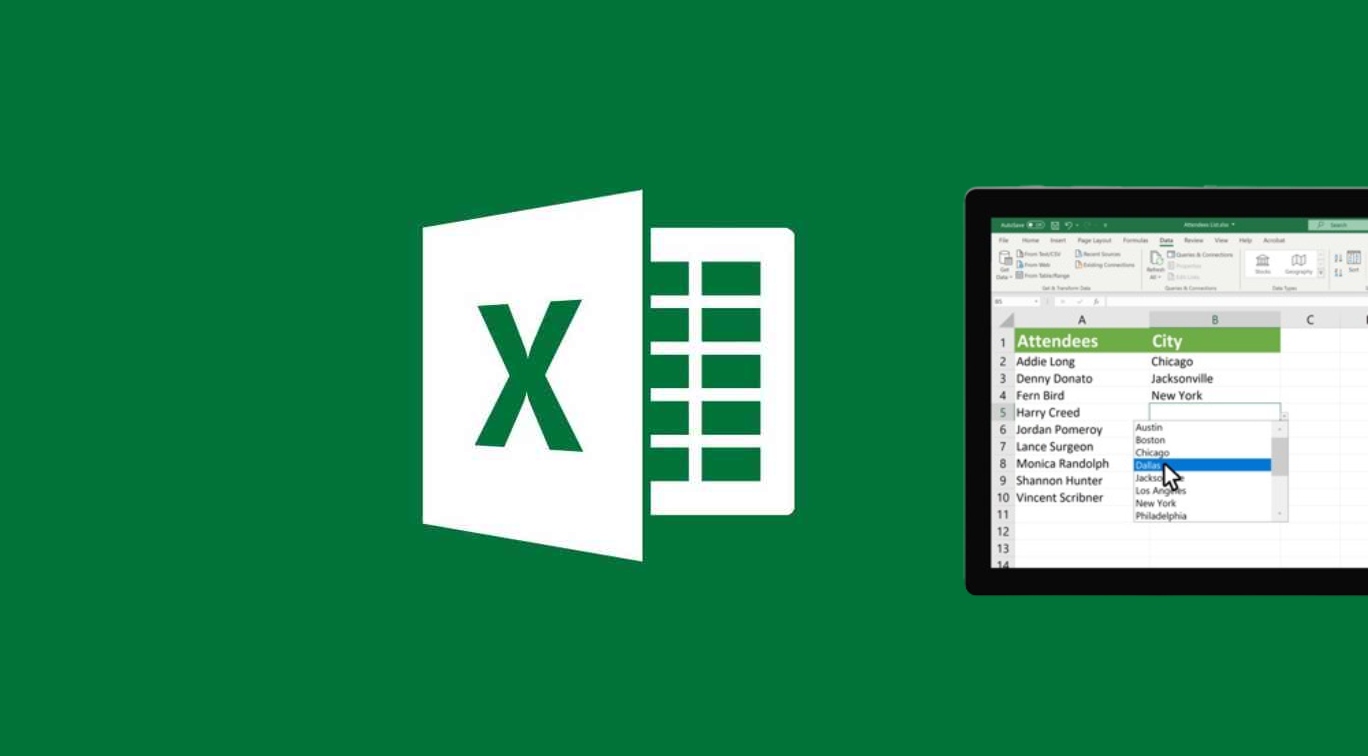How To Add Drop Down In Excel. A drop-down list in Excel is a tool that allows users to choose a value from a predefined list of options. When a user clicks on a cell with a drop-down list, a small arrow appears in the cell. Clicking on the arrow displays a list of options that the user can choose from. The user then select one of the options from the list, and the selected value displayed in the cell.
Drop-down lists commonly used in Excel for data entry. Where the user needs to select a value from a set of options. For example, a drop-down list can be used to select a product from a list of available products. A department from a list of departments, or a month from a list of months.
Excel drop-down lists created using the Data Validation feature. Which allows users to set rules for the data that can entered into a cell. The list of options for a drop-down list can manually entered or based on a range of cells in the worksheet.
How To Add Drop Down In Excel
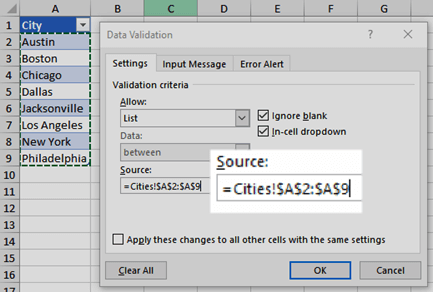
Learn More: How To Edit A PDF In Mobile
To add a drop-down list in Excel, follow these steps:
- Open an Excel spreadsheet and select the cell where you want to add the drop-down list.
- Click on the “Data” tab in the top menu bar and select “Data Validation” from the “Data Tools” section.
- In the “Data Validation” dialog box that appears, select “List” from the “Allow” dropdown menu.
- In the “Source” field, enter the list of values that you want to appear in the drop-down list. You can enter the values manually or select the range of cells. Containing the values by clicking on the “Collapse Dialog” button and then selecting the range of cells.
- Optionally, you can check the “In-cell dropdown” checkbox to allow users to select values from a drop-down list instead of typing them manually.
- Click on the “OK” button to save the data validation rule and add the drop-down list to the selected cell.
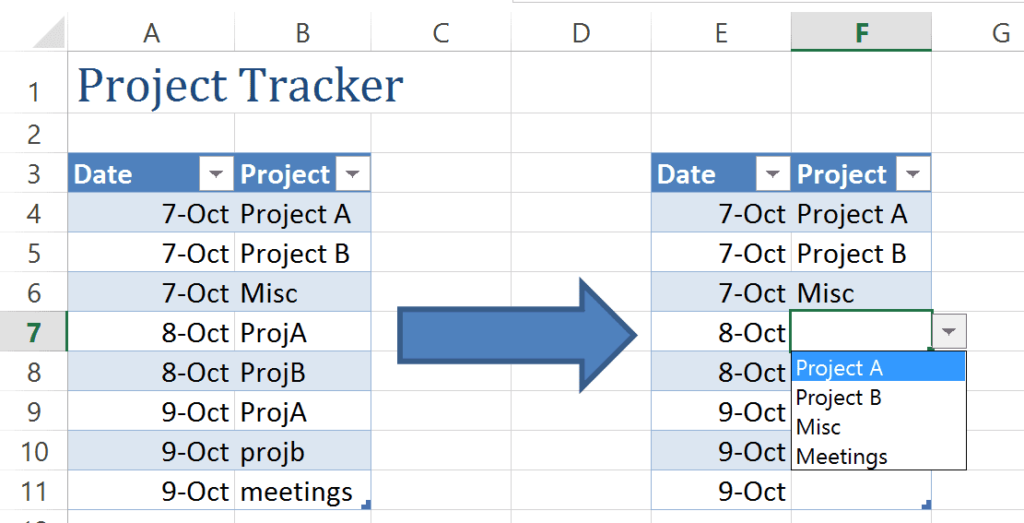
Note: You can copy and paste the cell with the drop-down list to other cells. To apply the same list of values to other cells. Additionally you modify the list of values in the “Source” field to update the drop-down list in all cells where it is applied.
FAQ
How To Add Drop Down In Excel?
To add a drop-down list in Excel, follow these steps:
- Open an Excel spreadsheet and select the cell where you want to add the drop-down list.
- Click on the “Data” tab in the top menu bar and select “Data Validation” from the “Data Tools” section.
- In the “Data Validation” dialog box that appears, select “List” from the “Allow” dropdown menu.
- In the “Source” field, enter the list of values that you want to appear in the drop-down list. You can enter the values manually or select the range of cells. Containing the values by clicking on the “Collapse Dialog” button and then selecting the range of cells.
- Optionally, you can check the “In-cell dropdown” checkbox to allow users to select values from a drop-down list instead of typing them manually.
- Click on the “OK” button to save the data validation rule and add the drop-down list to the selected cell.