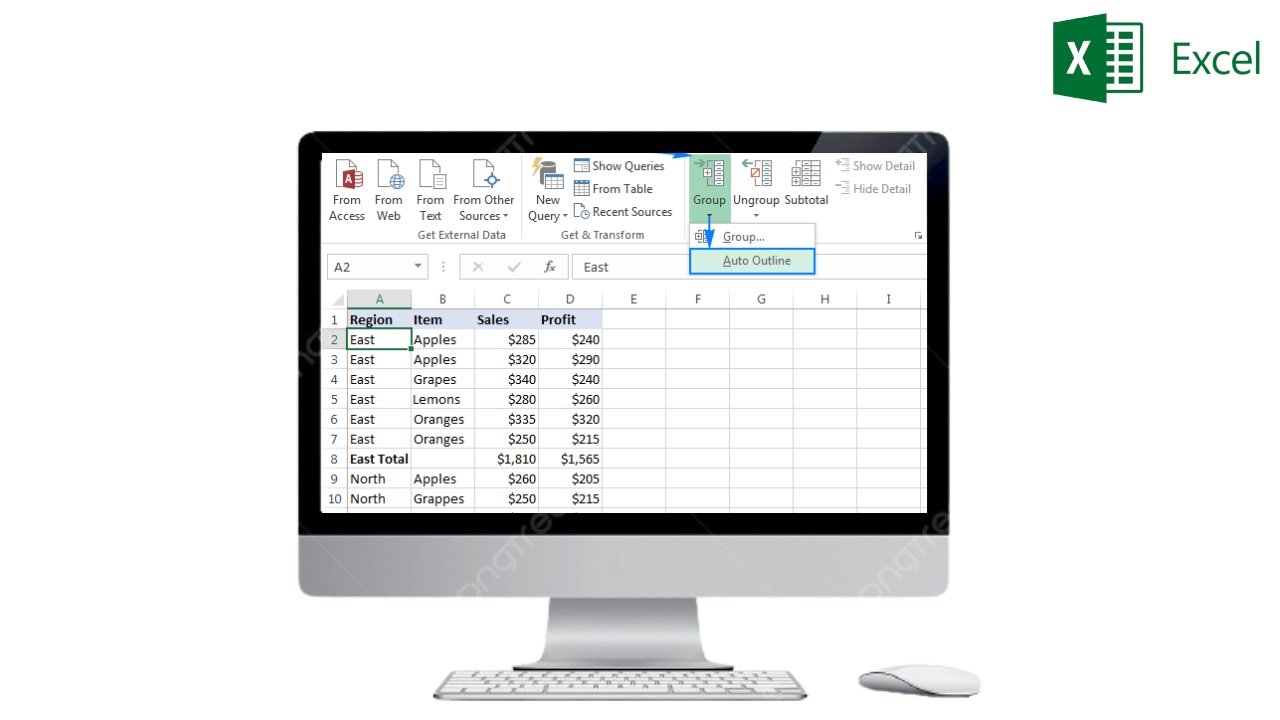Table of Contents
What Is Expand Number
How To Expand Numbers In Excel. “Expand Numbers” in Excel refers to a feature that allows users to automatically fill a range of cells with a series of numbers based on the pattern of the first few cells. This feature can be useful when you need to fill a column or row with a specific sequence of numbers, such as dates or times.
For example, if you enter “1” in the first cell of a column and “2” in the second cell, you can use the Expand Numbers feature to automatically fill in the remaining cells in the column with the sequence of numbers 1, 2, 3, 4, and so on.
To use this feature, you can click and drag the fill handle in the bottom right corner of the selected cells, or use the Fill Series command in the Fill menu. The Expand Numbers feature is a quick and easy way to generate a number sequence without manually entering each value.
How To Expand Numbers In Excel
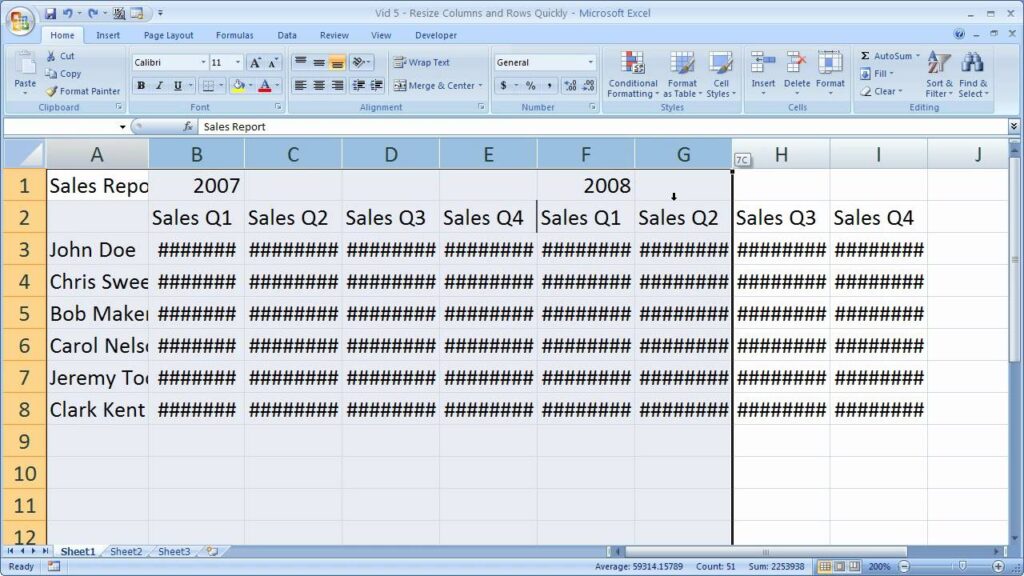
If you want to expand a number series in Excel, you can use the Fill Handle tool. Here are the steps:
- Enter the starting number in a cell.
- Click on the cell to select it.
- Move your cursor to the bottom-right corner of the cell until it turns into a plus sign.
- Click and hold the left mouse button, and drag the cursor down or across to the number of cells you want to fill with the number series.
- Release the mouse button, and Excel will automatically fill the selected cells with the number series.
Learn More: How To Get Sentinel Nine In Resident Evil 4 Remake
Alternatively, you can use the Fill Series command in the Fill menu to expand a number series in Excel. Here are the steps:
- Enter the starting number in a cell.
- Click on the cell to select it.
- Click on the Home tab in the Excel ribbon.
- Click on the Fill button in the Editing group.
- Select the Series… option from the Fill menu.
- In the Series dialog box, select the Series type and enter the values for the Series in the appropriate boxes.
- Click OK to create the number series.
Excel will automatically fill the selected cells with the number series based on the options you selected in the Series dialog box.
How To Use Expand Numbers In Excel
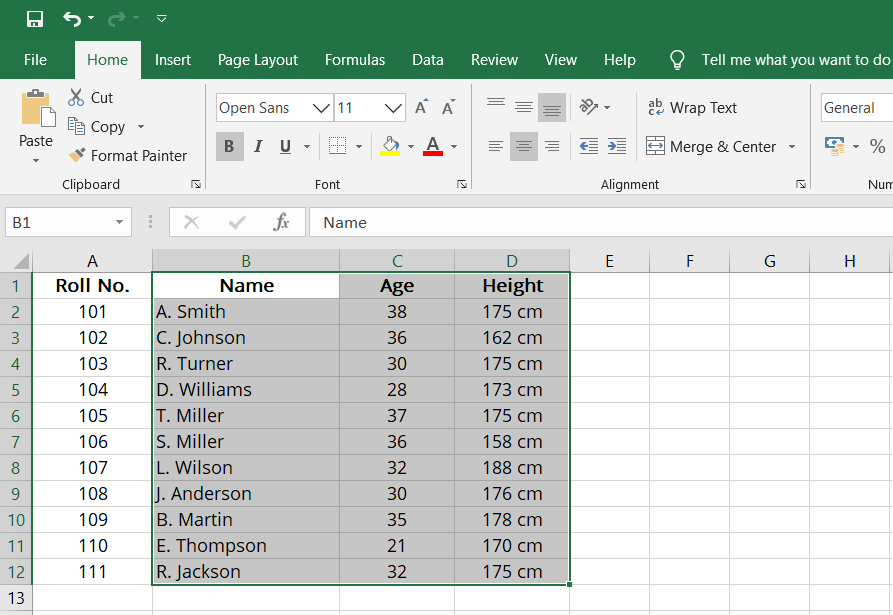
Expanding numbers in Excel can be useful when you need to quickly fill a column or row with a series of numbers. Here’s how to use the Expand Numbers feature in Excel:
- Open Excel and create a new spreadsheet.
- Enter the starting value for your number series in the first cell of the column or row where you want to expand the series.
- Enter the second value in the next cell directly below or to the right of the first cell.
- Select the two cells you have just entered.
- Hover over the bottom right corner of the selected cells until you see a small black cross cursor.
- Click and hold down the left mouse button and drag the cursor down the column or across the row to the last cell where you want to expand the series.
- Release the mouse button to finish expanding the series.
Excel will automatically fill in the remaining cells with the appropriate numbers in the series. Based on the difference between the first and second numbers you entered.
For example, if you entered 1 and 2 in the first two cells, and then expanded the series down the column to cell 5. Excel would fill in the remaining cells with the values 3, 4, and 5.
You can also use this feature to expand number sequences, such as dates or times. Simply enter the first two values in the sequence, select them, and then expand the series as described above. Excel will automatically fill in the remaining cells with the next values in the sequence.
FAQ
How do I remove E+ from Excel?
Unfortunately, you cannot disable this feature by default in Excel. However, you can prevent Excel from changing your data to scientific notation by selecting your data, performing a right-click. And then selecting “Format cells…” and selecting Number.