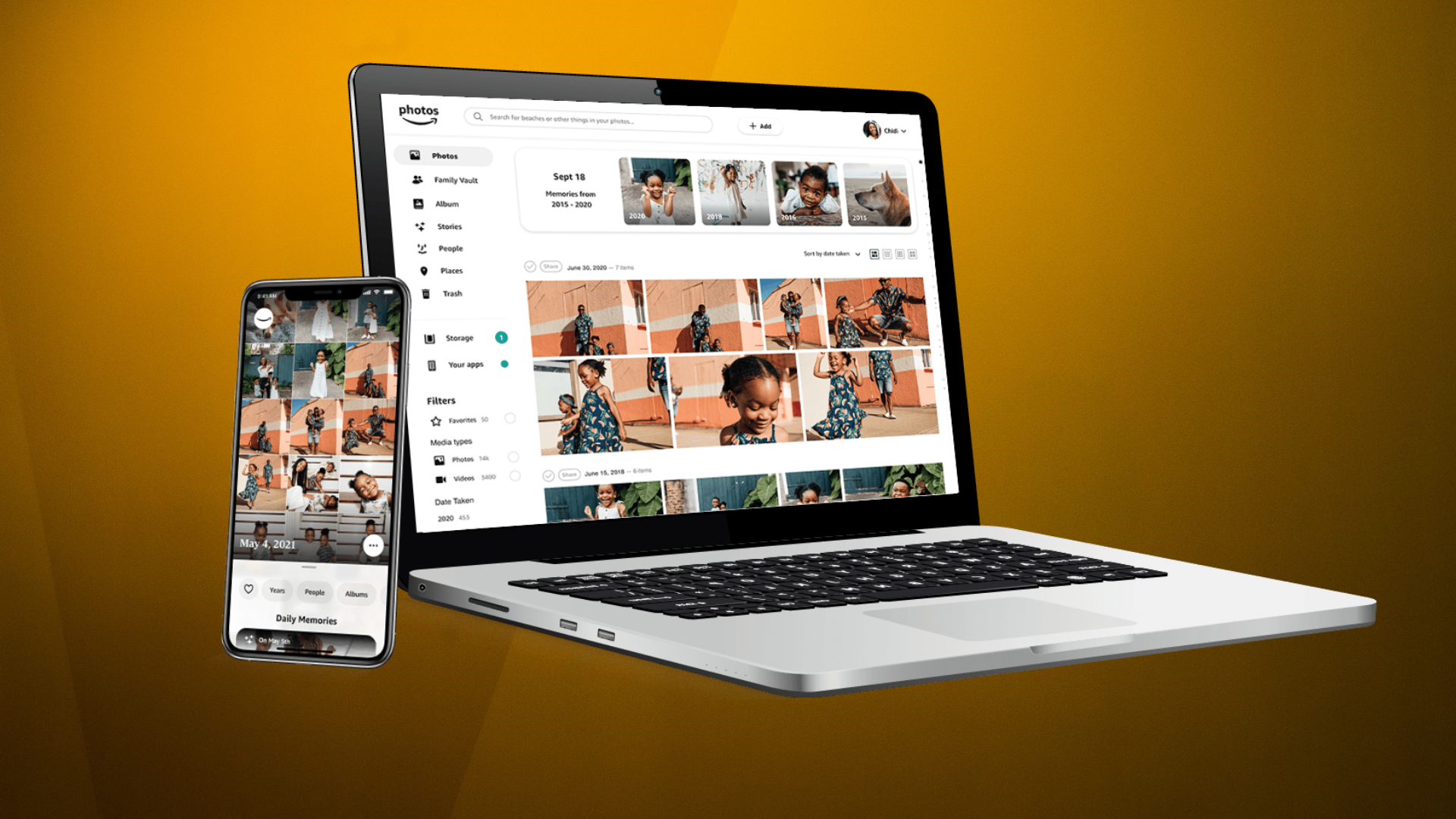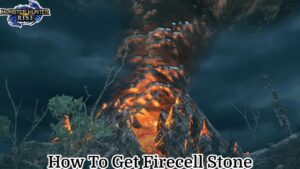How To Hide Photos In Amazon Photos. Amazon Photos is a photo storage and sharing service provided by Amazon. It allows users to store and share their photos and videos on Amazon’s cloud-based platform. Amazon Photos is available for Amazon Prime members, who can store an unlimited number of photos and up to 5GB of videos for free. Non-Prime members can also use Amazon Photos with limited storage space.
Amazon Photos offers several features, such as automatic photo backup, which can be set up to automatically back up photos and videos from your mobile device or computer to Amazon’s cloud-based storage. The service also allows users to organize their photos and videos by creating albums and sharing them with others.
Amazon Photos also has a feature called Family Vault, which enables up to five members to share photos and videos in a single account. This feature allows family members to add their photos and videos to a shared album, making it easy for everyone to access and enjoy them.
In addition to these features, Amazon Photos has an AI-powered search functionality that can recognize objects, people, and scenes in photos and make them easily searchable. Overall, Amazon Photos is a convenient and useful service for anyone looking to store, organize, and share their photos and videos.

Learn More: How To Find Delete Duplicates In Amazon Photos
How To Hide Photos In Amazon Photos
To hide photos in Amazon Photos, you can follow these steps:
- Open the Amazon Photos app on your mobile device or go to the Amazon Photos website on your computer.
- Select the photo(s) you want to hide by tapping or clicking on them.
- Tap or click on the three-dot icon in the upper right corner of the screen.
- Select “Hide” from the dropdown menu.
- Confirm that you want to hide the selected photo(s).
The hidden photos will be moved to a separate album called “Hidden.” To access this album, follow these steps:
- Open the Amazon Photos app or go to the Amazon Photos website.
- Tap or click on the three-line icon in the upper left corner of the screen.
- Select “Hidden” from the dropdown menu.
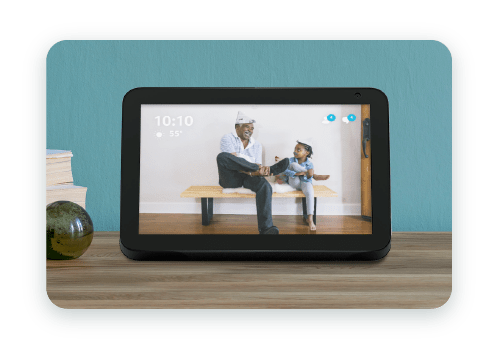
To unhide a photo, follow these steps:
- Open the “Hidden” album in the Amazon Photos app or website.
- Select the photo(s) you want to unhide by tapping or clicking on them.
- Tap or click on the three-dot icon in the upper right corner of the screen.
- Select “Unhide” from the dropdown menu.
The photo(s) will be moved back to their original album.
FAQ
How To Hide Photos In Amazon Photos?
To hide photos in Amazon Photos, you can follow these steps:
- Open the Amazon Photos app on your mobile device or go to the Amazon Photos website on your computer.
- Select the photo(s) you want to hide by tapping or clicking on them.
- Tap or click on the three-dot icon in the upper right corner of the screen.
- Select “Hide” from the dropdown menu.
- Confirm that you want to hide the selected photo(s).
The hidden photos will be moved to a separate album called “Hidden.” To access this album, follow these steps:
- Open the Amazon Photos app or go to the Amazon Photos website.
- Tap or click on the three-line icon in the upper left corner of the screen.
- Select “Hidden” from the dropdown menu.