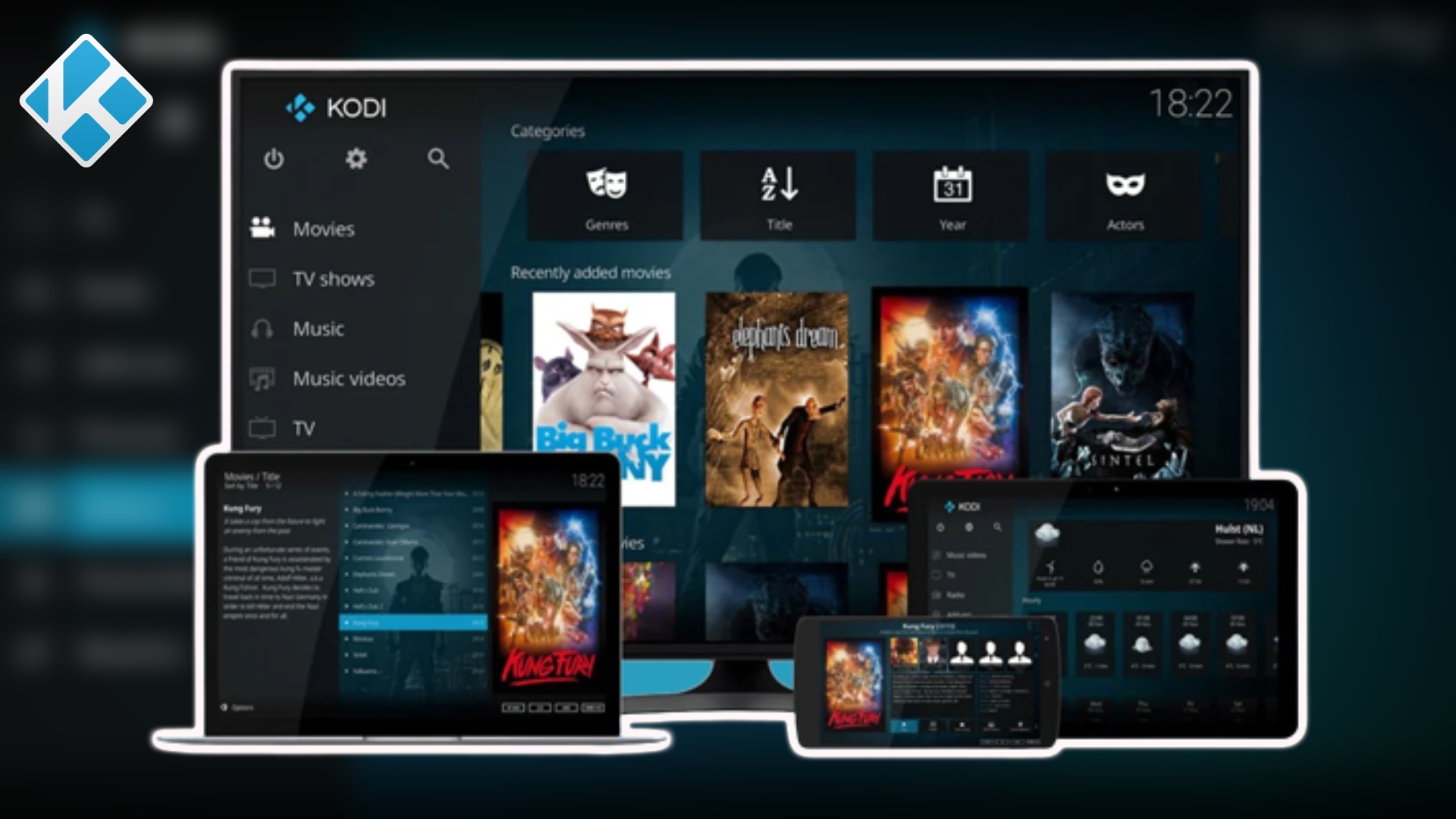How To Install Kodi App In Android TV. Kodi is a free, open-source media player software application that allows you to access and stream various types of content, including videos, music, photos, and live TV, from various sources. It was originally designed for the Xbox gaming console but is now available for a wide range of operating systems and devices, including Android, Windows, Mac, iOS, and more.
With Kodi, you can organize your media collection into libraries, create playlists, and customize the interface with different skins and add-ons. You can also access streaming services and live TV channels using add-ons that can be downloaded from within the Kodi app.
Kodi is highly customizable and has a large community of developers who create and maintain add-ons and plugins, which can be used to extend the functionality of the app. However, it’s worth noting that some add-ons may provide access to copyrighted material, so it’s important to use Kodi responsibly and legally.
How To Install Kodi App In Android TV
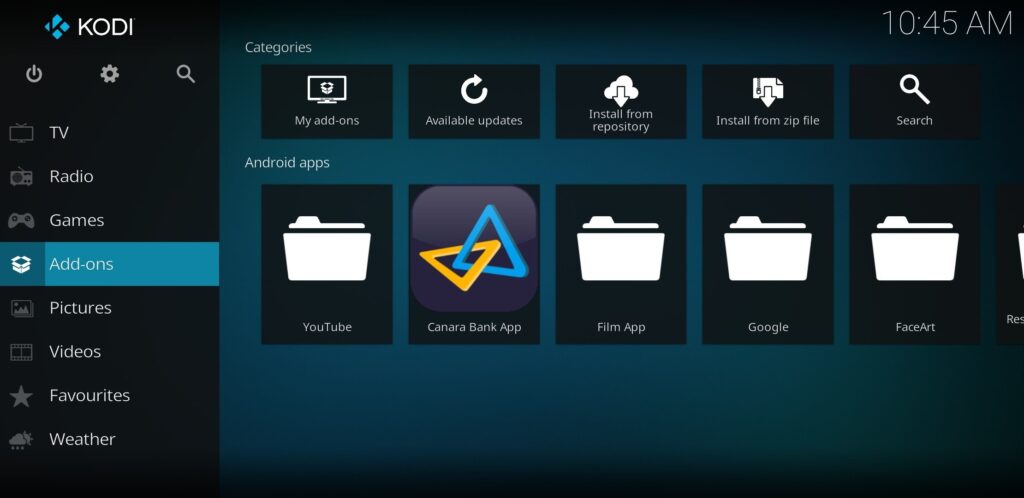
To install Kodi on an Android TV, you can follow these steps:
- Turn on your Android TV and connect it to the internet.
- On your Android TV, open the Google Play Store app.
- In the search bar of the Play Store app, type “Kodi” and select the Kodi app from the search results.
- Click on the “Install” button to download and install the Kodi app.
- Once the installation is complete, you can launch the Kodi app from the app drawer on your Android TV.
Learn More: Piece Adventure Simulator: How to unlock all Zoromoves
Alternatively, if you cannot find the Kodi app on the Google Play Store. You can download the Kodi APK file from the official Kodi website or other trusted sources and sideload it onto your Android TV. Here are the steps to sideload an APK file:
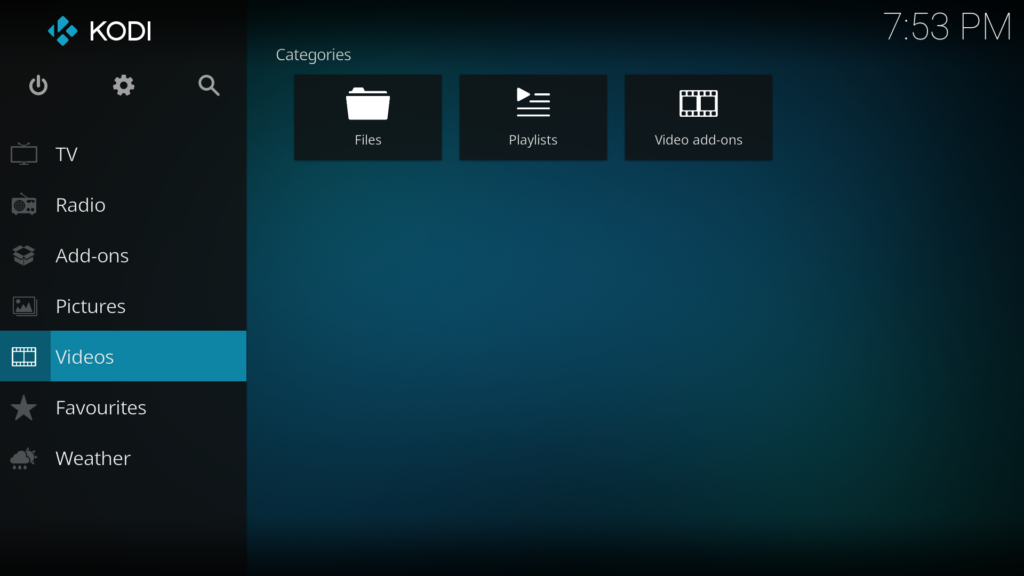
- On your Android TV, go to “Settings” and select “Security & restrictions.”
- Turn on the “Unknown sources” option to allow sideloading of apps.
- On a computer, download the Kodi APK file from the official Kodi website or another trusted source.
- Transfer the APK file to your Android TV using a USB drive or a file transfer app.
- On your Android TV, open the “File Manager” app. Navigate to the folder where you saved the APK file, and click on it to start the installation.
- Follow the on-screen instructions to complete the installation of Kodi on your Android TV.
FAQ
How To Install Kodi App In Android TV
- Turn on your Android TV and connect it to the internet.
- On your Android TV, open the Google Play Store app.
- In the search bar of the Play Store app, type “Kodi” and select the Kodi app from the search results.
- Click on the “Install” button to download and install the Kodi app.
- Once the installation is complete, you can launch the Kodi app from the app drawer on your Android TV.