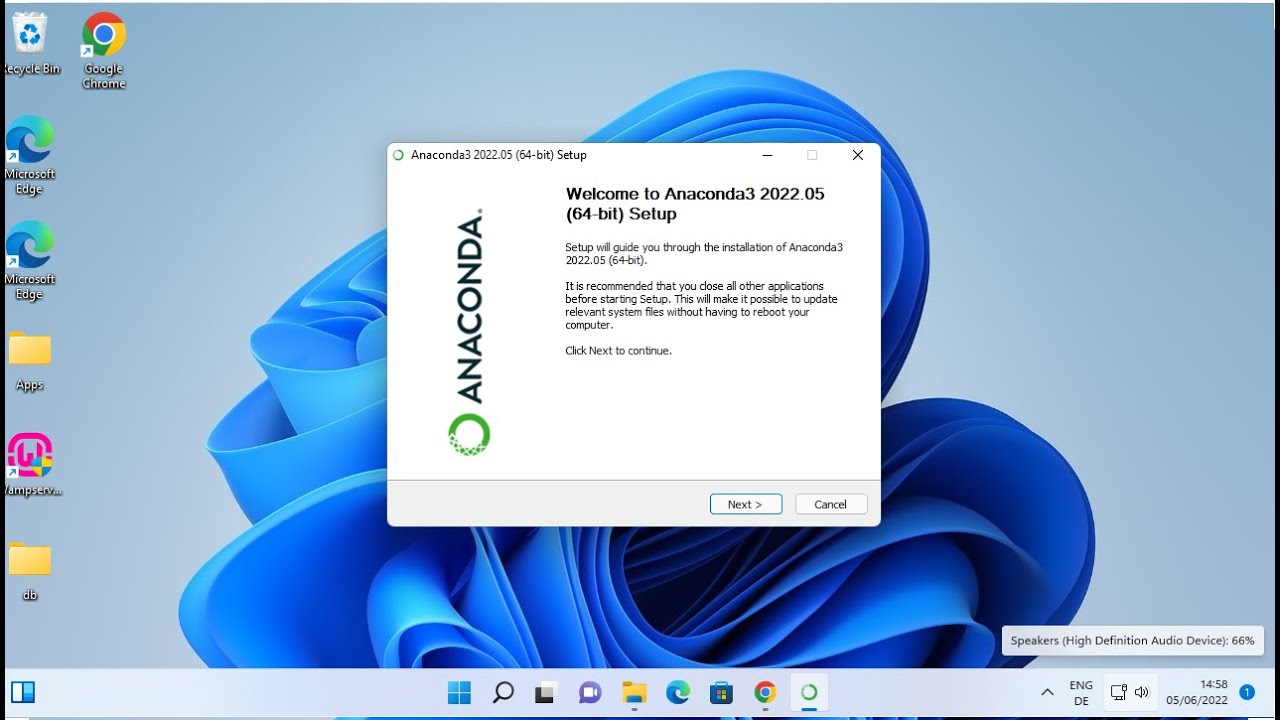How To Install Anaconda In Windows 11.Anaconda is a popular open-source distribution of the Python programming language that is used for data science. Machine learning, and scientific computing.
On Windows, Anaconda provides a comprehensive platform that includes Python, along with many commonly used Python packages and tools for data analysis, visualization, and scientific computing. It also includes the Anaconda Navigator. A graphical user interface that allows users to manage their Python environments, install packages, and launch various applications and tools.
How To Install Anaconda In Windows 11
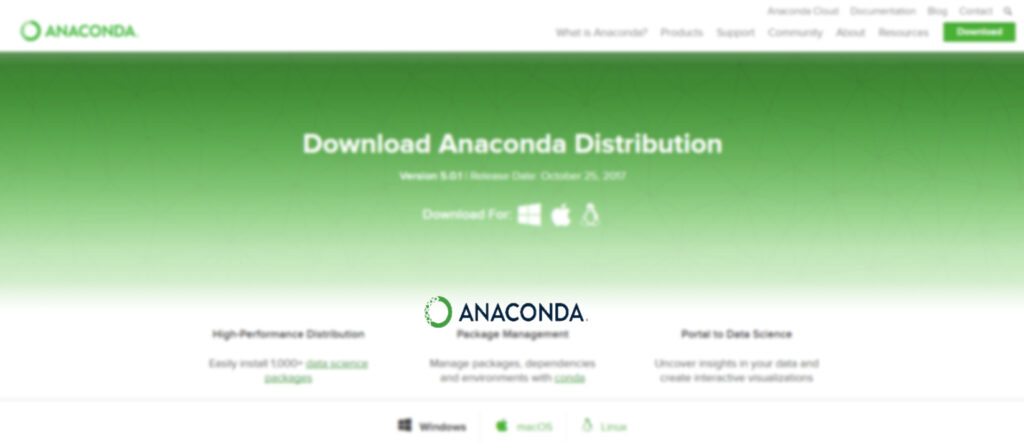
Installing Anaconda in Windows 11 is very similar to installing it in other versions of Windows. You can follow these steps:
- First, visit the Anaconda website at https://www.anaconda.com/products/individual and click on the “Download” button for the Windows version of Anaconda.
- Once the download is complete, double-click the .exe installer file to start the installation process.
- Follow the on-screen instructions to choose the installation directory. Accept the license agreement, and select any additional options you wish to install (such as Microsoft Visual Studio Code).
- After the installation is complete, you can launch the Anaconda Navigator application by clicking on the Windows Start menu and searching for “Anaconda Navigator”. Alternatively, you can launch the Anaconda Prompt, which is a command-line interface for Anaconda. By searching for “Anaconda Prompt” in the Start menu.
Learn More: How To Install Anaconda In Windows 7
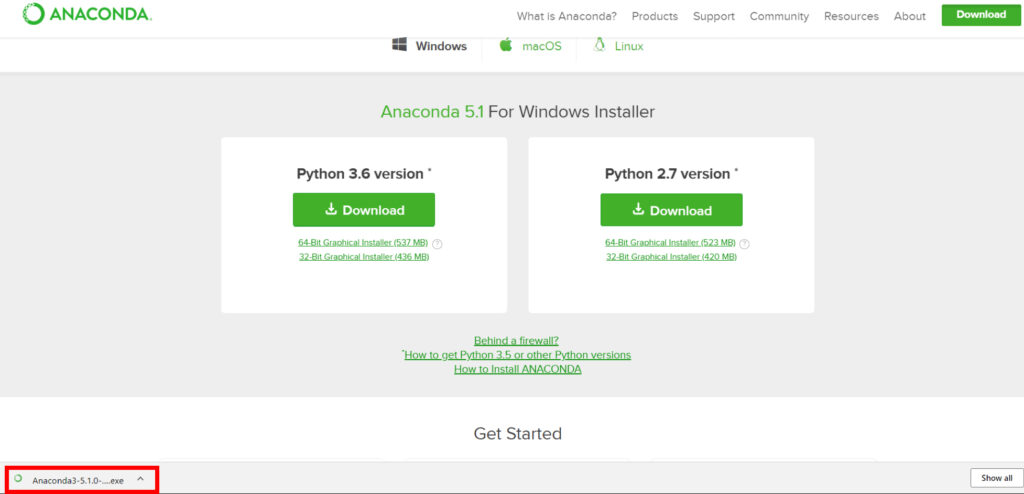
That’s it! You should now have Anaconda installed on your Windows 11 machine. And you can start using it to manage Python environments and install packages.
Anaconda provides a number of benefits for Windows users, including an easy-to-use installer that includes all the necessary tools. Pre-compiled versions of many popular scientific computing libraries, and a powerful package management system that makes it easy to install, update, and remove packages.
Overall, Anaconda is a powerful tool for data scientists, researchers. And anyone who uses Python for scientific computing or data analysis on a Windows machine.
FAQ
How To Install Anaconda In Windows 11?
- First, visit the Anaconda website at https://www.anaconda.com/products/individual and click on the “Download” button for the Windows version of Anaconda.
- Once the download is complete, double-click the .exe installer file to start the installation process.
- Follow the on-screen instructions to choose the installation directory. Accept the license agreement, and select any additional options you wish to install (such as Microsoft Visual Studio Code).
- After the installation is complete, you can launch the Anaconda Navigator application by clicking on the Windows Start menu and searching for “Anaconda Navigator”. Alternatively, you can launch the Anaconda Prompt. Which is a command-line interface for Anaconda, by searching for “Anaconda Prompt” in the Start menu.