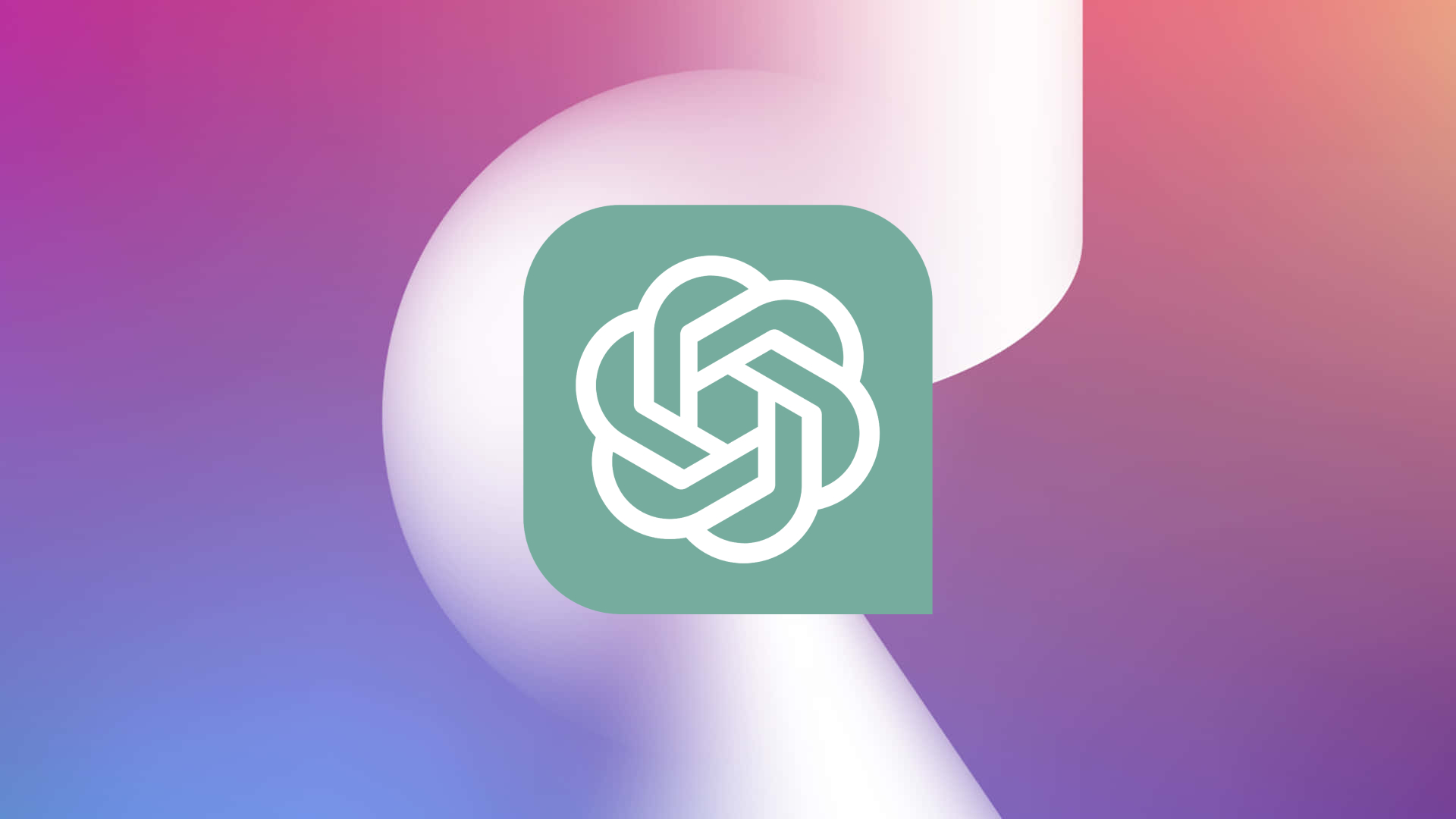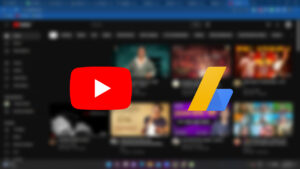How To Install Chat GPT In Windows 11. Chat GPT (Generative Pre-trained Transformer) a type of language model developed by OpenAI, which uses deep learning to generate human-like text. Chat GPT trained on a massive corpus of text from the internet, allowing it to understand the nuances and patterns of human language.
Used to generate a wide range of text-based outputs, such as chatbot conversations, customer service interactions, creative writing prompts, and more. The model can fine-tuned for specific tasks, such as sentiment analysis or language translation.
OpenAI has released several versions of the Chat GPT model, with increasing levels of sophistication and performance. The latest version, GPT-3, has trained on a massive dataset of over 570GB of text and has over 175 billion parameters, making it one of the largest and most powerful language models ever developed.
To use OpenAI’s GPT-based language model, you can use their API which provides access to their pre-trained models.
How To Install Chat GPT In Windows 11
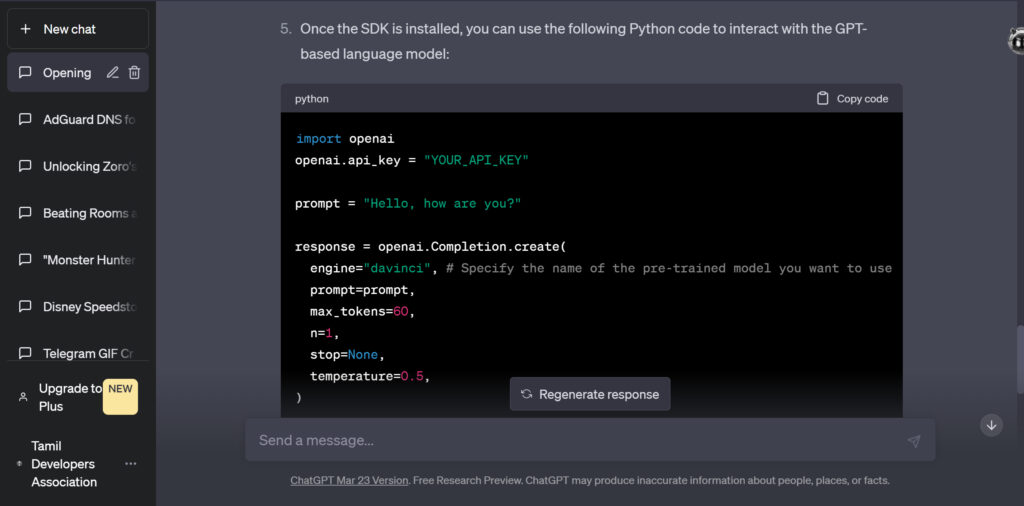
Here the steps to get started with the API on Windows:
- Create an account on OpenAI’s website and log in.
- Once you logged in, navigate to the API documentation page (https://beta.openai.com/docs/api-reference/introduction).
- Follow the instructions in the documentation to generate your API key. You will need this key to authenticate your requests to the API.
- Install the OpenAI SDK by running the following command in your command prompt:
pip install openai
Once the SDK installed, you use the following Python code to interact with the GPT-based language model:
Learn More: What Is The Door Code In Heaven And Earth
import openai
openai.api_key = "YOUR_API_KEY"
prompt = "Hello, how are you?"
response = openai.Completion.create(
engine="davinci", # Specify the name of the pre-trained model you want to use
prompt=prompt,
max_tokens=60,
n=1,
stop=None,
temperature=0.5,
)
print(response.choices[0].text)
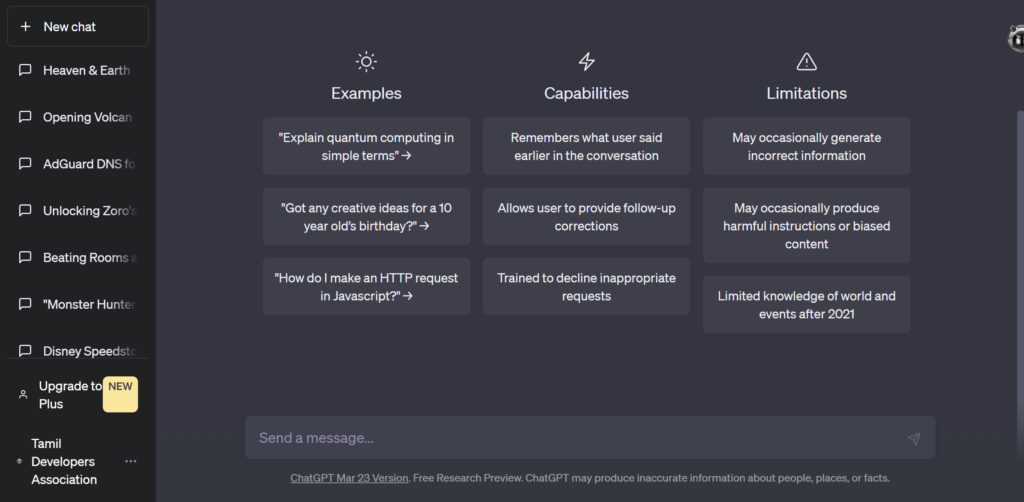
In this code, you first import the OpenAI module and set your API key. Then, you specify a prompt that you want the GPT-based model to complete. Finally, you call the openai.Completion.create method with the necessary arguments to generate a response from the model.
Note: that the engine parameter specifies the name of the pre-trained model you want to use. OpenAI provides several pre-trained models with different capabilities and pricing plans. Make sure to choose the one that best suits your needs.
FAQ
How To Install Chat GPT In Windows 11
- Create an account on OpenAI’s website and log in.
- Once you logged in, navigate to the API documentation page (https://beta.openai.com/docs/api-reference/introduction).
- Follow the instructions in the documentation to generate your API key. You will need this key to authenticate your requests to the API.
- Install the OpenAI SDK by running the following command in your command prompt: