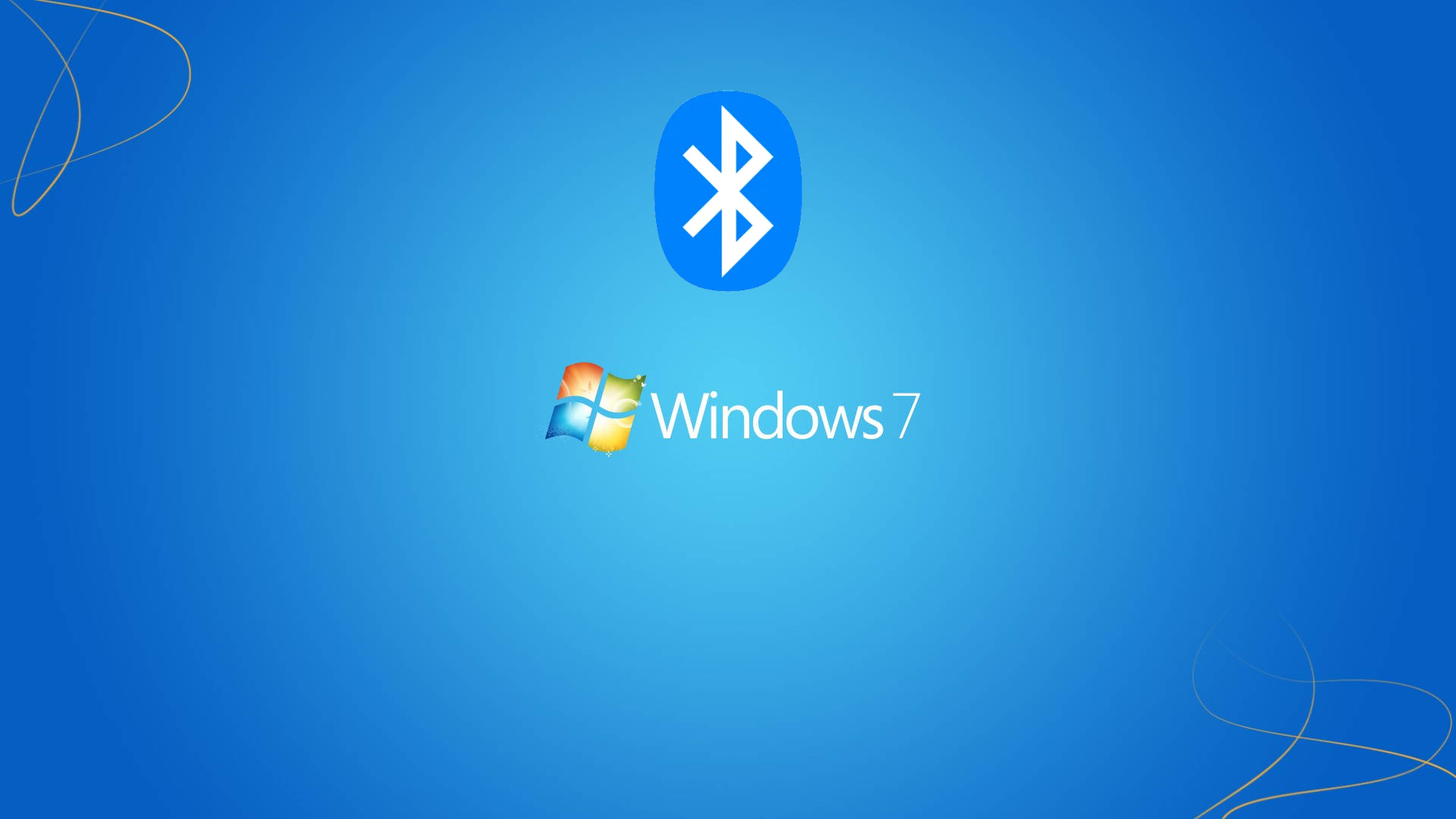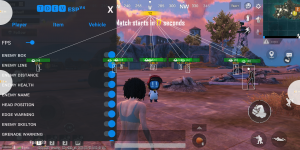How To Install Bluetooth Driver In Windows 7. A Bluetooth driver is a software program that enables communication between a computer or other device and a Bluetooth-enabled device, such as a smartphone, tablet, or wireless headset. The driver provides the necessary instructions for the computer to detect, pair, and exchange data with the Bluetooth device.
Most modern computers come with built-in Bluetooth capabilities, but the computer still requires a Bluetooth driver to fully utilize the feature. If the driver is missing, outdated or corrupted, the computer may not be able to connect to Bluetooth devices or experience connection problems.
Bluetooth drivers are usually available from the manufacturer’s website or through the operating system’s update center. It is important to ensure that the correct driver is downloaded and installed to avoid compatibility issues or other problems.
How To Install Bluetooth Driver In Windows 7
To install Bluetooth driver in Windows 7, follow the steps below:
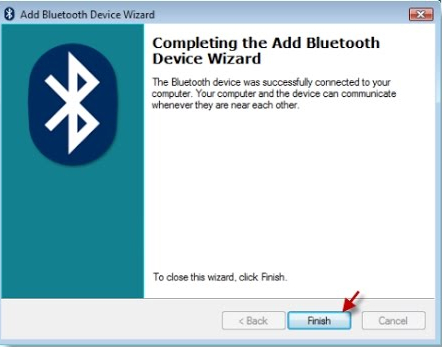
Learn More: How To Install Bluetooth Driver In Windows 11
- Check if your computer has a built-in Bluetooth adapter or a USB Bluetooth adapter. If it is a USB adapter, plug it in to an available USB port.
- Click on the Start button and select “Devices and Printers“.
- In the Devices and Printers window, click on “Add a device“.
- Turn on the Bluetooth device you want to connect to your computer and make it discoverable.
- Wait for your computer to detect the Bluetooth device. Select the device and click “Next“.
- If your computer cannot detect the Bluetooth device, you may need to install a Bluetooth driver. To do this, go to the manufacturer’s website and search for the appropriate driver for your Bluetooth device.
- Download the driver and save it to your computer.
- Double-click on the downloaded file to extract the driver files.
- Right-click on the Bluetooth adapter in Device Manager and select “Update Driver Software“.
- Select “Browse my computer for driver software”.
- Browse to the folder where you extracted the Bluetooth driver files and select the appropriate file.
- Click “Next” and follow the on-screen instructions to complete the installation process.
Once the driver installation is complete, you should be able to connect your Bluetooth device to your computer.
FAQ
How To Install Bluetooth Driver In Windows 7?
- Check if your computer has a built-in Bluetooth adapter or a USB Bluetooth adapter. If it is a USB adapter, plug it in to an available USB port.
- Click on the Start button and select “Devices and Printers“.
- In the Devices and Printers window, click on “Add a device“.
- Turn on the Bluetooth device you want to connect to your computer and make it discoverable.
- Wait for your computer to detect the Bluetooth device. Select the device and click “Next“.
- If your computer cannot detect the Bluetooth device, you may need to install a Bluetooth driver. To do this, go to the manufacturer’s website and search for the appropriate driver for your Bluetooth device.
- Download the driver and save it to your computer.
- Double-click on the downloaded file to extract the driver files.
- Right-click on the Bluetooth adapter in Device Manager and select “Update Driver Software“.
- Select “Browse my computer for driver software”.
- Browse to the folder where you extracted the Bluetooth driver files and select the appropriate file.
- Click “Next” and follow the on-screen instructions to complete the installation process.