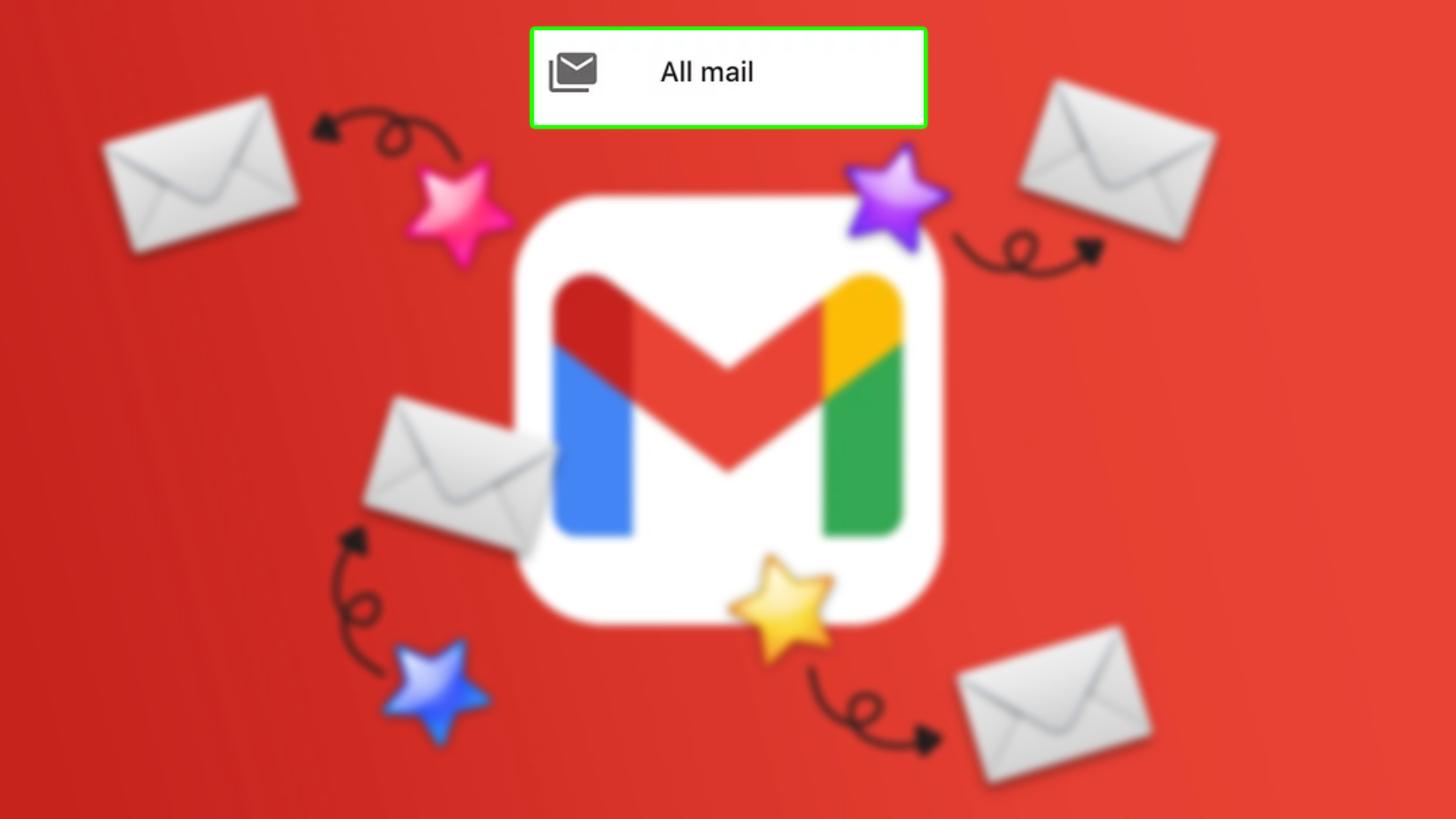Where To Find Archived Mail In Gmail. In Gmail, archiving a message simply means removing it from your inbox and placing it in your “All Mail” folder. Which is an archive of all the messages in your Gmail account, including sent mail and draft messages.
Archiving mail is a way to keep your inbox uncluttered without deleting messages that you may need to refer to later. When you archive a message, it removed from your inbox, but it not deleted. And you can easily access it later by searching for it or by navigating to the “All Mail” folder.
Archiving mail is different from deleting mail. When you delete a message, it moved to your “Trash” folder, and after 30 days. It permanently deleted from your account. On the other hand, when you archive a message, it remains in your Gmail account, but it just removed from your inbox.
Overall, archiving mail in Gmail is a useful feature that helps you keep your inbox organized and allows you to easily access important messages when you need them. Without cluttering up your inbox.
Learn More: How To Get Array Input In Python
Where To Find Archived Mail In Gmail
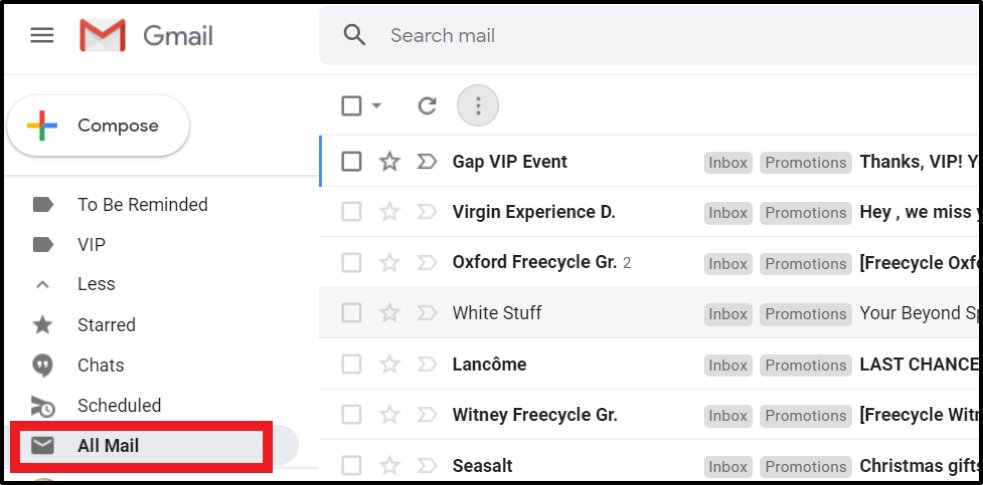
In Gmail, archived emails can found in the “All Mail” section of your account. Here’s how to access archived mail in Gmail:
- Open Gmail and log in to your account.
- Click on the “All Mail” label in the left-hand menu. This will display all of the emails in your account, including archived ones.
- If you want to find a specific archived email. You can use the search bar at the top of the screen. Type in a keyword or phrase from the email you’re looking for, and hit “Enter” to search.
- If you want to unarchive an email, select the email(s) you want to unarchive by checking the box next to them. Then, click on the “Move to Inbox” button at the top of the screen. The email(s) will moved from the “All Mail” section back to your Inbox.
It’s worth noting that archiving an email in Gmail simply removes it from your inbox and moves it to the “All Mail” section. So it’s still easily accessible if you need to refer back to it later. Archiving emails can help keep your inbox organized and clutter-free while still allowing you to access important messages when you need them.
FAQ
Where To Find Archived Mail In Gmail?
- Open Gmail and log in to your account.
- Click on the “All Mail” label in the left-hand menu. This will display all of the emails in your account, including archived ones.
- If you want to find a specific archived email. You can use the search bar at the top of the screen. Type in a keyword or phrase from the email you’re looking for, and hit “Enter” to search.
- If you want to unarchive an email. Select the email(s) you want to unarchive by checking the box next to them. Then, click on the “Move to Inbox” button at the top of the screen. The email(s) will moved from the “All Mail” section back to your Inbox.